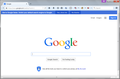How do I remove the "Get to Google faster. Switch you default search enging to Google" bar at the top of Firefox?
Google is already my default search engine. Each time I start Firefox there is a blue banner just under the Bookmarks tool bar that says "Get to Google faster. Switch your default search engine to Google." How do I prevent it's re occurrence? Selecting Sure or No thanks does not help.
Thank you
Всички отговори (16)
I think choosing "No Thanks" should set a cookie that Google will check in the future so it doesn't bother you again, but maybe not...
In addition to add-ons like Adblock Plus and Remove It Permanently, you can modify web pages by using custom style rules. If you don't want any new add-ons, post back for steps to use a custom style rule.
Hey jscher2000 I would really appreciate that if you would post it so I don't have to have an extra add on. It sounds like a better fix, and can help other users that are having this problem, versus having to get an add on.
Thanks!!
Jon
Hi Jon, here is the style rule to suppress the blue message bar:
@namespace url(http://www.w3.org/1999/xhtml);
@-moz-document domain("www.google.com") {
#pushdown {display:none !important;}
}
To apply this to Firefox, you can create (or if it already exists edit) a userContent.css file in your currently active Firefox settings folder and paste it in there. These articles have some background on that:
- http://kb.mozillazine.org/UserContent.css
- http://kb.mozillazine.org/Editing_configuration#How_to_edit_configuration_files
A long time ago I posted step-by-step instructions, but those may be obsolete now. Some key points are:
(1) To most easily open your current Firefox settings (AKA Firefox profile) folder, you can use any of these:
- "3-bar" menu button > "?" button > Troubleshooting Information
- (menu bar) Help > Troubleshooting Information
- type or paste about:support in the address bar and press Enter
In the first table on the page, click the "Show Folder" button to launch a Windows Explorer window listing the contents of your settings folder.
(2) By default, there is no chrome folder there unless you have been upgrading from an earlier version of Firefox for a long time. When you create the chrome folder, the name should be all lowercase.
(3) When creating the userContent.css in the chrome folder, the name must be exact. Beware of text editors that tack on .txt at the end (by default, Windows hides this information, but will show the file type as a text file).
(4) I think Firefox only reads the userContent.css file at startup, so you need to exit Firefox and start it up again to test whether it works.
(5) Probably some other things I'm forgetting since I use the Stylish extension to create and apply my custom style rules...
Thanks!
Note that your System Details list shows that you have a user.js file in the profile folder to initialize prefs each time Firefox starts. The user.js file is only present if you or other software has created this file and normally it wouldn't be there.
You can check its content with a plain text editor (right-click: "Open with"; do not double-click). The user.js file is read each time Firefox is started and initializes preferences to the value specified in this file, so preferences set via user.js can only be changed temporarily for the current session.
You can delete the user.js file if you didn't create this file yourself.
The simple solution to this problem is to use the following URL for your default home page:
https://www.google.com/webhp?nord=1
Works for me.
Hi dafoneguy, if I right-click that link and Open Link in New Private Window (to bypass any saved cookies), I still get the blue bar after a moment. Could there be a typo?
No typo. That link works for me using a different version of the Firefox browser. I haven't used Mozilla Firefox in a long time (since version 24), I switched to a different version of the browser coded by 8pecxstudios. It works much better for me personally. Mozilla made to many changes to their code that didn't work for me. In my browser I can open the link I posted "not logged in" or "logged in" to Google and I don't get the blue bar.
dafoneguy said
In my browser I can open the link I posted "not logged in" or "logged in" to Google and I don't get the blue bar.
What if you try what I tried and open the new link a private window so that Google can't see previously set cookies?
Yes, I get the blue bar in a new private window. However, I just use "Open Link in New Tab".
Hi dafoneguy, I think the difference is whether you have preserved the "do not show that annoying bar again" cookie Google sets when you click No Thanks. The people getting sufficiently annoyed to post this question are either clearing cookies after every session or using automatic private browsing, so they get the bar on their first visit to Google every time they start Firefox up again.
So is there any real solution? accessing Google from the recommended link for me is not working either https://www.google.com/webhp?nord=1 I'm using private browsing mode, so how do I tell Firefox to save the Google cookie so this ribbon message stops popping up? Thanks
That is not possible as in PB mode all cookies will be session cookies, so any data stored in a cookie or otherwise in local storage is lost when you end the PB mode session. That is the way PB mode works and you can't override this in Firefox (maybe some proxy software could though).
techman41973 said
So is there any real solution?
Modifying the appearance or behavior of websites is always a bit of hack. You just need to choose the hack that is the easiest or most logical for you, or find a new one that you prefer.
OK just figured out you have to install an extension to enable Adblock Plus to block certain visual elements. It works well.
Променено на