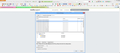tabs and windows from previous session will not load
When I start the computer and open Mozilla all that comes up is a blank tab. Whatever I had from the previous session is gone. I've tried going into options and setting it under general to open them and that doesn't seem to work, and when I go to my menu bar at the top of the page and look under history there, it shows nothing. Before this last update, that's how I restored a lost session when necessary. I'm just at a loss to figure out what's going on now.
Избрано решение
Hi happyfrog, let's assume you found at least one .js file that looks promising, in the sense that it is from about the time when it would have contained the missing tabs. Here is how you get Firefox to restore THAT file instead of the latest one.
(1) Open your current Firefox settings (AKA Firefox profile) folder using the applicable method from this post: https://support.mozilla.org/questions/1061735#answer-727719
(2) If Firefox is still running: Leaving that window open, switch back to Firefox and Exit, either:
- "3-bar" menu button > "power" button
- (menu bar) File > Exit
Pause while Firefox finishes its cleanup... this may take a minute.
(3) Rename sessionstore.js to something like sessionstore.old
(4) Copy the file you want to try (old previous.js or other) into this profile folder and rename it to sessionstore.js
(5) Start Firefox. If your session is not resumed automatically, use History > Restore previous session. Firefox should display the tabs from the file you copied into the profile folder.
Прочетете този отговор в контекста 👍 1Всички отговори (12)
happyfrog said
When I start the computer and open Mozilla all that comes up is a blank tab. Whatever I had from the previous session is gone. I've tried going into options and setting it under general to open them and that doesn't seem to work, and when I go to my menu bar at the top of the page and look under history there, it shows nothing. Before this last update, that's how I restored a lost session when necessary. I'm just at a loss to figure out what's going on now.
Try using the plugin Session Manager
No matter how many tabs you have open or even if you have restarted your machine it keeps your settings
https://addons.mozilla.org/En-us/firefox/addon/session-manager/
Do not close Firefox! If you already closed Firefox, do not start it up again!
Unfortunately, there are times when Firefox starts and ends a new session unintentionally, for example, this can occur when new software installs while Firefox was closed and displays a success message in the browser. If you close that window without restoring your previous session, it's gone.
But let's see what files you have in case it's possible to restore those previous windows and tabs.
(1) Open your profile folder as follows
If Firefox is running: You can open your current Firefox settings (AKA Firefox profile) folder using either
- "3-bar" menu button > "?" button > Troubleshooting Information
- (menu bar) Help > Troubleshooting Information
- type or paste about:support in the address bar and press Enter
In the first table on the page, click the "Show Folder" button. This shoud launch a new window listing various files and folders.
If Firefox is not running: Type or paste the following into the Start menu search box and press Enter:
%APPDATA%\Mozilla\Firefox\Profiles
If you see one semi-randomly-named folder, click into that. If there are multiple folders, find the most recently updated one and click into that.
(2) Copy files to a safe location such as your Documents folder
In that window, scroll down and double-click into the sessionstore-backups folder. Save all files here to a safe location, such as your Documents folder. If not too much time has passed, we may be able to use them to recover your lost tabs.
The kinds of files you may find among your sessionstore files are:
- recovery.js: the windows and tabs in your currently live Firefox session (or, if Firefox is closed, your last session)
- recovery.bak: a backup copy of recovery.js
- previous.js: the windows and tabs in your last Firefox session
- upgrade.js-build_id: the windows and tabs in the Firefox session that was live at the time of your last update
Could you take a look at what you have and the date/time of the various files to see whether you think any of them would have the missing tabs?
Note: By default, Windows hides the .js extension. To ensure that you are looking at the files I mentioned, you may want to turn off that feature. This article has the steps: http://windows.microsoft.com/en-us/windows/show-hide-file-name-extensions
One other thought: did you recently use Firefox's Refresh feature? This could occur if Firefox displayed a message that it was performing poorly and offered the option to speed things up by restoring some default settings. In that case, an Old Firefox Data folder appears on your desktop with your old settings (profile) folder inside. Do you see anything like that?
I did not lose anything of importance (I bookmark any tabs I want to come back to.), but everytime I shutdown (usually at night) and start the computer again (mornings) it comes up with a blank tab and nothing from the previous time. Not even my preferred home page comes up, just a blank tab.
Did not use the refresh, but I did let it do one of the updates that it periodically wants to do, and no folder on desktop. It just doesn't seem to retain any information from a previous session. Before this, I could at least restore from the history under the menu bar, but even that is blank. This happens even if I sut down windows to play a game for awhile, and then start back up.
Are there files being created and updated in the sessionstore-backups folder?
You can use this button to go to the currently used Firefox profile folder:
- Help > Troubleshooting Information > Profile Directory: Show Folder (Linux: Open Directory; Mac: Show in Finder)
- http://kb.mozillazine.org/Profile_folder_-_Firefox
Make sure that you do not run Firefox in permanent Private Browsing mode (Never remember history).
- Tools > Options > Privacy > Firefox will: "Use custom settings for history"
- Deselect: [ ] "Always use Private Browsing mode"
In case you use "Clear history when Firefox closes".
- do not clear the Browsing History
- Tools > Options > Privacy > Firefox will: "Use custom settings for history": [X] "Clear history when Firefox closes" > Settings
- https://support.mozilla.org/kb/remove-recent-browsing-search-and-download-history
Note that clearing "Site Preferences" clears all exceptions for cookies, images, pop-up windows, software installation, passwords, and other website specific data.
I found the profile folder and the sessionstore-backups folder, but how do I tell if it's creating back ups?
happyfrog said
I found the profile folder and the sessionstore-backups folder, but how do I tell if it's creating back ups?
What files did you find in the folder -- any of the ones I listed?
I'm not sure why Firefox would open with a blank tab when you have specified another option. Is your specified home page the built-in Firefox home page, or a website, or something created by an add-on (e.g., speed dial page)?
As far as I can tell, it had all of those. My home page is set for Netscape, but even that doesn't come up. Before this started, it would start to show that page, then switch to all my tabs, usually email and anything else that was open when I shut it down. I can't tell if I accidently hit something that made it stop, or the update did something without my allowing it or what. Have to say this is very annoying, just wish there were simple fixes! I don't mind digging down into the program and fixing things, but it always seems complicated. Especially when I have it set for what I want (I think!) and it just doesn't want to do it. Sorry for the whining and thanks for your help, hopefully we can figure this thing out.
I found in the last 2 months if Firefox Crashed and it didn't properly save your "session" (Websites you were on when crashed AKA saved your tabs that you were on) it goes to load "blank tabs" causing Firefox to crash again. Thus Why I and Other found Using the Add-on Sessions Manager a extreme help than restarting Firefox over and over 5 times till Message pops up Asking that you might want to "Refresh Firefox"
Избрано решение
Hi happyfrog, let's assume you found at least one .js file that looks promising, in the sense that it is from about the time when it would have contained the missing tabs. Here is how you get Firefox to restore THAT file instead of the latest one.
(1) Open your current Firefox settings (AKA Firefox profile) folder using the applicable method from this post: https://support.mozilla.org/questions/1061735#answer-727719
(2) If Firefox is still running: Leaving that window open, switch back to Firefox and Exit, either:
- "3-bar" menu button > "power" button
- (menu bar) File > Exit
Pause while Firefox finishes its cleanup... this may take a minute.
(3) Rename sessionstore.js to something like sessionstore.old
(4) Copy the file you want to try (old previous.js or other) into this profile folder and rename it to sessionstore.js
(5) Start Firefox. If your session is not resumed automatically, use History > Restore previous session. Firefox should display the tabs from the file you copied into the profile folder.
Just wanted to let you know--I got tired of looking at everything (it was all set right) and being frustrated with not having it work. I finally gave up, uninstalled Mozilla, and re-installed the latest version (Which it has been insisting that I update to, lately). Everything is working right now and there is no problem. Thank you so much for your patience and help, guess a re-install is what it takes sometimes!