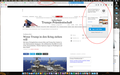Pocket button on Firefox for Mac not working
I have a Pocket account since a few years and I want to move from Chrome to Firefox with all my devices (smartphone, tablet mac). I discovered that the Pocket button is not working. I can click on it and log in with my account (same email as I use for Firefox). Then I'm logged in and my reading list is shown. When I now click on the Pocket button again to safe an article it only offers me to log in. The same happens when I right-click on a link and choose "save link to Pocket". It looks like Firefox doesn't recognize that I'm logged in.
Here some additional information: Firefox account to sync between devices: stsandro@gmx.de Pocket account: stsandro@gmx.de I have set a master password on Firefox to protect my login credentials.
It's kind of embarrassing that Pocket integration works so well with a browser like Chrome but not with Firefox taking into account that Pocket now belongs to Mozilla. I love Pocket and I thought Firefox & Pocket could be good combination.
Избрано решение
You might have to refresh Firefox, but export your bookmarks first.
Hello,
The Refresh feature (called "Reset" in older Firefox versions) can fix many issues by restoring Firefox to its factory default state while saving your bookmarks, history, passwords, cookies, and other essential information.
Note: When you use this feature, you will lose any extensions, toolbar customizations, and some preferences. See the Refresh Firefox - reset add-ons and settings article for more information.
To Refresh Firefox:
- Open the Troubleshooting Information page using one of these methods:
- Click the menu button
 , click help
, click help  and select Troubleshooting Information. A new tab containing your troubleshooting information should open.
and select Troubleshooting Information. A new tab containing your troubleshooting information should open.
- If you're unable to access the Help menu, type about:support in your address bar to bring up the Troubleshooting Information page.
- Click the menu button
- At the top right corner of the page, you should see a button that says "Refresh Firefox" ("Reset Firefox" in older Firefox versions). Click on it.
- Firefox will close. After the refresh process is completed, Firefox will show a window with the information that is imported.
- Click Finish and Firefox will reopen.
Did this fix the problem? Please report back to us!
Thank you.
Прочетете този отговор в контекста 👍 0Всички отговори (1)
Избрано решение
You might have to refresh Firefox, but export your bookmarks first.
Hello,
The Refresh feature (called "Reset" in older Firefox versions) can fix many issues by restoring Firefox to its factory default state while saving your bookmarks, history, passwords, cookies, and other essential information.
Note: When you use this feature, you will lose any extensions, toolbar customizations, and some preferences. See the Refresh Firefox - reset add-ons and settings article for more information.
To Refresh Firefox:
- Open the Troubleshooting Information page using one of these methods:
- Click the menu button
 , click help
, click help  and select Troubleshooting Information. A new tab containing your troubleshooting information should open.
and select Troubleshooting Information. A new tab containing your troubleshooting information should open.
- If you're unable to access the Help menu, type about:support in your address bar to bring up the Troubleshooting Information page.
- Click the menu button
- At the top right corner of the page, you should see a button that says "Refresh Firefox" ("Reset Firefox" in older Firefox versions). Click on it.
- Firefox will close. After the refresh process is completed, Firefox will show a window with the information that is imported.
- Click Finish and Firefox will reopen.
Did this fix the problem? Please report back to us!
Thank you.