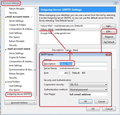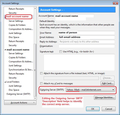sending email
I cannot send emails. Have done everything on suggestion page. Have rung ISP. Can send on web mail so must be Thunderbird. Just happened overnight. Message I get is :
Sending of the message failed. An error occurred while sending mail: Outgoing server (SMTP) orcon is unknown. The server may be incorrectly configured. Please verify that your Outgoing server (SMTP) settings are correct and try again.
Всички отговори (8)
Ring up your ISP again and let them know they have no business working on an email help desk. They do not have a clue how it works. When using an email client like Thunderbird you connect to POP or IMAP server to receive and an SMTP server to send. None of these servers are used when using the providers Webmail system. Trying to compare the two processes is meaningless.
From the error message you have the wrong name for the providers SMTP server. You need to get the correct server settings from your provider and make the necessary changes in Thunderbird. Since your provider configures their server maybe their help desk can come up with the correct settings.
We have just gone through all the settings for the smtp server. It is smtp.orcon.net.nz port 465 SSL/TLS. Tried no password, password, encrypted. Turned off antivirus and firewall.
Now it says: Sending of the message failed. The message could not be sent because the connection to Outgoing server (SMTP) mail.orcon.net.nz timed out. Try again.
- (
Unfortunately your provider seems to be hiding their SMTP settings. https://help.orcon.net.nz/Technical-Support/Email/44709813/What-are-the-Orcon-POP-IMAP-SMTP-and-email-server-settings.htm
So now what do I do? How can it work one day and not the next? Is it anything to do with a Thunderbird upgrade? Should I remove TB and re-install? If so will I lose all my colour annotations?
re: Turned off antivirus and firewall.
If your Anti-Virus product also managed your Firewall eg: Norton (NIS) It is possible the default Firewall is now functioning and could also be blocking Thunderbird. But it is not really a good idea to have both of these switched off. So just switch it all back on and make sure Thunderbird is an allowed program.
What Anti-Virus' are you using?
Close Thunderbird. Access the Firewall and make sure 'Thunderbird' is allowed. If it is already set to allow, then block it, ok it, access again and reset to 'Allow'.
Restart Thunderbird.
In 'Account Settings' window
click on 'Outgoing Server (SMTP)'
How many outgoing servers are listed?
It is usual to have one per mail account.
select the one which contains the 'User Name' = mail account email address.
click on 'Edit'
'Description' is something you can use to help to idenitfy which server is which. Type something to help identify that mail account eg: Personal - Work - Your NAME in capitals. etc
'Server Name' : mail.orcon.net.nz
'Connection Security' : STARTTLS (This will auto change port to 587)
'Authentication method' : Normal Pasword
'User Name': full email address
click on OK
Then make sure the mail account is using that outgoing server. In left Pane select the mail account name bottom right you will see 'Outgoing server (SMTP)' - make sure you have selected the correct outgoing server - you will see the 'Description'. when all is correct, click on OK. example images to help clarify what I'm talking about.
Confirm when you have double checked all the above. '
Checked firewall. Checked settings. Still says:
Sending of the message failed. The message could not be sent because the connection to Outgoing server (SMTP) mail.orcon.net.nz timed out. Try again
My reading of their settings page suggests this combination:
outgoing SMTP server: mail.orcon.net.nz port: 587 Connection security: SSL/TLS Authentication: normal password User name: part of your address before the @
or
outgoing SMTP server: mail.orcon.net.nz port: 465 Connection security: STARTTLS Authentication: normal password User name: part of your address before the @
Most mail services use STARTTLS security on port 587 and SSL/TLS on port 465, but maybe Orcon is different. Also, if they require just the part of your address before the @, entering the full address for the user name may cause sending to fail.
No changes :(