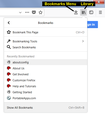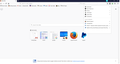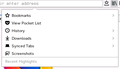How do I remove 'recent highlights' appearing under bookmarks?
Am using the latest Beta version of Firefox. In the menu under the bookmarks tab 'Recent Highlights' now appears. I want to remove this feature but cannot find the method.
Избрано решение
It is not that difficult and you can still give it a try and create userChrome.css.
The first step is to open the "Help -> Troubleshooting Information" page and find the button to access the profile folder.
You can find this button under the "Application Basics" section as "Profile Folder -> Open Folder". If you click this button then you open the profile folder in the Windows File Explorer. You need to create a folder with the name chrome in this folder (name is all lowercase). In the chrome folder you need to create a text file with the name userChrome.css. In this text file you paste the text I posted above.
@namespace url("http://www.mozilla.org/keymaster/gatekeeper/there.is.only.xul"); /* only needed once */
#appMenu-library-recentHighlights { display: none !important; }
In Windows saving the file is usually the only time things get more complicated because Windows can silently add a .txt file extension and you end up with a file named userChrome.css.txt. To avoid this you need to make sure to select "All files" in the dialog to save the file in the text editor using "Save File as". You need to close and reload Firefox to make Firefox use the userChrome.css file.
- "3-bar" menu button -> Exit (Power button)
- Windows: File -> Exit
Всички отговори (6)
Hi, do you mean on the "Library" panel (screenshot attached)? I'm not aware of any built-in way to hide that list; probably it could be hidden with a custom style rule (many aspects of Firefox's interface can be tweaked with custom style rules).
A more convenient way to access bookmarks is to use the separate Bookmarks Menu button. You can add it using the Bookmark Tools category on the Library dialog, or by dragging it from the Customize pane.
- Bookmarks in Firefox ("How do I add the Bookmarks Menu button to the toolbar?" -- if that section is not visible, expand the Editing Tools panel in the left column and make sure the article is customized for Firefox 57)
Thanks jscher2000, Your solution, sadly, does not work with this latest Beta version. I cannot stop 'Recent Highlights' appearing in the new menu under the bookmarks icon. If I could delete items I don't want (right click) this would be OK but this is not functional.
Hi Oldgreycells, could you post a screenshot of where you see them? I'm testing Firefox 57 beta 10 using the "PortableApps" version so it may be a little different from yours.
This article has tips on capturing screenshots: How do I create a screenshot of my problem?
Please cut out or blur any sensitive information in the image before attaching the file to your reply.
The list has an ID and the below posted code in userChrome.css should hide the list. Removing the label (and separator above it) doesn't look easy since these items do not have a ID or distinct class name.
Add code to the userChrome.css file below the default @namespace line.
@namespace url("http://www.mozilla.org/keymaster/gatekeeper/there.is.only.xul"); /* only needed once */
#appMenu-library-recentHighlights {display:none!important;}
You can use the button on the "Help -> Troubleshooting Information" (about:support) page to go to the current Firefox profile folder or use the about:profiles page.
- Help -> Troubleshooting Information -> Profile Directory:
Windows: Show Folder; Linux: Open Directory; Mac: Show in Finder - http://kb.mozillazine.org/Profile_folder_-_Firefox
- create the chrome folder (lowercase) in the <xxxxxxxx>.default profile folder if this folder doesn't exist
- use a plain text editor like Notepad to create a (new) userChrome.css file in the chrome folder (file name is case sensitive)
- paste the code in the userChrome.css file in the editor window
- make sure that the userChrome.css file starts with the default @namespace line
- make sure that you select "All files" and not "Text files" when you save the file via "Save file as" in the text editor as userChrome.css.
otherwise Windows may add a hidden .txt file extension and you end up with a not working userChrome.css.txt file
Променено на
Hello jscher2000 & cor-el for your comments.
I am attaching a screen shot of the Home Page with the Bookmarks Menu open which shows 'recent highlights'. This might be useful for some users but can contain sensitive information you might not want to be immediately obvious. Basically, I want a simple method to turn off this feature so it doesn't appear when the Bookmarks icon is selected. The suggestion cor-el made, frankly, lost me. Please understand that I'm a self taught 'oldie' and not really up to diving around in the program depths.
Избрано решение
It is not that difficult and you can still give it a try and create userChrome.css.
The first step is to open the "Help -> Troubleshooting Information" page and find the button to access the profile folder.
You can find this button under the "Application Basics" section as "Profile Folder -> Open Folder". If you click this button then you open the profile folder in the Windows File Explorer. You need to create a folder with the name chrome in this folder (name is all lowercase). In the chrome folder you need to create a text file with the name userChrome.css. In this text file you paste the text I posted above.
@namespace url("http://www.mozilla.org/keymaster/gatekeeper/there.is.only.xul"); /* only needed once */
#appMenu-library-recentHighlights { display: none !important; }
In Windows saving the file is usually the only time things get more complicated because Windows can silently add a .txt file extension and you end up with a file named userChrome.css.txt. To avoid this you need to make sure to select "All files" in the dialog to save the file in the text editor using "Save File as". You need to close and reload Firefox to make Firefox use the userChrome.css file.
- "3-bar" menu button -> Exit (Power button)
- Windows: File -> Exit
Променено на