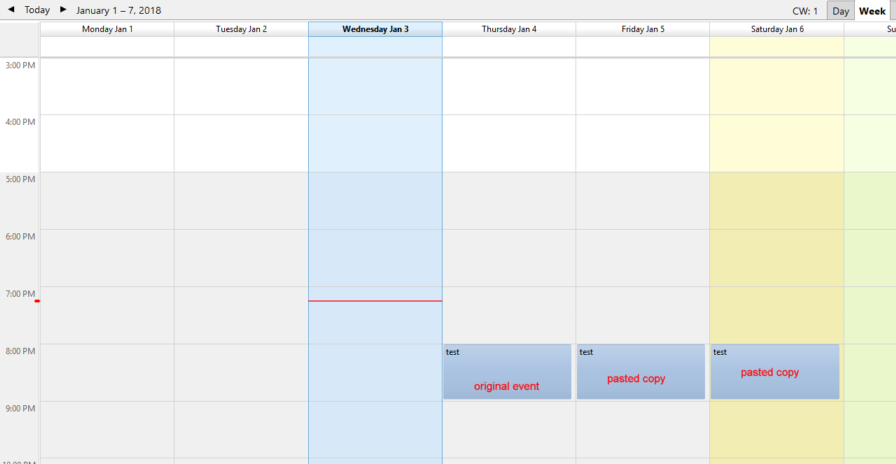Copying calendar entries
Is there a way to copy Lightning calendar entries? Often, you will want to use an existing calendar entry as the starting point for a new entry which is almost identical (but not quite recurring), so I wondered if there was an easy way to do that.
Всички отговори (13)
In the Calendar tab, right-click an event, Copy (Ctrl+C), then right-click another calendar box, Paste (Ctrl+V). Double-click an event to Open and edit.
Tried that before, but didn't work. The right-click PASTE has no affect. If I paste into NOTEPAD I get a correct text rendering of the event that I copied... so COPY is working, PASTE is not.
Using TB 52.5.2 (32-bit)
Anyone else having this problem?
Променено на
Tested on TB 52/Lightning 5.4. Of course, when you paste an event into another day, the event has the same time span as the copied event.
Thanks for the help @sfhowes. I can't figure out what is different between your environment and mine... I'm using TB 52.5.2 / Lightning 5.4.5.2, so same as you. Weird.
https://app.box.com/s/wwwtocq0y3dgaym0amopcsq30yh0n7fo
Anyone else have the same problem as me?
When I paste an event into the same day, like your video, it creates a second event in the same time slot. When pasted into another day, the event is in the same time slot.
Don't know if it matters, but this is with W10/Lightning 5.4, not 5.4.5.2. The latter was released Dec.22, but 5.4 was released Apr. 4.
@sfhowes... still trying diagnose this problem, so would appreciate your feedback on one other thing: For several months, I was able to create new TB Lightning calendar entries by doing a click-and-drag on the calendar... meaning, that I click where I want the the event to start - say, 10am on Jan 3 - and then drag down to the end time for that event - say, two hours later at 12pm. This no longer works. Does this work for you? I am wondering if these two problems for me are somehow related. Thanks in advance for your help!
Click-and-drag on the calendar to create an event works here in TB 52.5.2/Lightning 5.4. It's possible it became broken in later versions of the 5.4.* branch. It also works with TB 58.0b2/Lightning 6.0b2.
Do you have any other calendar-related add-ons?
To grahamm, the question owner:
I have had your exact problem since December 2017. I have since re-installed Windows 10 Pro (64-Bit), Thunderbird and Lightning. I am now up to Thunderbird 52.6.0, but the problem remains.
Since the problem does not seem to affect all Lightning users, I'm suspicious of Windows security updates that might have prevented the registration or use of the clipboard format used for pasting Lightning events.
Unfortunately, Microsoft has eliminated the clipboard viewer which would have at least shown the presence of data in a private format on the clipboard.
I'm a retired software engineer. I'll be digging into this as time permits.
@cpuwzd, interesting theory about the Windows update messing up clipboard operations in Lightning. If that is the case, it must be on the "paste" end of things, not "copy". If you copy a calendar event and then paste into Notepad, it renders as text just fine.
Also, try this... can you create an event by click-dragging within an empty space in your calendar? e.g. click down at the 9am line and drag down to 10am and release to pop up the New Event dialog box with those time pre-entered. That also used to work, but no longer does. Interestingly, dragging existing events within the calendar to change their times works fine, so the click-drag mouse events are captured.
@grahamm: I just tried this and my results match yours exactly. The two problems could be related, but it's not obvious what the two symptoms have in common. I can't think of a reason to use the clipboard in the click-drag situation, unless a new event is placed on the clipboard and the paste code is used to create the new event in the calendar. If the clipboard can't handle the format anymore, that could cause both problems.
@grahamm: Good news! I've spent several days mucking around in Visual Studio and WinDbg and finally found the key: Google was rejecting the paste formats offered by Lightning. I uninstalled, downloaded and re-installed Provider for Google Calendar. Both the cut|copy & paste and the click-drag problems are gone! I know that the add-on was last updated on 1/11/18, which is about when I first noticed the problem. I don't know if there has been a version update for the add-on since that date, but in any event, I will enjoy having this problem fixed. Please let me know if this helps you.
@cpuwzd: I really appreciate your efforts to track down this problem. Unfortunately, your delete-download-reinstall didn't work for me. However, you mentioned that the "Provider for Google Calendar" was last updated on 1/11/18, which doesn't match the last-update I am seeing for the add-on; specifically, I see "Version 3.3 Last Updated: April 25, 2017" on the add-on webpage:
https://addons.mozilla.org/en-US/thunderbird/addon/provider-for-google-calendar/?src=ss
Perhaps this resolving this mismatch will help me achieve the same fix that you now enjoy.
@grahamm: I didn't mean to say that my version of Lightning had a date 1/11/18. I failed to record the release date and version number of Lightning before I uninstalled it. The 1/11/18 date was the date that the uninstalled version was installed/updated on my system. I ignore my email for a month or more over the holidays, so I never knew when the failure first occurred, exactly.
If you are tech savvy, I will share with you a streamlined version of how I found the problem on my system, or at least how I would demonstrate it to an onlooker after the fact.
What you need to accomplish is to find a way to monitor the debug output from Thunderbird. This might be available through a logging facility built into Thunderbird. I haven't been doing this support thing with Thunderbird very long, so I haven't had time to research any such options that might be documented in the FAQ's or elsewhere.
There are, I'm sure, some number of free debug-output monitors available as freeware. What I did, however, was to use a program called WinDbg. You can get it for free by downloading the Windows 10 Platform Developer's Kit and/or (I'm not sure which) the Windows 10 Driver Development Kit. I have both installed. Check the download pages to see what is included. If you are using an older operating system, there are older versions of the software available to match.
By running Thunderbird.exe inside WinDbg, you will have available a window that displays all the debug output. Once you have reproduced the symptom you are trying to eliminate while running in this mode, you should be able to use the built-in search facility to search to through debug output for things like "error" or perhaps in this case, since I already know what I eventually found, "Provider for Google Calendar".
Although I was working to find specific code paths involved in the error, none of that is relevant. You won't need more than a few simple commands in WinDbg to accomplish your task. All you have to do is to be able to run Thunderbird within Windbg or, perhaps even easier, just run Thunderbird normally and use WinDbg to attach to the running process. Then exercise the bug once and search the debug output. You'd also want to detach if you attached or exit Thunderbird if you ran it from inside WinDbg. In either case, the last step is to exit WinDbg.
If you find error messages similar to the ones I found, then I would say you have the same problem. All that should be left is to cleanly uninstall (not disable) the Lightning add-on and re-install the add-on, making sure to get a new download during the process. Don't re-use any previous download, just in case it might have been tainted. To complete the superstitious ritual, I would add a system reboot between the uninstall and the re-install.
If you decide to try this, I'll be happy to give you more specific instructions for using WinDbg.
My apologies for being long-winded. It's perhaps an unfortunate trait. I hope that other people find this helpful.