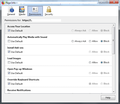Block a website from playing media?
Why is there no option to block a website from playing media e.g. mp4 See Image attached. I wouldn't mind an option to render a website useless either. In Page Info - Permissions, there is clearly no way I do this, other than block cookies or block IMAGES or stop videos from playing sound, but thats useless it doesn't stop the video itself
Any solutions ? i tried some addons but they're really not cutting it.
Избрано решение
Hello guys I have found a solution! after searching deep this addon perfectly kills any URL / Specific URL, e.g. aaaa.com/aaaaa
The addon URL for those who want to know: https://addons.mozilla.org/en-US/firefox/addon/request-blocker-we/
Прочетете този отговор в контекста 👍 0Всички отговори (13)
Some of those are imbedded and can't be stopped. You should report it to those site that does that instead.
Did you try this extension?
- Disable HTML5 Autoplay
https://addons.mozilla.org/firefox/addon/disable-autoplay/
A few common ways you may see video on a web site.
It is by using the Flash Player Plugin if you have it set as Always Activate instead of Click to Activate.
It may be using HTML5 player for video/audio where you can use the mentioned extension above.
It may even be a Gif.
In about:config you could instead try toggling media.block-play-until-visible Preference to true.
Be careful with using media.autoplay.enabled as it can break the html5 player.
WestEnd said
Some of those are imbedded and can't be stopped.
Depending on what it is it may actually be possible to stop autoplay. Whether it be by Flash, HTML5, or Gif.
The URL ends in a .mp4 by the way.
Was this one useful for you:
cor-el said
Did you try this extension?
- Disable HTML5 Autoplay
https://addons.mozilla.org/firefox/addon/disable-autoplay/
Избрано решение
Hello guys I have found a solution! after searching deep this addon perfectly kills any URL / Specific URL, e.g. aaaa.com/aaaaa
The addon URL for those who want to know: https://addons.mozilla.org/en-US/firefox/addon/request-blocker-we/
James said
...Be careful with using media.autoplay.enabled as it can break the html5 player.
media.autoplay.enabled=false works for me. At times, I have to click the Pause button that shows up first with the YouTube videos. This brings back the 'Play' button. Click again to play. Once in a while, it may take a 3rd click. But otherwise, it works - with a few extra clicks at times. (Wink)
~Pj
Pj said
James said...Be careful with using media.autoplay.enabled as it can break the html5 player.media.autoplay.enabled=false works for me. At times, I have to click the Pause button that shows up first with the YouTube videos. This brings back the 'Play' button. Click again to play. Once in a while, it may take a 3rd click. But otherwise, it works - with a few extra clicks at times. (Wink)
~Pj
This has changed in Firefox 63. The hidden settings have evolved in preparation for being added to the Permissions section of the Preferences page in a later release. For now, you'll still need to use about:config.
The old media.autoplay.enabled preference has been replaced by several new ones (you may see it, but Firefox ignores it). Please give this a try:
(1) In a new tab, type or paste about:config in the address bar and press Enter/Return. Click the button promising to be careful or accepting the risk.
(2) In the search box above the list, type or paste autop and pause while the list is filtered
To set your preferred behavior:
Block autoplay by default
- Double-click the media.autoplay.default preference and set it to 1
- Some people suggest you also: Double-click the media.autoplay.allow-muted preference to switch the value from true to false
=> Does that work for you?
Ask on a site-by-site basis (default for "Nightly")
- Double-click the media.autoplay.default preference and set it to 2
- Double-click the media.autoplay.ask-permission preference to switch the value from false to true
- Double-click the media.autoplay.enabled.user-gestures-needed preference to switch the value from false to true
Allow autoplay by default (default for Release)
- Double-click the media.autoplay.default preference and set it to 0 (or right-click > Reset)
I'm sure we'll learn more about the interaction of these various preferences and what sites can bypass them as more users begin to run Firefox 63.
Pj said
James said...Be careful with using media.autoplay.enabled as it can break the html5 player.media.autoplay.enabled=false works for me.
It can cause issues on some sites and people may forget they have it set (in Fx 62 and earlier).
Bug 1231886 - media.autoplay.enabled set to false is breaking user experience (videos won't play)
Променено на
James said
Pj saidJames said...Be careful with using media.autoplay.enabled as it can break the html5 player.media.autoplay.enabled=false works for me.
It can cause issues on some sites and people may forget they have it set (in Fx 62 and earlier).
Bug 1231886 - media.autoplay.enabled set to false is breaking user experience (videos won't play)
My YouTube and Twitter videos play, but I might have to click on it 1, 2, or 3 times, but they play. When I grab FF 63, I'll set mine to '2' (per site).
Do you know of a site where videos absolutely do not play?
~Pj
See the above post by jscher2000 as media.autoplay.enabled is no longer used in Fx 63.0 and later.
jscher2000 said
Pj saidJames said...Be careful with using media.autoplay.enabled as it can break the html5 player.media.autoplay.enabled=false works for me. At times, I have to click the Pause button that shows up first with the YouTube videos. This brings back the 'Play' button. Click again to play. Once in a while, it may take a 3rd click. But otherwise, it works - with a few extra clicks at times. (Wink)
~Pj
This has changed in Firefox 63. The hidden settings have evolved in preparation for being added to the Permissions section of the Preferences page in a later release. For now, you'll still need to use about:config.
The old media.autoplay.enabled preference has been replaced by several new ones (you may see it, but Firefox ignores it). Please give this a try:
(1) In a new tab, type or paste about:config in the address bar and press Enter/Return. Click the button promising to be careful or accepting the risk.
(2) In the search box above the list, type or paste autop and pause while the list is filtered
To set your preferred behavior:
Block autoplay by default
- Double-click the media.autoplay.default preference and set it to 1
I don't have that in FF 61.0.2. It's media.autoplay.enabled
=> Does that work for you? Ask on a site-by-site basis (default for "Nightly")
- Some people suggest you also: Double-click the media.autoplay.allow-muted preference to switch the value from true to false
- Double-click the media.autoplay.default preference and set it to 2
- Double-click the media.autoplay.ask-permission preference to switch the value from false to true
Allow autoplay by default (default for Release)
- Double-click the media.autoplay.enabled.user-gestures-needed preference to switch the value from false to true
I'm sure we'll learn more about the interaction of these various preferences and what sites can bypass them as more users begin to run Firefox 63.
- Double-click the media.autoplay.default preference and set it to 0 (or right-click > Reset)
When I grab FF 63.0.1, I'll set my media.autoplay.default to '2'.
Thanks,
~Pj