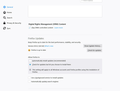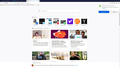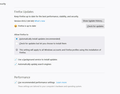Why does Firefox constantly hound me to update to 69.0.2 when I already am running 69.0.2?
I have been running FF 69.0.2 for a while now and every time I fire up the browser I get a notification to update to Firefox 69.0.2. Is there any way to stop this behavior?
Всички отговори (8)
Can you post a screen shot of what your options look like that are set under "Firefox Updates"? I'm really interested to see if the "restart Firefox" button is lit up. If it is, simply click that and see if the prompt goes away.
Променено на
I am not sure that I fully understand your response. In any case here is a screen shot of my "Firefox Updates" sections in "Settings". TIA
ok so the button i was hoping was there is not, so with that in mind i'd try this. Select the option to download and install automatically and select use a background service to install updates. That should resolve the issue. Then if you don't want it to auto update after it clears up simply go back in and change the "auto download" to "let me choose".
The screenshot shows that Firefox is up to date, so I'm not sure why you get the impression that Firefox wants to update. There is a 'what's new link. You can try to run Firefox once as administrator in case there is some pending update still stored somewhere.
cor-el:
The reason I get the impression that Firefox wants to update is that every time I start up Firefox I get a notification that Firefox wants me to d/l the latest version (69.0.2). When I first start up I get a little green dot on my "hamburger" in the upper left corner, and later on FF generates a pdate notificatiion window in the upper right corner.
I followed Dkiger's advice and restarted F/F. So far no green dot and no notifications. Wish me luck.
Dkiger's suggestions apparently didn't help. I just got a new notification. Here is a screen shot showing a new notification from FireFox. I also included a screenshot of my new Updates Settings for good measure.
Well we have proven its not a profile issue so I would recommend uninstalling Firefox and then doing a fresh install at this point.
Let’s do a full clean re-install;
Note: Firefox comes in three or more folders on all computers. They are;
Maintenance: (Programs Folder) <Windows Only> Firefox itself: (Programs Folder) And two folders in the profile of each user on the computer for each Firefox profile for that user.
If you remove the Firefox folder, the user profiles would not be affected.
Download Firefox For All languages And Systems {web link}
Save the file. Then Close Firefox.
Using your file browser, open the Programs Folder on your computer.
Windows: C:\Program Files C:\Program Files (x86) Note: Check Both Folders
Mac: Open the "Applications" folder. https://support.mozilla.org/en-US/kb/how-download-and-install-firefox-mac
Linux: Check your user manual. If you installed Firefox with the distro-based package manager, you should use the same way to uninstall it. See Install Firefox on Linux; https://support.mozilla.org/en-US/kb/install-firefox-linux
If you downloaded and installed the binary package from the Firefox download page, simply remove the folder Firefox in your home directory. http://www.mozilla.org/firefox#desktop ++++++++++++++++++++++++++++ Look for, and remove any Mozilla or Firefox program folders. Do not remove the Mozilla Thunderbird folder if there is one.
Do Not remove any profile folders.
After rebooting the computer, run a registry scanner if you have one. Then run the installer. +++++++++++++++++++++++++++ If there is a problem, start your Computer in safe mode and try again.
http://encyclopedia2.thefreedictionary.com/Linux+Safe+Mode This shows how to Start all Computers in Safe Mode; Free Online Encyclopedia