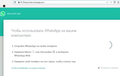qr-code is not loaded on the site web.whatsapp.com, in connection with what I can not connect to it
Good afternoon! Two weeks ago, whatsapp web stopped connecting. The site does not load QR-code.Tried to go through a private window and checked all the additions - all to no avail. From plugins only video Codec Openh264 and Widevine. Help to understand what the problem is.
Добрый день! Две недели назад перестал подключаться whatsapp web. На сайте не загружается QR-code.Пыталась зайти через приватное окно и проверяла все дополнения - всё безрезультатно. Из плагинов только Видеокодек Open264 и Widevine. Помогите разобраться в чем проблема
Променено на
Всички отговори (1)
No problems here with the current Firefox Beta release. I see the permission icon in the screenshot. What permission changes did you make for this website if you click the padlock icon ?
If you use extensions ("3-bar" menu button or Tools -> Add-ons -> Extensions) that can block content (Adblock Plus, NoScript, Disconnect, Ghostery, Privacy Badger, uBlock Origin) always make sure such extensions do not block content.
- make sure your extensions and filters are updated to the latest version
- https://support.mozilla.org/en-US/kb/troubleshoot-extensions-themes-to-fix-problems
Firefox shows the shield icon at the left end of the location/address bar in case Content Blocking is blocking content.
- click the shield icon for more details and possibly disable the protection
You can check the Web Console about what content is blocked
- "3-bar" menu button or Tools -> Web Developer
- https://support.mozilla.org/en-US/kb/content-blocking
- https://support.mozilla.org/en-US/kb/enhanced-tracking-protection-firefox-desktop
You can try these steps in case of issues with web pages:
You can reload web page(s) and bypass the cache to refresh possibly outdated or corrupted files.
- hold down the Shift key and left-click the Reload button
- press "Ctrl + F5" or press "Ctrl + Shift + R" (Windows,Linux)
- press "Command + Shift + R" (Mac)
Clear the Cache and remove the Cookies for websites that cause problems via the "3-bar" Firefox menu button (Options/Preferences).
"Remove the Cookies" for websites that cause problems:
- Options/Preferences -> Privacy & Security
Cookies and Site Data -> Manage Data
"Clear the Cache":
- Options/Preferences -> Privacy & Security
Cookies and Site Data -> Clear Data -> Cached Web Content: Clear
Start Firefox in Safe Mode to check if one of the extensions ("3-bar" menu button or Tools -> Add-ons -> Extensions) or if hardware acceleration is causing the problem.
- switch to the DEFAULT theme: "3-bar" menu button or Tools -> Add-ons -> Themes
- do NOT click the "Refresh Firefox" button on the Safe Mode start window