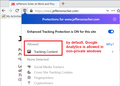How to disable Enhanced Tracking Protection on all sites and for every FF session. Choosing Custom, and deselecting all check boxes doesn't work.
ETP breaks or interferes with just about every site I frequent. I have tried using the "custom" option and deselecting the 4 tracker options but every site still has ETP enabled, and it is far too time consuming to have to manually turn it off for every website I visit. I would like to find out 1) what I'm doing wrong that the method I've tried to disable ETP isn't working (yes, I reload the page every time), and 2) is there an "about:config" tweak that will turn off ETP globally, as in across the web, and on every new FF session I start? I really don't care who tracks me, but I do care about a feature that makes browsing more tedious and painful. I am using Chrome and Opera in the interim between discovering this annoying "enhancement" and when the FF developers fix it so it can be disabled with one click on a more global and permanent basis. Chrome and Opera don't break websites by default.
Всички отговори (10)
I have also tried restarting FF with addons disabled. No change.
Are there "Blocked" items reported if you click the shield icon with all choices disabled in Options/Preferences?
Does the Web Console report any content being blocked by Tracking Protection ?
- "3-bar" menu button or Tools -> Web Developer
- https://developer.mozilla.org/en-US/Tools/Web_Console
Yes. There are 2 items in the cross site tracking cookies, and 6 items in the tracking content section. Google analytics is one of the latter.
Same here. Nothing but issues with the tracking protection, WHICH CANNOT BE DISABLED. This is some real, true BS right here.
The fix is make "Enhanced Tracking Protection" completely optional, and/or, create a separate FF option "without the ETP code in it", for those of us who don't care about what websites are tracking us. Mozilla, please stop force feeding these new "enhancements" on us or you'll drive us away to other browsers. It's happened before.
MrSensible said
Yes. There are 2 items in the cross site tracking cookies, and 6 items in the tracking content section. Google analytics is one of the latter.
It's sad when sites won't let you access content if they cannot monitor what you view.
However, if you selected "Custom" and unchecked the box for "Tracking Content" then Google Analytics scripts should load and run. In fact, they're not blocked by default in regular (non-private) windows:

Unchecking the box for "Cookies" similarly should turn off cookie blocking.
More generally:
What issues are you having with sites that clears up when you use the blue switch on that panel to turn off Enhanced Tracking Protection for the site?
By the way, you can look at these preferences in about:config to manually manage the custom ETP settings:
(1) In a new tab, type or paste about:config in the address bar and press Enter/Return. Click the button accepting the risk.
Cookies
(2) In the search box above the list, type or paste cook and pause while the list is filtered
(3) Double-click the network.cookie.cookieBehavior preference to open a numeric field where you can edit the value to your desired behavior. To complete the change, press Enter to click the blue checkmark button. To restore the default, click the arrow button at the right end of the row.
I've listed these in order of least restrictive to most restrictive:
- 0 => Block none/accept all
- 4 => Block "cross-site tracker" cookies/accept all other cookies
- 3 => Block third party (other site) cookies unless you previously visited that site directly/accept first party (same site) cookies
- 1 => Block third party (other site) cookies/accept first party (same site) cookies
- 2 => Block all/accept none
By default, Firefox also blocks "social media cookies" as part of #4, but there is a separate preference for that:
(4) In the search box above the list, type or paste track and pause while the list is filtered
To turn off blocking of social media tracking cookies:
(5) Double-click the privacy.socialtracking.block_cookies.enabled preference to switch the value from true to false
Tracking content
(6) In the search box above the list, type or paste track and pause while the list is filtered
Regular windows: Turn back off
(7) If the privacy.trackingprotection.enabled preference is bolded and "modified" to true, double-click it to restore the default value of false
Private windows: Turn off
(8) Double-click the privacy.trackingprotection.pbmode.enabled preference to switch the value from true to false
Cryptominers
(Assumes step #6)
To turn off:
(9) Double-click the privacy.trackingprotection.cryptomining.enabled preference to switch the value from true to false
Fingerprinters
(Assumes step #6)
To turn off:
(10) Double-click the privacy.trackingprotection.fingerprinting.enabled preference to switch the value from true to false
Firefox should store all non-default preferences values in your profile in a file named prefs.js. If you find that these are changed when you exit Firefox and start it back up again, the cause might be one of the issues identified in the following article: How to fix preferences that won't save.
I appreciate your help, but I shouldn't have to jump through multiple hoops, and toggle things on/off just to view a website, particularly when I don't care whether they track me or not. I liked the prior version's way better, since it just left me to my own devices with all the appropriate caveats. If I can't view content on a website without them tracking me, that's fine, it's their website, after all. I have enough security, ad blockers, flash blockers, safe search options, malware scanners, plus Windows Defender and MSN Firewall enabled to sink the Titanic. I don't need a browser trying to give me more protection from something I don't fear in the first place. I use about:config on occasion and am familiar with it's ability to modify tests for different options, that may not have a GUI button to press in the Settings, so thanks, but I've done that stuff and just finally gave up. I'm not going to waste hours of my time trying to solve Mozilla's software problems for them. They should stop tinkering and screwing up what was once a decent browser, just to add another "functional enhancement" that often does more harm than good, IMO.
Hi MrSensible, let me return to an earlier point: if you selected Custom and unchecked the boxes, ETP should not block anything. Is the problem that it still blocks things or that the settings change does not stick?
If the problem is that it still blocks things:
Can you give an example site where ETP blocks content even though you've unchecked all the boxes under Custom?
If the problem is that the settings are not retained from one session to the next:
Please see my reference to the article: How to fix preferences that won't save.
It's been almost 10 weeks since I stopped using FF for general browsing. I just tried it today for some online banking, and noticed the RBC access issue. That said, I don't recall which specific sites seemed to be affected negatively by ETP during random browsing. Sorry. CIBC Online banking maybe? I believe I had to disable ETP to get a normal "Sign Out" screen response, after I signed out. Mozilla knows the ETP causes problems, with their "Site Broken?" "Site Fixed?" questions under the blue (black?) shield. Just remove it, it's not necessary for many/most of us, and we'd rather not have to deal with it, on any level, at all.
Preferences seem to save in FF. So, probably nothing to do with that.
I object to having someone add yet another layer of "web safety" to my browser. That's all. Remove ETP and I'll try FF again for general browsing.
Again, I know you're just trying to help. Thanks.
Променено на