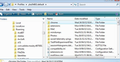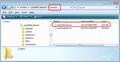how to change thunderbird font size on inbox page
can't change font size in thunderbird iinbox email list tried the config sys thing, did nothing tried to change font size in the useless Preferences Language and Appearance section, it did nothing why should it be so difficult to do this?
Всички отговори (20)
I have this problem too. I'm 72 and my eyesight isn't perfect, and I have to hold a magnifying glass to the screen to read it. This is stupid.
By the way increasing the Font Size to 18 only increases the font on emails I am writing. Emails received remain constantly small and tough to read. Menu fonts are only slightly larger.
I am using Thunderbird 68.3.1 (32 bit) on Windows 10, so I am running the latest stuff. Monitor's (3 of them) are set at 1440x900. If they were smaller this would be completely unreadable.
Keith Miller re:Monitor's (3 of them) are set at 1440x900. Try: 1366 x 768 Reducing the resolution would increase the pixel size and make everything larger. This would effect everything on your computer.
Have you tried: Using 'Windows OS': If you use the hamburger Menu icon on the 'Mail Toolbar':
- Menu icon > Options > Options > Advanced > 'General' tab
If you use the top 'Menu Bar' toolbar:
- Tools > Options > Advanced > 'General' tab
- click on 'Config Editor' button.
You may see a friendly warning accept the risk.
- In search type : pixels
- look for this line: layout.css.devPixelsPerPx
the default value is -1.0
- double click on that line to open a small window OR right-click the preference and select 'Modify' which allows you to change the 'Value'
- You can try values such as 1.20 or 1.25 or 1.5
- click on 'OK'
Also look at info below.
Scrumble:
Odd the 'Config Editor' - 'layout.css.devPixelsPerPx ' did not work for you; maybe this is an issue with a MAC.
Did you try the method of creating a 'userChrome.css' file ? In Thunderbird
- Help > Troubleshooting Information
- Click on 'Open Finder'
(Note: In Windows OS - click on 'Open Folder')
A window should open showing the contents of your 'profile name' folder.
- Exit Thunderbird now.
- Create a new folder and call it chrome - note the spelling.
The 'chrome' folder should be in the 'profile name' folder - same place as the 'Mail' folder. See image below.
Open a text editor like Notepad or a suitable text editor. Copy everything between lines below into Notepad.
/*
* Do not remove the @namespace line -- it's required for correct functioning
*/
@namespace url("http://www.mozilla.org/keymaster/gatekeeper/there.is.only.xul");
/* Global UI font */
*{font-size: 14px !important;}
Suggest you check the email you receive shows the same code as in this forum as some people have mentioned the !important was missing. Note: font-size: 14px can be changed to 12 or 16 or 18 etc to suit, but changes must done whilst Thunderbird is closed.
- save the file as userChrome.css (note spelling) in the chrome folder.
See second image.
Start Thunderbird.
This should improve the visibility.
Adjusting config.sys does change the email list size but it also increases the size of the emails themselves. This makes the inbox OK but makes the emails too large. Not a good remedy!
To change the fonts and font sizes of the Threads Pane and Folder Pane, insert this into your userChrome.css:
/* Folder Pane font */
#folderTree > treechildren {
font-size: 12pt !important;
font-family: Verdana !important;
}
/* Threads Pane font */
.tree-rows {
font-size: 12pt !important;
font-family: Verdana !important;
}
Toad-Hall said
Keith Miller re:Monitor's (3 of them) are set at 1440x900. Try: 1366 x 768 Reducing the resolution would increase the pixel size and make everything larger. This would effect everything on your computer. Have you tried: Using 'Windows OS': If you use the hamburger Menu icon on the 'Mail Toolbar':If you use the top 'Menu Bar' toolbar:
- Menu icon > Options > Options > Advanced > 'General' tab
You may see a friendly warning accept the risk.
- Tools > Options > Advanced > 'General' tab
- click on 'Config Editor' button.
the default value is -1.0
- In search type : pixels
- look for this line: layout.css.devPixelsPerPx
Also look at info below. Scrumble: Odd the 'Config Editor' - 'layout.css.devPixelsPerPx ' did not work for you; maybe this is an issue with a MAC. Did you try the method of creating a 'userChrome.css' file ? In Thunderbird
- double click on that line to open a small window OR right-click the preference and select 'Modify' which allows you to change the 'Value'
- You can try values such as 1.20 or 1.25 or 1.5
- click on 'OK'
(Note: In Windows OS - click on 'Open Folder') A window should open showing the contents of your 'profile name' folder.
- Help > Troubleshooting Information
- Click on 'Open Finder'
- Exit Thunderbird now.
The 'chrome' folder should be in the 'profile name' folder - same place as the 'Mail' folder. See image below. Open a text editor like Notepad or a suitable text editor. Copy everything between lines below into Notepad.
- Create a new folder and call it chrome - note the spelling.
/* * Do not remove the @namespace line -- it's required for correct functioning */ @namespace url("http://www.mozilla.org/keymaster/gatekeeper/there.is.only.xul"); /* Global UI font */ *{font-size: 14px !important;}
Suggest you check the email you receive shows the same code as in this forum as some people have mentioned the !important was missing. Note: font-size: 14px can be changed to 12 or 16 or 18 etc to suit, but changes must done whilst Thunderbird is closed.
- save the file as userChrome.css (note spelling) in the chrome folder.
See second image.
Start Thunderbird.
This should improve the visibility.
FOR 50 years, you ALL that write code are still completely incapable to come up with a way thats BOLTED right into PREFERENCES to be able to allow users to change the size of their inbox E-mail List. All cause you seem to think EVERYONE can read Micro font.
WHAT A freaking JOKE.
I was 32 when I bought my first 386 DX60 (1991)....Likely long before most of ya were even born....and this was an issue THEN. That it still is an issue today..?? is BEYOND sad.
EVERYONE AGES - EVERYONE will have their EYES go on them.
KINDLY Fix this and fix it so that it is EASY...K..?? EASY.. not by writing 10 lines or c/p lines of code to c/p into some other spot and then go here do this, go there to do that. THATS crap. ONE stop shopping people. Get it together....Pls.?
Am i a tad upset..?? Yes and Very Frustrated that there is no Article with a CLEAR CONCISE Methodology for both PC and MAC users. This should not even be an issue today.
How long has TBird been around...?
RANt over.......for now.
Променено на
I agree with this entirely. I share the outrage!
re :completely incapable to come up with a way thats BOLTED right into PREFERENCES
Thunderbird developers have put it in the preferences in the lastest version to allow people full access to increase the overall UI font size. This was a much needed improvement and very much appreciated by anyone who wanted that control without needing an addon.
re :I was 32 when I bought my first 386 DX60 (1991)....Likely long before most of ya were even born.
I was born in 1959. So I'm probably the same age as you. Although I fail to see the relevance of this.
I'm not using a MAC or Linux, so I cannot test whether it is working or not working in specific MAC or Linux OS. Therefore feedback from you would be helpful.
But it is working in Windows OS.
Keith Miller You mention using Windows OS. Did you access 'Options' and follow those instructions to change the pixel value?
cwbinspector and scrumble Ranting does not help your fellow users who are trying to help you. Please tell us exactly what OS you are using and what version of Thunderbird ?
If using Linux OS: Edit >Preferences > Advanced > 'General' tab click on 'Config Editor' button. To access the preferences to change the pixel value.
If using MAC: Thunderbird > Preferences Advanced > 'General' tab click on 'Config Editor' button. To access the preferences to change the pixel value.
It would be useful to know what computer you are using and whether the pixel alteration is available and working or not for your OS.
The alternative: The 'userChrome.css' method does work, but only if created correctly. I'm sure creating folders and files, copy pasting and saving files is not beyond your capabilities. But it is possible to make mistakes.
If you tried this alternative method and it failed: Please post 3 images.
- One showing the directory location of the 'chrome' folder.
- One showing 'userchrome.css' file in the 'chrome' folder and make sure it is a css type file and not a txt type file.
- One showing contents of the 'userChrome.css'
This will allow us to check everything is correct for you.
Променено на
I am using Linux Ubuntu 18.04.3 with Thunderbird 68.2.2. I have tried the config editor and it does not produce consistent results. The point is, one should not have to resort to config anyway. Themes and Font Changer used to work quite well, but it is no longer compatible after Thunderbird updates. The obvious solution is to update Themes and Font Changer! Sorry for ranting. Couldn't resist.
Many people liked and used Themes and Font Changer, but it is still an addon written by someone, so you are always reliant on someone who has nothing too do with Thundebird other than they were good enough to take on the code and offer an addon.
re : it does not produce consistent results. Can you offer more info. Where are you experiencing the issue? For example; Is 'Folder Pane' ok ? Is 'Thread Pane' ok? Is the Headers section above selected email OK? When you select menus, do you see a problem with any in particular?
Or is the inconsistancy always within the email content and everything else is OK ?
Scrumble said
I am using Linux Ubuntu 18.04.3 with Thunderbird 68.2.2. I have tried the config editor and it does not produce consistent results. The point is, one should not have to resort to config anyway. Themes and Font Changer used to work quite well, but it is no longer compatible after Thunderbird updates. The obvious solution is to update Themes and Font Changer! Sorry for ranting. Couldn't resist.
The Config. editor method scales everything. To set the fonts for received and composed messages: Edit/Preferences(Win:Tools/Options)/Display/Formatting/Fonts & Colors/Advanced... Set the fonts and sizes with Fonts for:Latin and repeat with Fonts for:Other Writing Systems. Uncheck 'Allow messages to use other fonts'.
I did not sign up with this program to write code!!!!!! Why is there not an easy way to set the font size for the inbox
After 10 years ready to change program
phone What OS are you using? Are you talking ONLY about the list of emails shown in the Thread Pane? Or are you talking about increasing font generally throughout eg: Folder Pane, Thread Pane, Menus etc ?
No one mentions you writing code. But in some of the specific cases, depending upon needs, it could require you being able to follow instructions; create folders; create files and know how to copy and paste supplied text. Most people are able to achieve this. Please bare in mind you are conversing with other Thunderbird users who are freely volunteering help.
I am using Windows 10 The entire Thunderbird email program font is like about 4 or less. Cannot find any support on changing...something like this should be in the view menu one would think. Ctrl + will not change the font size. Thank for the great update it work great until I had to update it.
phone: re :The entire Thunderbird email program font is like about 4 or less. There are many reasons for a font setting being less than expected, it is not just down to Thunderbird. Do the following and you can adjust everything to suit you. This fix is easy and you will be up and running agin in no time.
Using 'Windows OS':
- Menu app icon (3 lines) > Options > Options > Advanced > 'General' tab
- You may see a friendly warning accept the risk.
- In search type : pixels
- look for this line: layout.css.devPixelsPerPx
the default value is -1.0
- double click on that line to open a small window OR right-click the preference and select 'Modify' which allows you to change the 'Value'
- You can try values such as 1.20 or 1.25 or 1.5 or 2.0 or 2.20
As the number increases so does font size
- click on 'OK'
You will see an immediate effect, so can double click on that line again to open the modify box and try another size.
when happy with result, close the about: config window - top right x
And Linux Ubuntu?
Scrumble said
And Linux Ubuntu?
What about it. I have seen a lot of issues over the years with Linux builds caused by rubbish open source fonts used. But those mostly involve image fonts or the emoticon part of the fonts. Some authors do not understand the difference between vector and bitmaped graphics.
Otherewise you can control the size of display fonts and compose fonts in preferences. > display and preferences> compose respectively.
The preference layout.css.devPixelsPerPx works on all operating systems. Sure it lacks a user interface toggle, but I assume that will come in the next version. But it is not rocket science to change it to something else.
Or you can just create a new profile. Most folk with issues about font size have been using Thunderbird over a number of devices, so the font scaling is not quite correct as the screen resolutions they use with the same profile have increased. Creating a new profile almost always get the scaling right, it is a mechanism to "redo" the scaling on old profiles that is lacking.
Scrumble said
The obvious solution is to update Themes and Font Changer! Sorry for ranting. Couldn't resist.
Perhaps ask Bzzz or Baris Derin the authors of the two addons nicely to fix one of them then. No point ranting about addons in the support forum as we have no control over the individuals that choose to write addons.
A good point you raise, duly noted. Nevertheless, this whole font size business should not be a problem. Fiddling with the pixelsperpx hasn't worked and is not something I should even have to be fooling with.
Scrumble said
A good point you raise, duly noted. Nevertheless, this whole font size business should not be a problem. Fiddling with the pixelsperpx hasn't worked and is not something I should even have to be fooling with.
What do you mean it has not worked? Has the font size used in say the folder pane not changed after you restarted Thunderbird?