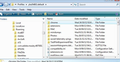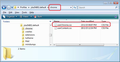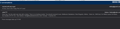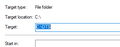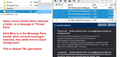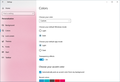Themes not working properly
After the most recent update, Thunderbird went to Dark theme. I tried to put it back to Default theme, and it is still in Dark theme although with the task bar headers default. Putting it on Light theme makes everything washed out and colors are wrong. I was happy before with the appearance, now it looks childish and ugly. This last update seems to have broken the appearance. Can I roll it back?
Всички отговори (20)
Thunderbird has three default themes, Light and Dark plus a default theme as used by OS, but because Windows OS also has a Light and Dark theme, it may still look very much like the Thunderbird Dark or Light theme with minor changes.
There are only a couple of Themes that currently are compatible with TB version 68 as many authors have not as yet updated their addons. Monterail Dark 2 for TB>68
Monterail Full Dark 2 for TB>68
It is still possible to manually manipulate various parts of the UI by using a 'userChrome.css' file to replace colours.
What is this? userChrome.css More importantly, can I change that sickly blue color on highlighted text.
Променено на
If you have any leftovers of the Monterail themes, they may affect the ability to choose a TB built-in theme:
No signs of the Monterail themes as described in the link above. I have the theme basically what I want except for one thing. When you click on a name or email, it is highlighted by a color. That color has changed and is the most putrid shade of blue. Can I change just this color?
Here is a css file to change the color of selected messages, both for when the Threads Pane is in focus or not. Instructions for css files are here.
@namespace url("http://www.mozilla.org/keymaster/gatekeeper/there.is.only.xul");
#threadTree treechildren::-moz-tree-row(selected) {
-moz-appearance: none !important;
background-image: none !important;
background-color: black !important;
}
#threadTree treechildren::-moz-tree-cell-text(selected) {
-moz-appearance: none !important;
color: orange !important;
}
#threadTree treechildren::-moz-tree-row(selected, focus) {
-moz-appearance: none !important;
background-image: none !important;
background-color: red !important;
}
#threadTree treechildren::-moz-tree-cell-text(selected, focus) {
-moz-appearance: none !important;
color: yellow !important;
}
Change the colors according to the theme and your preferences.
Additional code to color the cell of a folder in the Folder Pane, and the text:
#folderTree treechildren::-moz-tree-row(selected) {
-moz-appearance: none !important;
background-color: orange !important;
}
#folderTree treechildren::-moz-tree-cell-text(selected) {
-moz-appearance: none !important;
color: black !important;
}
Is there any way to do this that is in plain English. I am not a programmer, have no intention of becoming a programmer, and have no idea what you are talking about. If I attempt what you are saying, I may make things worse. Looking for a simple solution. Thanks anyway.
Just discovered that "default" doesn't work. It goes to "dark". The only theme that partially works is "light". Please fix this.
I thought the instructions I gave and the supplied link were in plain English, but it's your choice to apply them or not.
As for themes, try this: run TB in safe mode by holding Shift when you launch the program. Then, open Tools/Add-ons/Themes. Choose the Default, Dark or Light themes; the change takes effect without restarting TB. Are you able to switch between these 3 themes in safe mode and see the proper display?
Sorry if I'm a little snarky. I'm a bit frustrated with this update, because the color scheme was not the only thing that got screwed up. I've managed to fix all the other problems, but this one remains.
Actually the themes change without going into safe mode. But they seem to be random now. When I go to default it goes to dark, when I go back it corrects itself.
I've also noticed it has changed the highlight color in other programs as well, including Windows itself. So it looks like it has changed a setting in Windows.
open the Troubleshooting information on the help menu. Scroll down to the Heading extensions.
That is a good place to look at what is actually installed, as the old themes can be installed after modification as addons, but the "installed theme" can over ride it. What you are saying sounds like a theme of some sort randomly being over ridden by an "installed" theme.
If you care to share the list, drag over it with your mouse and then press Ctrl+C to copy it. Come to the forum and paste what you copied into a reply.
What display theme are you using in Windows? Most of Thunderbird default colors come from the operating system and the transparency setting in Windows has caused issues in the past.
I'm using TB Light theme and also seeing the disgusting blue background on selected folders and selected message in thread Pane, so I can understand why there is a desire to get it altered.
Creating a 'userChrome.css' file and adding the necessary code is not as daunting as it may initially seem because you only need to have the following skills; you do not need to know how to write code.
- Ability to follow step by step instructions
- Ability to create a folder
- Open Notepad.
- Copy and paste supplied text.
- Save a file.
Perhaps these step by step instructions may help you, although they are the same as sfhowes mentioned, just expanded with a little more detail.
In Thunderbird:
- 'Help' > 'Troubleshooting Information'
In the 'Application Basics' section, you will see 'Profile Folder' listed and just to the right of that will be 'Open Folder'.
- click on 'Open folder' button
a new window opens showing the contents of your Profile name folder.
- Close Thunderbird now - this is important.
- Create new folder and call it chrome note the spelling - use a lower case 'c' . It should be in the same place as the 'Mail' folder.
See image below as a guide to where the 'chrome' folder should be put.
- open 'Notepad' app, it is a text editor program of the basic kind :)
- Below you will see some code text between two lines. Copy everything - all the text shown between lines below and paste it into the Notepad document.
IMPORTANT NOTE: It has recently become noticed there is a bug in firefox when it sends people posted comments. Part of the code has the words !important and it gets omitted in the email you see....so compare with the code as shown in the forum comment to make sure you do not get an error.
sfhowes has supplied more code than me, you can choose to use the code supplied by either, it does not matter.
@namespace url("http://www.mozilla.org/keymaster/gatekeeper/there.is.only.xul");
/* Change colour of background row for selected folder and selected email */
/*selected folder in Folder Pane */
#folderTree treechildren::-moz-tree-row(selected){
-moz-appearance: none !important;
background-color: #83bbc4 !important;
}
/*selected email in thread pane */
#threadTree treechildren::-moz-tree-row(selected) {
-moz-appearance: none !important;
background-color: #83bbc4 !important;
}
Note this code only changes the background colour of a selected folder in folder Pane and selected email in thread pane.
You can choose whatever colour you like by changing the colour hex code. The hex colour starts with a hash # followed by 6 letters and/or numbers. In the sample code below I've used a paler sage green eg: #83bbc4.
You can use the following link to help select a colour and get it's hex code. So you can choose whatever colour you like by editing the six digits.
- Save the document as filename userChrome.css in the 'chrome' folder. Note the spelling all lower case except for the 'C' and file is saved as a CSS Type file.
see image below.
Start Thunderbird.
Well, I'll give it a try once I have more time. Seems easy enough.
I must say I am really disappointed in this TB update.
Not only did it screw up the screen colors, but it deleted my dictionary and shut off the spell checker. Who knows what else that I haven't found yet.
The default theme is incorrect as well. It has gone to a dark theme.
See below the two screen shots of other things changed. The first one is of two emails selected. This used to be a light gray color, now it is dark.
The other is a Windows folder properties from my desktop. You can see the part highlighted is blue. This used to be light gray.
Also the border around open tabs in Firefox has changed to the blue as well.
How could this update to an email client make such huge changes?
Toad-Hall said
I'm using TB Light theme and also seeing the disgusting blue background on selected folders and selected message in thread Pane, so I can understand why there is a desire to get it altered.
Have you filed a bug? I get a pale blue "hover" background, but the selected folder is a grey background
That is on Windows 10.
dtsaudio said
Can I roll it back?
Yes, you can manually rollback.
1 go into user/name/appdata/roaming and copy the thunderbird folder to a backup location. (just in case)
2 Go here "https://ftp.mozilla.org/pub/thunderbird/releases/60.4.0/" and pick the 32 or 64 bit, then your language, and download the old version of thunderbird.
3 uninstall thunderbird.
4 Install the old thunderbird. Start it (When you start it may try to update, (hopefully you still have uac on and when it pops up) click no, then go to tools/options/advanced/updates and select "never check for updates.
5 Close thunderbird
6 Go to /name/appdata/Local/Thunderbird and delete the folder "updates" if it exists.
7 Restart Thunderbird and reinstall missing add ons if needed.
- If you lost your profile, close thunderbird and replace the existing folder with the one you made a copy of in step 1.
Hi Matt, Not filed bug as yet. I'm trying to work out what is going on just in case this is some sort of interferance. I've tested Safe Mode with no change. I used the Developer toolbox to try to work out what was going on. Apparently, focuscolor is rgb(123,195,255) a mid light blue, selectedfocuscolor is rgb(205,232,255) pale light blue, selectedbackground is rgb(217,217,217) pale grey . Image below shows what I'm seeing. 'TestHold' is the hover 'Thunderbird' is selected. 3 blocks of colour on the right side match the rgb colors I located via DeveloperToolbox.
When I select several messages in Thread Pane they display as 'x number of Conversations in Message Pane area. Top header is dark blue, text is white on a black background which looks odd in a Light theme. I'm still trying to work out how to change that header colour.
Do you get the same in Message Pane when several messages selected? see image below.
At least I'm not the only one. This is exactly what I'm seeing too.
OK, I've managed to discover that the Windows 10 default theme is interfering with the default Thunderbird Light theme in the Message Pane area.
After selecting the Windows 10 Light theme: When I select several messages in Thread Pane they display as 'x number of Conversations in Message Pane area. Top header is mid blue, text is black on a white background. So clearly this can be easily fixed by selecting the Windows 10 Light theme.
Windows 10 Light theme: Settings > Personalisation > Colours scroll down 'Choose your default app mode' select 'Light'
I've reported the issue where Windows 10 dark mode is effecting Tb Light mode. Discovered someone had reported it as an issue in Linux OS, so I've updated info to include Windows OS. If anyone can test this on a MAC and also post their results whether there is an issue or not, it would be helpful. It may also help if people could 'vote' for this bug...link below.
Just to clarify, the problem is when the default app mode is Dark. The default Windows mode can be Dark (see picture).