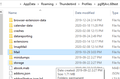How do I upgrade from V17 to V68
I downloaded V17 to import my Eudora data. Worked fine, with all my Eudora data. No option to upgrade on this version, and hitting the about Thunderbird, no upgrade occurred. I downloaded V68 and installed. None of my Eudora data is there. My profiles are in the right place. How do I get V68 to use the profiles made with V17?
Избрано решение
Actually the correct link is https://support.mozilla.org/kb/rebuilding-global-database
That way if the page is available in your language it will be displayed in it. Not everyone is from the Us or wants their links in English.
However, as you posted the path to the profile folder when asked for the name of the profile, I actually wonder if you have been to about:profiles at all. My blog post has details on using about profiles. https://thunderbirdtweaks.blogspot.com/2019/09/i-lost-my-profilemail-on-update-to.html
I would expect you to have more than one profile in the folder you posted. but the modern way to manage profiles in using about:profiles.
Прочетете този отговор в контекста 👍 1Всички отговори (12)
Help/Troubleshooting, click about:profiles. Is there another profile, named e.g. .default, besides the profile in use? Can you launch the other profile?
No, there is no other profiles folder. Just the one
Barry
bhardin1 said
No, there is no other profiles folder. Just the one
what is the profile name? the one showing in about:profiles
C:\users\barry\appdata\roaming\thunderbird\profiles
C:\users\barry\appdata\roaming\thunderbird\profiles
When the profile appears empty after an upgrade to TB 68, the first thing to try is to delete the global search sqlite file from the profile folder:
https://support.mozilla.org/en-US/kb/rebuilding-global-database
If that doesn't work, the profile may have a corrupted prefs.js file, so the best option is to create a new profile from about:profiles and add your accounts. The Eudora mail that was imported to the old profile is probably stored in the Mail/Local Folders subfolder of the old profile, in mbox files - large files with no extension named after the folder, e.g. Inbox, Archive. Copy those mbox files into the Mail/Local Folders location of the new profile; they should appear under Local Folders in the Folder Pane when TB is restarted.
Deleting the file resulted in the indexing of the sent folder only. I am unable to copy the mbx files to the program. I copy, but when I want to paste, that option does not appear. Am I supposed to delete the prefs.js files?
If you have large message folders, rebuilding the index takes time; Tools/Activity Manager to monitor the progress.
When you copy from one profile folder to another, TB must be closed. Ctrl+C to copy an mbox file, Ctrl+V to paste it in the target folder.
Leave the prefs.js file alone; a new one is created in the new profile folder.
In the old profile, there is no Mail/Local folders, and there is not in the new profile either.
bhardin1 said
In the old profile, there is no Mail/Local folders, and there is not in the new profile either.
There is a Mail folder and Mail/Local Folders subfolder in every profile. Make sure you're looking in AppData\Roaming, not AppData\Local. See attached picture.
Избрано решение
Actually the correct link is https://support.mozilla.org/kb/rebuilding-global-database
That way if the page is available in your language it will be displayed in it. Not everyone is from the Us or wants their links in English.
However, as you posted the path to the profile folder when asked for the name of the profile, I actually wonder if you have been to about:profiles at all. My blog post has details on using about profiles. https://thunderbirdtweaks.blogspot.com/2019/09/i-lost-my-profilemail-on-update-to.html
I would expect you to have more than one profile in the folder you posted. but the modern way to manage profiles in using about:profiles.
Have it solved now. Thank you, thank you very much