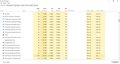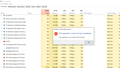Firefox shows in task manager under background processes but firefox page not launching
Hi, I am really not sure what happened suddenly. My firefox page crashed and when I tried to launch it again, it is not launching. Although it is showing up in the task manager under Background processes, however, the firefox page is not launching. Also, when trying to end task it, it does not allow and throws up an error message. Pls. see the attached screenshot.
Any help greatly appreciated. I am on version 77.
Thanks Rohit
Всички отговори (9)
Usually, in a situation like this, restarting your computer is the easiest way to fix the issue, since it will stop everything that's running.
Thanks Wesley. Actually I followed all the troubleshooting steps, but it did not work.
I did- 1. Uninstall 2. Re-install 3. Delete profile 4. Delete all cache 5. Install again
And, then still it is like this. Not sure what is the issue.
Start Firefox in Safe Mode {web link}
A small dialog should appear. Click Start In Safe Mode (not Refresh). Is the problem still there?
Hi FredMcD,
Yes did the same. I followed the following steps -
1. Uninstalled 2. Deleted the profiles and folders 3. Installed again 4. Then I ran the following command from run (Win + R)
Command -> "firefox -safe-mode"
However, it is still not launching but hanging in the background processes in the task manager. Any idea?
Thanks
Start your Computer in safe mode with network support.
Then start Firefox.
Try Secure websites. Is the problem still there?
http://encyclopedia2.thefreedictionary.com/Linux+Safe+Mode
Starting Any Computer In Safe Mode;
Free Online Encyclopedia
Hey FredMcD,
Awesome, it did work in 'Safe Mode' and I was able to open up the secure website. So what could be the issue in normal mode? :(
Thanks Rohit
In most computers, there are several types of Safe Mode. The primary ones used most are;
- Safe Mode: Only programs that came with the computer are started. No other programs will be started unless the user starts them.
- Safe Mode with Networking: Same as above but the network drivers (internet) will also be running.
This is a way to test if one of the other programs on the computer is causing the issue.
As a test, disable your protection programs.
Thanks FredMcD,
I will check this with our IT and see what is stopping Firefox from launching in normal mode. I will update this thread.
Thanks Rohit
Also check out:
Type about:preferences#advanced<Enter> in the address bar.
Under Advanced, Select Network.
[56+] Type about:preferences#general<enter> in the address bar.
Look for Network.
+++++++++++++++++++++++++++++++++++++++++
Look for Configure How Firefox Connects and press
the Settings button. If you are using a proxy, make
sure those settings are correct. If there is no proxy,
first try No Proxy. If there is a problem, then try
System Proxy.
Some problems occur when your Internet security program was set to trust the previous version of Firefox, but no longer recognizes your updated version as trusted. Now how to fix the problem: To allow Firefox to connect to the Internet again;
- Make sure your Internet security software is up-to-date (i.e. you are running the latest version).
- Remove Firefox from your program's list of trusted or recognized programs. For detailed instructions, see
Configure firewalls so that Firefox can access the Internet. {web link}