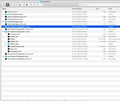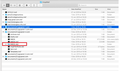Lost local thunderbird folders on Yahoo account during upgrade
I was asked by Yahoo to delete and reconnect my profile on Thunderbird to preserve access. I did this and felt sure the local profile (including all archived important emails in subfolders on my Yahoo Thunderbird profile) would be preserved once I reconnected. However I cannot find them even after a considerable search on iOS finder (which btw seems to not show all folders when I look for them, noticeably the Thunderbird ones).
I have followed all the available advice online to try and restore them but have failed. Can anyone help? Thanks
Всички отговори (12)
Were the archive folders stored under Local Folders or on the Yahoo IMAP server? If they were on the server, you should be able to show them by right-clicking the account in the Folder Pane, Subscribe, Refresh, and clicking (subscribing) the folders.
Thanks. The folders are local, def not on Yahoo server. They were subfolders of my inbox in the left folder pane of Thunderbird. When I re-added my Yahoo account a few folders did return but these were just the ones on the Yahoo server. I cannot locate the local ones at all. Leads me to wonder how they are stored - for example, if I created some new ones, what do I need to do to ensure they are backed up/stored, in case this breakdown happens again? Dont suppose there is a helpline for this anywhere?
Are you sure they were local? If they were subfolders of Inbox, they would be on the IMAP server. If they were local, they would be under Local Folders. Help/Troubleshooting, Profile Folder, click Show in Finder, close TB, open the Mail\Local Folders location. Do you see files with no extension, mbox files, named after the folders? Also look in sbd folders if they exist.
Did you have a pop mail account before and the new one is an imap account?
Thanks again. IMAP only, no POP. The folders were definitely sub-folders of the Yahoo inbox of TB (I do have an additional local folders area at the bottom but dont use it). I do have some sub folders now on TB Yahoo that match exactly with those on the Yahoo mail client version (containing the same emails). However these folders have loads of emails missing as well as some folders missing altogether. I have searched in all the profiles on finder that I can access (I have about 8) but cannot find any reference to the missing folders.
Not only can I not find the missing folders, I am not sure, if I created new ones, where they would be stored and importantly how I would back them up so this doesn't happen again in the future.
If the folders aren't in the profile folder, and they aren't visible through Yahoo webmail (so they could be subscribed in TB), and you don't have a profile backup, then it looks like they are gone for good. Once you get a setup as complete as possible, copy the profile folder to a backup location.
re : I did this and felt sure the local profile (including all archived important emails in subfolders on my Yahoo Thunderbird profile) would be preserved once I reconnected.
As this was an imap mail account, all emails contained in imap folders are stored on the server. The imap account folders synchronise with server to show what is on server. So, in this respect they are not independent of server.
The folders and their contents should have still been on the server assuming you did not delete them prior to removing the original imap account via Account settings > Account Actions > Remove Account. So when you recreate the imap account, you can reselect to subscribe again to various folders you created and synchronise with server to see emails. Hence, it is somewhat of a surprise that those folders and emails contained therein are not shown when accessing the yahoo webmail account via a browser.
Sadly, Yahoo have not been offering the best of advice as you only needed to change the Authentication Method which makes this all the more frustrating.
Thunderbird stores the accounts and emails etc in a profile. To see and access where all those profiles are stored: In Thunderbird
- Help > Troubleshooting Information
- Under 'Application Basics', near the bottom of list locate 'Profiles' and to the right it will say 'about:profiles'
- Click on 'about:profiles' and it will open in a new tab.
It lists all the 'profile name' folders. It will state which profile is in use and provide useful information. Default Profile: yes or no Root directory: this is the directory where the profile containing accounts etc is located. At the end of that line it says 'Open Finder'. If you click on that 'Open Finder' button, it opens in a new window showing the contents of that profile name folder. The default profile will only display a 'Rename' button below the profile.
This offers you a quick way of accessing the profile currently being used and also all other profiles to check contents.
Alternatively to access the profile you are currently using:
- Help > Troubleshooting Information
- Under 'Application Basics' about 8th down in the list you will see 'Profile Folder' and to the right 'Open Finder' - click on 'Open Finder' and it will open in a new window showing you the contents of the profile folder you are currently using.
Once you have accessed a profile via either of the methods listed above:
- Click on 'ImapMail' folder to see list of all imap mail accounts.
- Click on imap mail account name folder to see contents of that mail account.
mbox files are produced when full copies of emails are downloaded. These files have the same name as the folder you see in the Folder Pane. They do not have any extension. They contain emails. Files with .msf extension are indexing files. If you only see .msf files then you have only downloaded headers. These files do not contain emails. Folders with a .sbd extension mean you have subfolders. These folders may also contain mbox and/or .msf files.
If you wanted to create a backup: First make sure you have synchronised all folders, so check you have correct settings:
File > Offline > Download/Sync now Select 'Mail Messages' Select 'Work offline once download and/or synchronisation is complete' Click on 'Select..' to see and check all the folders and subfolders are selected. then Clickon OK Click on OK
Once all has synchronised and you are in offline mode, randomly check emails in various folders. If you can rad those emails, then you have downloaded full copies.
You can use the information previously provided to locate the profile and check you have all the mbox files.
Then Exit Thunderbird - this is important.
It is recommended you backup the entire Thunderbird folder. Profile folders are located here: ~/Library/Thunderbird/Profiles/<Profile name>/ The tilde character (~) refers to the current user's Home folder, so ~/Library is the /Macintosh HD/Users/<username>/Library folder.
The method to access profile name folder, now means you can go up the directory to 'Profiles' folder, up again to 'Thunderbird' folder and up directory again to 'Library'. Now copy the 'Thunderbird' folder and paste into an external directory.
I really appreciate all the help. I am struggling to understand what has happened and to know what to do next.
When you say 'the server' do you mean Yahoo server? I can see a few subfolders on the yahoo server but I have never seen them regularly updated to match the ones I have on TB I have just noticed something else curious and distressing, that my inbox emails both on TB and Yahoo webmail only go back to Oct 2019 meaning I have lost access to all the previous ones. However the sent items (on TB and Yahoo) go back to 2001. I have an old saved profile on memory stick which I used to transfer email last year when I switched from PC to Mac, I could use that to recover some emails I think.
If there is a chance I can get any of these emails back before I try and move on I would like to try and find out. Is there a support line I could call at all - any recommendations?
Thanks again for the advice, I do appreciate the responses.
re :I have an old saved profile on memory stick which I used to transfer email last year when I switched from PC to Mac,
Please access that old saved profile to see contents of profile name folder. 'profile name ' folder is usually called something like xxxxxxxx.default, where the x's are letters and numbers. click on the 'ImapMail' folder click on the imap mail account name folder to see contents. Make sure the view is showing details and you can see a column showing 'size'. Make sure window is big enough to show as much as possible. Please Post an image(s) showing the contents of that imap mail account name folder.
Променено на
Thanks, see photo. That expanded one looks promising. Not sure what all the other ones are. I only have two mail accounts.
I have reinstalled the back up from a year ago successfully which contains emails from 2011 which is good. I wonder if there is a way to get them from Thunderbird back onto the Yahoo server. I still have no access to the inbox folders that I lost containing all the saved emails from the past year. Curious to know where they went to if they are not in my profiles or the Yahoo server.
I did experiment with creating an inbox sub folder on TB and seeing if it synced to the Yahoo server and it did. Even more curious as to why that didn't happen with the ones I lost. I have logged a request with Yahoo to investigate, no reply yet.
You have three of the following:
But which one are you currently using ? In Thunderbird right click on imap mail account folder in Folder Pane and select 'Settings' Select 'Server Settings' On the right side, at the bottom is 'Local directory:' This points to the folder so you can work out which one you are currently using. Make the window wide enough to see all the information in the text box and at the end it will say one of those folders mentioned above.
I'm not sure which one you are currently using and as you have successfully created a subfolder to the Inbox, this means an 'INBOX.sbd' folder would have been created.
What is contained in the Inbox.sbd folder? - see image. It is also worth checking the 'secureams23.sgcpanel.com' folder - near the bottom in image to see if that contains a good 'INBOX.sbd' folder with sizable mbox files. One of those mail accounts will only have what you have just created, you will know which one because it was listed under the 'Local directory' in Account Settings. But is there a good 'INBOX.sbd' folder lurking in any of the other mail accounts listed?
re : I wonder if there is a way to get them from Thunderbird back onto the Yahoo server.
Yes. You can get them back on server. mbox files are produced when full copies of emails are downloaded. These files have the same name as the folder you see in the Folder Pane. They do not have any extension. They contain emails. Files with .msf extension are indexing files. If you only see .msf files then you have only downloaded headers. These files do not contain emails. Folders with a .sbd extension mean you have subfolders. These folders may also contain mbox and/or .msf files.
The following must be done after exiting Thunderbird. It must not be running. Access the profile name folder as before. You will see the 'Mail' and the 'ImapMail' folders.
In the 'ImapMail' folder: Assuming 'secureams23.sgcpanel-2.com' mail account has the folders (mbox files) etc in the 'INBOX.sbd' folder, but it could be one of the others.
- Get copies of mbox file: 'INBOX' and 'INBOX.sbd' folder
- Put copies into 'Local Folders' mail account which is in the 'Mail' folder.
- Then rename the copies in 'Local Folders' to say 'OLDINBOX' and 'OLDINBOX.sbd'.
They must be spelt exactly the same.
- Start Thunderbird, those folders should appear under the 'Local Folders' mail account.
- Create the required subfolders again in the imap account.
- Highlight/Select batches of emails in the 'Local Folders' 'OLDINBOX' subfolders
- Right click on highlighted emails and select 'Copy to' and choose suitable folder in imap Inbox subfolders.
This will put batches of emails back onto server. Suggest you do not try to put too many back in one go, gradually doing it in smaller batches may seem to take longer but it is likely to be more successful.
Check the webmail account to see emails getting put back on server.