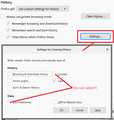Latest vrsion of Firefox is logging me out of sites.
Firefox, latest version, keeps logging me out of sites. I have tried all troubleshooting suggestions offered on the web that I could find, short of starting all over by resetting profile, which I do NOT want to do.
Anyone have any suggestions other than the standard ones about cookies, preference settings having to do with cookies, private browsing, deleting all cookies, deleting cookies files in profile folder, extension issues, etc?
Thank you!
Избрано решение
Hi, does it seem to be happening on a schedule, like every 24 hours?
Firefox recently got enabled to purge "first party" tracking cookies from various sites, including popular sites like YouTube. The purge should not occur if you have visited the site in the past 30-45 days, but there is a problem if your Firefox is set to clear history because history is used to confirm the last visit date.
To test whether this feature is causing the problem, here is how you turn it off:
(1) In a new tab, type or paste about:config in the address bar and press Enter/Return. Click the button accepting the risk.
(2) In the search box in the page, type or paste purge and pause while the list is filtered
(3) Double-click the privacy.purge_trackers.enabled preference to switch the value from true to false
Please let us know whether that makes any difference for you.
Прочетете този отговор в контекста 👍 3Всички отговори (14)
Избрано решение
Hi, does it seem to be happening on a schedule, like every 24 hours?
Firefox recently got enabled to purge "first party" tracking cookies from various sites, including popular sites like YouTube. The purge should not occur if you have visited the site in the past 30-45 days, but there is a problem if your Firefox is set to clear history because history is used to confirm the last visit date.
To test whether this feature is causing the problem, here is how you turn it off:
(1) In a new tab, type or paste about:config in the address bar and press Enter/Return. Click the button accepting the risk.
(2) In the search box in the page, type or paste purge and pause while the list is filtered
(3) Double-click the privacy.purge_trackers.enabled preference to switch the value from true to false
Please let us know whether that makes any difference for you.
Not quite every 24 hours, but it does at least twice a day. This only started about a few weeks ago. I do have Browsing & Download History on under "clear recent history" which happens every time I close Firefox. I will try your suggestion and let you know if that works. Thank you!
Hello, Your solution has worked! I can't thank you enough for your help in this matter! I truly appreciate it!
Many thanks, Larry
This solution worked for me too thanks!
The privacy.purge_trackers.enabled did not work for me!
NotAProgrammer said
The privacy.purge_trackers.enabled did not work for me!
Hi there, this setting affects people with the following preference:
- want to keep cookies
- want to delete browsing history
Are you trying to make that combination work, and it's not working? Either way, I suggest starting a new question with more details:
hi NotAProgrammer
What Firefox version are you using as this should have been fixed in the Firefox 83 release ?
In case you use "Clear history when Firefox closes" or otherwise clear history.
- do not clear the Cookies
- do not clear the Site Preferences
- Options/Preferences -> Privacy & Security
Firefox will: "Use custom settings for history":
[X] "Clear history when Firefox closes" -> Settings - https://support.mozilla.org/en-US/kb/delete-browsing-search-download-history-firefox
- clearing "Site Preferences" clears exceptions for cookies, images, pop-up windows, and software installation and exceptions for passwords and other website specific data
- clearing "Cookies" will remove all selected cookies including cookies with an allow exception you may want to keep
You can let cookies expire when Firefox is closed to make them session cookies instead of using "Clear history when Firefox closes" to clear all cookies including cookies with an allow exception you may want to keep.
- Options/Preferences -> Privacy & Security
Cookies and Site Data: [ ] "Delete cookies and site data when Firefox is closed"
You can create a cookie allow exception with the proper protocol (https:// or http://) to keep specific cookies.
Yes, FF 83. Yes, I have it set to clear cookies (with some exceptions) and clear history. But I have always had these settings and it has worked, so I don't understand why it doesn't now. Why would they change that? I don't understand all the cookies settings described after that and don't remember seeing settings for that stuff... Am I supposed to change those settings now?
Oh, found the history settings. Clear Browsing etc, Cache, and Form & search. Cookies is not checked. I also use a add on called cookie quick manager.
If you use "Clear history when Firefox closes" to clear cookies then all cookies are removed including cookies with an allow exception. You need to use "Delete cookies and site data when Firefox is closed" to keep cookies with an allow exception. I'm not sure about the effect of privacy.purge_trackers.enabled if you use "Delete cookies and site data when Firefox is closed".
So yes, I have those settings correct. And yet it still logs me out when I close the browser.
I'm having the same problem too. I have been having an issue with firefox logging me out of all the websites I stay been logged into, like youtube, facebook and amazon. I have my settings set to where things should be remembered and cookies should not be cleared but i am still being logged out of the sites I stay logged into. This issue started in October after one of the firefox updates. I am having the same problem on both of my computers, one with windows 10 and one with windows 7. Firefox appears to be clearing cookies because even though I don't stay logged into ebay due to having two accounts, my search settings in ebay keep getting cleared too, just as they were if I had cleared the cookies myself. And my settings are set to where cookies should not be cleared.
Hi NotAProgrammer and Dakota66, other reasons -- not related to the solution in this thread -- for why cookies might get tossed can be summarized as follows (pasting from another thread):
If cookie loss occurs when exiting out of Firefox (closing the last window or using Exit/Quit) and starting it up again, here are some things to check:
How could the cookie be cleared?
(1) If you are visiting the site in a private window
Cookies are not written to disk in private windows, so whether they are session cookies or have an expiration date after we're all gone, they will evaporate when the last private window is closed in your session.
The two ways a site could open in a private window are:
(A) Creating a private window in a regular session (for example, Command+Shift+p or right-click > Open Link in New Private Window)
(B) Setting Firefox to use automatic private browsing on the Preferences page --
- Windows: "3-bar" menu button (or Tools menu) > Options
- Mac: "3-bar" menu button (or Firefox menu) > Preferences
- Linux: "3-bar" menu button (or Edit menu) > Preferences
- Any system: type or paste about:preferences into the address bar and press Enter/Return to load it
In the left column, click Privacy & Security, then scroll down to the History section. Either of these will invoke automatic private browsing:
- Firefox will: Never remember history
- Firefox will: Use custom settings for history + "Always use private browsing mode"
(2) If Firefox is set to store ONLY session cookies, and you have not made an exception for the site.
You can check for this on the Options/Preferences page, Privacy & Security panel, Cookies section. Make sure you do NOT have a checkmark for "Delete cookies and site data when Firefox is closed". If you do, you need to create "Allow" exceptions for sites where you want Firefox to accept persistent cookies.

(3) If Firefox is set to Clear History When it Closes and that includes Cookies
Most people do not have this setting, but you can double-check here: On the Options/Preferences page, Privacy & Security panel, History section: make sure you do NOT have a checkmark for "Clear history when Firefox closes". If you want to use that feature with some types of data, use the Settings button to the right of it to confirm that Cookies are not being cleared.

(4) If you use an add-on that modifies how cookies work
There are extensions to manage cookie lifetimes and removal, including some that expire cookies for inactive tabs. There also are extensions that isolate pages in a container, which creates a separate cookie jar for the pages in that container which are invisible to pages outside that container.
(5) If external utility or privacy software cleans browser cookies
If you use CCleaner, Advanced SystemCare or other third party programs that touch browser data, set them not to touch Firefox data.
Your solution, double-click the privacy.purge_trackers.enabled preference to switch the value from true to false seems to have worked.