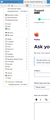Bookmarks Menu - why does the 'Manage Bookmarks' entry appears twice?
Thanks to Proton expanding my Bookmarks Menu off the bottom of the screen, I was re-arranging my bookmarks folders. While wondering which of my folders I had to prune, I noticed another in-built redundancy. The entry "Manage Bookmarks Ctrl+Shift+O" appears twice, at the top and the bottom of the menu. Incidentally the bottom entry is misaligned (Firefox v89 on Windows).
Is there a particular reasons for this duplication? Can I remove either of these entries?
Избрано решение
WARNING: This script is not provided by Mozilla and is not officially supported Creating a userChrome.css file and other ways of customizing Firefox that are not exposed in the interface are there for developers, not end-users. If it were intended for end-users, you would see a menu option or checkbox; you wouldn't have to hack a text file in a hidden location.
What this means is that even though the functionality you want is no longer supported, a third-party has found a way to do it using the CSS file. If it breaks in new versions, you will need to contact the person who provided the script.
[Warning added by moderator.]
You only need to make a note (or copy) of the selector (id) of the element you want to hide and then add a CSS rule to hide this item.
Note that you can't hide items in treechildren type lists like in the library or sidebar.
/* hide "Manage Bookmarks" at the bottom */
#BMB_bookmarksShowAll { display:none!important; }
Прочетете този отговор в контекста 👍 0
Всички отговори (5)
Let's bump this back up because I don't want this item in my bookmarks list either. Throwing menu items into my bookmarks list is annoying enough but showing the same item twice in the list is nuts. If you have the menu bar visible and also have the toolbar visible with a bookmarks icon included then there are no less than **FIVE** ways to get to the library screen... something I use ~maybe~ a few times a year at most. It really is excessive.
You can use code in userChrome.css to modify the menu spacing.
Add code to the userChrome.css file below the default @namespace line.
@namespace url("http://www.mozilla.org/keymaster/gatekeeper/there.is.only.xul"); /* only needed once */
menupopup > menuitem, menupopup > menu {padding-top: 2px !important; padding-bottom: 2px !important;}
*|*:root {--arrowpanel-menuitem-padding: 2px 8px !important;}
It is not that difficult to create userChrome.css if you have never used it.
The first step is to open the "Help -> Troubleshooting Information" page and find the button to access the profile folder.
You can find the button to go to the profile folder under the "Application Basics" section as "Profile Folder -> Open Folder". If you click this button then you open the profile folder in the Windows File Explorer. You need to create a folder with the name chrome in this folder (name is all lowercase). In the chrome folder you need to create a plain text file with the name userChrome.css (name is case sensitive). In this userChrome.css text file you paste the text posted. On Mac you can use the TextEdit utility to create the userChrome.css file as a plain text file.
In Windows saving the file is usually the only time things get more complicated because Windows can silently add a .txt file extension and you end up with a file named userChrome.css.txt. To avoid this you need to make sure to select "All files" in the dialog to save the file in the text editor using "Save File as".
You need to close (Quit/Exit) and restart Firefox when you create or modify the userChrome.css file.
See also:
- https://www.userchrome.org/what-is-userchrome-css.html
- https://www.userchrome.org/how-create-userchrome-css.html
In Firefox 69 and later you need to set this pref to true on the about:config page to enable userChrome.css and userContent.css in the chrome folder.
- toolkit.legacyUserProfileCustomizations.stylesheets = true
Good advice. Indeed, experiment with userChrome is what I did. In fact, I just needed the one line to reduce the padding on the Bookmarks Menu (the spacing on the Hamburger Menu didn't bother me).
And on the plus side, the misalignment issue might be fixed in the forthcoming v92; as per this bug report https://bugzilla.mozilla.org/show_bug.cgi?id=1707612
I'm still curious about deleting menu items from the Bookmarks Menu. The Browser Toolbox Inspector lets me delete nodes, which seemingly removes menu items (in this case one or other of the "Manage bookmarks"). But that is only temporary, it reverts any changes when Firefox is restarted - understandably, that is as intended. Is there a way to make such tweaks permanent? Er, I mean other than edit the source code and compile.
Избрано решение
WARNING: This script is not provided by Mozilla and is not officially supported Creating a userChrome.css file and other ways of customizing Firefox that are not exposed in the interface are there for developers, not end-users. If it were intended for end-users, you would see a menu option or checkbox; you wouldn't have to hack a text file in a hidden location.
What this means is that even though the functionality you want is no longer supported, a third-party has found a way to do it using the CSS file. If it breaks in new versions, you will need to contact the person who provided the script.
[Warning added by moderator.]
You only need to make a note (or copy) of the selector (id) of the element you want to hide and then add a CSS rule to hide this item.
Note that you can't hide items in treechildren type lists like in the library or sidebar.
/* hide "Manage Bookmarks" at the bottom */
#BMB_bookmarksShowAll { display:none!important; }
Променено на
Brilliant. Thank you, much appreciated. That is exactly what I was looking for.