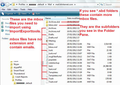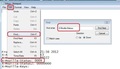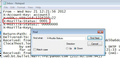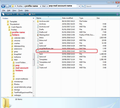InBox "Read" emails missing
About 2 days ago all of my "Read" emails in Thunderbird disappeared. Only the unread messages appeared. Now I am being asked to purge the disk of deleted emails. I do not want to delete them, I want them back in my Inbox. I tried the "Repair Folder" option under Folder Properties. It didn't work. How can I retrieve these "Read" emails.
Всички отговори (6)
Hi Please add more details. Is your email POP or IMAP? Can you see the emails if you log in to webmail or are they gone from there too? Have you been searching and left a search filter checked that is hiding read emails? If you can explain a bit more what happened and show the exact message you see about purging perhaps someone can help.
Thank you for following up. In response to your questions:
1. My email is POP
2. When I log in to web mail on the optimum web site I see only messages back to 8/4/2021. There are hundreds earlier than that date that are missing.
3. The purge message states the following: The messages you have deleted can be purged from the disk. This operation will save about 786 MW of disk space. Select the option below to let Thunderbird do this automatically without asking you. Proceed or Cancel. (I always hit Cancel)
4. I called Customer Service for Optimum but they could not help. They have escalated it to a higher technical level.
Please let me know if anything can be done.
Richard Edelman
Compacting removes marked as deleted emails. As you have not compacted the Inbox folder, this should mean your Inbox mbox file will still contain a load of hidden marked as deleted emails. Do Not compact anything; this is absolutely vital at this point in time.
Read through everything first, so you get an understanding of the procedure. This is not difficult, but you do need to do exactly as instructed. I've included a few images to help as guides. If all goes to plan, you will be able to recover your emails.
In Thunderbird
- 'Help' > 'Troubleshooting Information'
- click on 'Open folder' button
a new window opens showing the contents of your profile name folder.
- Close Thunderbird now - this is important because you cannot edit files currently in use.
- click on 'Mail' folder to see contents
- click on pop mail account name folder to see contents.
I've included an image to show you a typical pop mail account, so you will know what a 'Inbox' mbox file looks like.
In Thunderbird, emails are stored in mbox text files. mbox text files do not have any extension. You should see a file called 'Inbox' (not 'Inbox.msf' - this is an index file)
- Open the 'Inbox' no extension mbox file using a text editing program like Notepad.
Emails are written to the file in the order they are downloaded or created, so the oldest will be at the top.
Each email will start with these lines: this is an example
- From - Sun Dec 28 18:14:40 2014
- X-Mozilla-Status: 0019
- X-Mozilla-Status2: 00800000
I've included a couple of example images to help show you what I'm talking about.
Use 'Edit' > 'Find'
- Starting at the top use 'Edit' > 'Find' to help to look for this line:
- X-Mozilla-Status: ( - NOT this line: X-Mozilla-Status2:)
Make sure each X-Mozilla-Status: line has the number 0001
- Edit the number as required changing to say 0001 working down through the document. Take your time.
- Save the file.
- Delete the 'Inbox.msf' indexing file. A new one will be auto created.
- Start Thunderbird.
Report back on results.
Toad-Hall Thank you for your detailed response. I was able to follow your instructions. However when I got to the text editor for the Inbox file I discovered that the oldest email was dated Aug. 28th, the day the emails went missing. All other emails in the file were more recent. It appears that I may have have inadvertently deleted or compacted the folder. I am still confused by the fact that the Inbox folder shows a size of 293 MW while the "Purge" notice is now over 800 MW. This implies the "Deleted" emails are still somewhere on my computer. Any other thoughts? Thank you. Richard Edelman
If you got the message to purge deleted emails, but did not proceed then you did not compact anything, so that implies something else ocurred and the usual culprit is the Anti-Virus. The AV may have scanned file, disliked something and completely erased it because AV's do not understand that one mbox file contains more than one email. So it is worth checking to see if you allow your AV product to scan Thunderbird profile folders and files on startup or at any time whilst computer not in use etc. Advise is to make Thunderbird profile folders and files exempt from scanning or force the AV to ask what to do, so you can stop it auto fixing. So it is worth checking what the Anti-Virus is set up to do and also check to see if something is still in quarrantine.
That purge size could be due to Junk or Drafts holding a lot of old deleted emails. To test do a manual compact:
- Right click on 'Junk' and select 'Compact' then do the same with 'Drafts'.
When you download pop account emails, do you keep copies of messages on the server?
If you logon to your webmail account via a browser, can you still see all those emails in the Inbox ?
If yes, try to force a complete download again by doing the following:
In Thunderbird
- 'Help' > 'Troubleshooting Information'
- click on 'Open folder' button
a new window opens showing the contents of your profile name folder.
- Close Thunderbird now - this is important because you cannot edit files currently in use.
- click on 'Mail' folder to see contents
- click on pop mail account name folder to see contents.
- delete the 'popstate.dat' file - see image below
The 'popstate.dat' file keeps a record of all downloaded emails so that you do not keep downloading them each time you access server Inbox. When you restart Thunderbird a new one will be produced and Thunderbird should start to download everything currently held in server Inbox.
I followed your instructions. After deleting multiple popstate accounts I restarted Thunderbird and about 85 emails loaded going back to August 8th. This is as far back as the emails shown in the Inbox on my online account with Optimum. I have contacted Optimum to find out if i can retrieve older emails, explaining there are several hundred going back two years. Customer service escalated it to their technical support people. I am waiting to hear back. Will let you know.