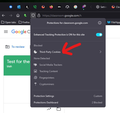Classroom
Hi, I'm a teacher and Firefox loyalist. I'm having to use Google Classroom for the second year in a row and it's not letting me upload files from my flashdrive or computer to Classroom. I succeeded in this last year (although I may have been forced to use Chrome, which I don't like; if that is the case, apparently I suppressed those memories lol). Not sure why it's not working. I have all add-ons that theoretically might be working at cross-purposes disabled on Classroom, and that didn't fix it.
Something is clearly messed up, because you can't even click the "X" in the upper right corner to make the buggy dialog box disappear, you have to refresh the browser. In case whoever seeks to help me is unfamiliar with Classroom, it's supposed to show a cutesy cloud and have a blue button that says "Browse" in the middle...
I want to use Chrome as little as possible, so if anyone can advise me how to get this to work in Firefox, I'll be the happier for it. Fingers crossed...
Избрано решение
Can show the same section of your browser and is there anything being blocked? I think the important cookie is "googleusercontent".
Прочетете този отговор в контекста 👍 0Всички отговори (2)
Избрано решение
Can show the same section of your browser and is there anything being blocked? I think the important cookie is "googleusercontent".
You can try these steps in case of issues with webpages:
You can reload webpage(s) and bypass the cache to refresh possibly outdated or corrupted files.
- hold down the Shift key and left-click the Reload button
- press "Ctrl + F5" or press "Ctrl + Shift + R" (Windows,Linux)
- press "Command + Shift + R" (Mac)
Clear the Cache and remove the Cookies for websites that cause problems via the "3-bar" Firefox menu button (Settings).
"Remove the Cookies" for websites that cause problems:
- Settings -> Privacy & Security
Cookies and Site Data: "Manage Data"
"Clear the Cache":
- Settings -> Privacy & Security
Cookies and Site Data -> Clear Data -> Cached Web Content: Clear
Start Firefox in Troubleshoot Mode to check if one of the extensions ("3-bar" menu button or Tools -> Add-ons -> Extensions) or if hardware acceleration or userChrome.css is causing the problem.
- switch to the DEFAULT theme: "3-bar" menu button or Tools -> Add-ons -> Themes
- do NOT click the "Refresh Firefox" button on the Troubleshoot Mode start window