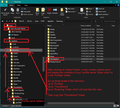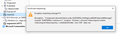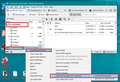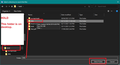request older mails back from server
windows 10 had to be reinstalled .. so thunderbird had to be reinstalled too. I retrieved mails from the mail server (only starting from 16 november 08:24 till today). Seen I had taken backup (of profiles located under appdata (both local and roaming maps), I restored them over the newly created thunderbird profiles (to get back all the maps that was created before). But of course it only restores back till, in my case 28 june 2021. So my question how can I get mail from the mail server between 28 june and 16 november (requesting to send mails not deleted on the mail server between those 2 dates). Recent mails between 16 november and today are retrieved from (private) mail server Thanks
Избрано решение
It is not so easy to tell from the image, but is that 'imported' folder in an imap account or in 'Local Folders' - 'Lokale mappen' mail account ?
You cannot import into any imap account folder. You can only import into a folder created in the 'Local Folders' mail account.
Any .eml file can be opened by Thunderbird for the purpose of reading, but that does not import into Thunderbird. So yes, you still have access to those emails.
Please confirm you have those .eml files in a folder which is on the desktop. It means the length of the directory path is not too long. eg: C:\Users\username\Desktop\TB Backup\EML Backup\subjectinfo.eml
What is the total size of all those .eml files - how big is EML Backup folder?
Please do a test run: Create a folder on Desktop called 'TB TEST' and put about 6 .eml files into it.
Then force Thunderbird to go 'Offline' so no internet connectivity. Menu app icon > Offline > Work Offline
Right click on Local Folders 'Imported' folder and select: 'ImportExportTools NG' > 'Import all messages from a directory' > 'Just from the directory' Locate the desktop directory. See images: My example has a folder called hold' on desktop and it contains a folder called EML I'm using instructions to import eml files into a folder called 'LocalLocal' which is in 'Local Folders' account.
Please report back on test results.
Прочетете този отговор в контекста 👍 1Всички отговори (10)
i'm presuming you are talking about a POP mail account.
I suggest you logon to webmail account and check options. POP accounts can only download emails stored in server Inbox folder. Are emails you want to download actually in the 'Inbox' ? If no then that explains why no download.
Some accounts have settings to determine what gets downloaded. For example: in gmail webmail in the 'Settings' section Click on the Forwarding and POP/IMAP tab. In the 'POP download' section, select 'Enable POP for all mail' not 'Enable POP for mail that arrives from now on'. At the bottom of the page, click Save changes.
It is possible in your case there is a similar setting in webmail which determines if already downloaded then it is popped. I've heard some servers - possibly outlook.com server who move emails into a 'POP' folder to prevent duplicate downloads.
just to provide some more info : I noticed in the settings it is mentioned as being a pop mail server (it is not gmail or either other public mail server ... it is a personal / private mail server).. And I use thunderbird to read those mails. In settings the box "keep messages on the server" is not selected.
How can you verify the private server is keeping mail only for a certain amount in time ?
I would think that in thunderbird there would be more options / settings to verify if older mail, of (before) a certain date would be possible. As the pc crashed. thunderbird had to be reinstalled. Since there is no regular backup, only the old backed up mails are set back in thunderbird. So therefore I'm trying to get back the mails missing between the date I could set back from backup, and the date thunderbird tried retrieving from server (but that seem to be not more than 7 days ... how to make it more than those 7 days ????)
thanks
In the POP mail account settings, you mention the box "keep messages on the server" is not selected.
This means download from server 'Inbox' to Thunderbird pop account 'Inbox' and delete the copy off the server. So when you log on to the webmail account via a browser, the emails you have downloaded are no longer on the server. Now you only have one copy on your computer in Thunderbird in that pop account. There is no means of downloading again because they do not exist.
re :How can you verify the private server is keeping mail only for a certain amount in time ? The server keeps the email until you delete it.
If you do not select the checkbox "keep messages on the server" then copy on server is deleted immediately when Thunderbird downloads from Inbox. If you select "keep messages on the server" then a copy is left on the server. If you select 'For at most 30 days' then the email will get deleted off the server after 30 days. If you select 'Until I delete them', then when you choose to delete email ( you may need to compact the folder to remove all traces of deleted email), then it is deleted off the server.
How do you find out what is currently on the server? Logon to the webmail account via a browser.
re :As the pc crashed. thunderbird had to be reinstalled.
That makes me wonder....Did you have to reinstall the Operating System ?
If yes and you have a Windows OS, then you may have a 'windows.old' folder on C: drive which was created by Windows.
It is likely to have a complete backup of your Thunderbird profile.
Find that 'windows.old' folder, open it and look for Users\user name\Appdata\Roaming\Thunderbird\Profiles\profile name\Mail\pop account name folder
In that 'pop account name folder' all the mbox files contain emails. mbox files do not have any extension and the name of the file will be the same as the folder name in Thunderbird.
Please note: That 'windows.old' folder will only be available for about a month after which time the OS will delete it. So you must get a copy of the Thunderbird folder: Users\user name\Appdata\Roaming\Thunderbird\
Create a folder on desktop and call it 'TB Backup' and put a copy of that 'windows.old' 'Thunderbird' folder into the 'TB Backup' folder before you lose it.
Let me know if you locate that windows.old folder and then if you need help, I'll advise on how to get copies of mbox files into current version.
Променено на
Hi (Toad-Hall), sorry for late reply ... thanks for all your answers And yes, I've found an windows.old and saved the thundbird (local and roaming) maps to another temp map/
I can guess that copying current thunderbird maps (of appdata), to a temp map, may be off help.
I would suggest that I then copy the saved ones (from windows.old) to current maps (=overwrite them), but I guess that I may loose more recent files (which were deleted from server .. and I would only have from mail server the ones which are still on the server).
But so yes, could you please provide me the steps of how to act.
thanks regards Bruno
re :I've found an windows.old and saved the thundbird (local and roaming)
That's good. In the following instructions when I mention the 'Thunderbird' folder - I'm only talking about the 'Roaming' Thunderbird folder. It is important that you do not use the 'local' one as there is a difference. The local one is created by the Operating System and used for cache purposes - it does not contain any mail accounts, emails, address books etc etc.
First you need to get copies of all recent downloaded emails stored safely outside of Thunderbird.
I presume you have created a folder on the Desktop called 'TB Backup' into which you placed that copied (windows.old) 'Thunderbird' folder, so you had a proper backup ready to use.
In that 'TB Backup' folder - create another folder and call it 'EML Backup'.
In Thunderbird, for each email you downloaded from server, which I believe is starting from 16 november 08:24 till today:
- Select all those emails to highlight them.
- Right click on highlighted emails and select 'Save as'
- locate the desktop 'TB Backup' folder and then select the 'EML Backup' folder
- click on 'Select Folder'
All the highlighted emails will then get saved as *.eml files in that EML folder.
Wait a few moments for background processing to occur and then check that 'EML Backup' folder to ensure you have all the required emails backed up.
Go back up to the 'TB Backup' folder and this time copy the 'Thunderbird' folder (the 'Roaming' one you got out of windows.old)
In Thunderbird
- Menu app icon > Help > More Troubleshooting Information
- 'Application Basics' section - About half way down - Profile Folder - click on 'Open Folder'
New window opens showing contents of your current in use profile name folder.
- Exit Thunderbird now - this is important.
- Go up the directory 3 levels, so you are now in the 'Roaming' folder - see image below.
I used that image to show someone which folder to backup, but in your case it should help you to understand the location and you may like to keep it as a future reference on what to backup.
- Delete the current 'Thunderbird ' folder
- Paste the copied backup 'Thunderbird' folder into the 'Roaming' folder, so replacing the one you deleted.
- Start Thunderbird.
Assuming all is ok - now you need to get those .eml files back into Thunderbird. Under 'Local Folders' mail account, create a folder called something like 'Imported'
Then install an addon called 'ImportExportTools NG'
Right click on Local Folders 'Imported' folder and select: 'ImportExportTools NG' > 'Import all messages from a directory' > 'Just from the directory'
New window opens, locate the 'TB Backup' folder and select the 'EML Backup' folder (which contains those *.eml files) click on 'Select Folder' button all those emails will imported back into the 'Imported' folder. If you do not see them: Right click on 'Imported' folder > select 'Properties' > click on 'Repair Folder' button > click on 'OK' Now you can move those imported email to where ever you prefer to save them.
hi Toad-Hall,
the step " New window opens, locate the 'TB Backup' folder and select the 'EML Backup' folder (which contains those *.eml files) click on 'Select Folder' button all those emails will imported back into the 'Imported' folder. " fails because of an java error 0x805500a .. I noticed writetodatatofolder (the map where it imports from is the users account with full control).
btw : trying option repair directory it mentions "cannot be done because other process is ongoing"
Is there another way to import eml into thunderbird .. I see also as option thunderbird import messages .. and if you would select them all .. and then press "open" .. would those then be correctly imported ? and usefull ?
ps : I tried 1 message to import but it also fails with the same java error
thanks
Променено на
Избрано решение
It is not so easy to tell from the image, but is that 'imported' folder in an imap account or in 'Local Folders' - 'Lokale mappen' mail account ?
You cannot import into any imap account folder. You can only import into a folder created in the 'Local Folders' mail account.
Any .eml file can be opened by Thunderbird for the purpose of reading, but that does not import into Thunderbird. So yes, you still have access to those emails.
Please confirm you have those .eml files in a folder which is on the desktop. It means the length of the directory path is not too long. eg: C:\Users\username\Desktop\TB Backup\EML Backup\subjectinfo.eml
What is the total size of all those .eml files - how big is EML Backup folder?
Please do a test run: Create a folder on Desktop called 'TB TEST' and put about 6 .eml files into it.
Then force Thunderbird to go 'Offline' so no internet connectivity. Menu app icon > Offline > Work Offline
Right click on Local Folders 'Imported' folder and select: 'ImportExportTools NG' > 'Import all messages from a directory' > 'Just from the directory' Locate the desktop directory. See images: My example has a folder called hold' on desktop and it contains a folder called EML I'm using instructions to import eml files into a folder called 'LocalLocal' which is in 'Local Folders' account.
Please report back on test results.
Hi Toad-Hall, I had not seen your latest reply, so I did tried myself following
create under "lokale mappen" and "inbox" a new directory "import"
I opened in explorer the directory where we saved the latest retrieved emails in eml format
Selected one and dragged and dropped them in the newly created directory "import" and worked fine. So I selected all the other ones and dragged and dropped them succesfully too.
So now it looks like that I've all my mails backs which I was missing.
Nevertheless, I did tried what you said .. I recreated a new directory under "lokale mappen" And now I was able to import all EML's (first I tried like you said a few ones, with not too long names; and afterwards I just imported the whole bunch from the original directory where I had saved them).
Thanks for all the help.
Well basically all what you mentioned solved the issue (not only that part) :-)
Good to hear you have recovered everything and are back up and running.