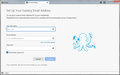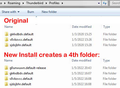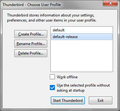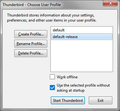Accounts and emails not showing up after migrating to another computer.
Trying to copy Thunderbird data between two Windows 7 computers (Thunderbird 91.4.1). Copied the ...Roaming/Thunderbird folder to a USB drive, then to the ...Roaming/Thunderbird folder on the computer I just installed Thunderbird on, and every time I open it, I do not see any of my emails. I just see a screen prompting me to enter my email address (see attached). I've deleted and copied the /Thunderbird folder several times, but did not reinstall TB. What am I doing wrong?
Избрано решение
It seems to be working now. You gave me enough clues. Here is what I did: I still don't understand why there are 4 folders in the Profiles folder (3 old, 1 new), but when I open the Profile Manager (Run: thunderbird.exe -p), there are two profiles listed (see screenshot), and "default-release" was checked as the one to use at startup. But "default-release" was the new profile Thunderbird created, so I checked the other one, "default", and opened TB. All my accounts, mailboxes, and emails returned. Yea! Then I opened Profile Manager again and deleted the "default-release" profile and files (which removed the default-release folder). Still seems to work. Thanks for the clues!
Прочетете този отговор в контекста 👍 0Всички отговори (12)
in the windows run box (windows key+R) type %appdata% and press enter.
Did the folder you are copying Thunderbird's profile to open? is there a thunderbird folder? does it contain a Thunderbird folder?
It seems Thunderbird is not finding the copied Profile - or you opened Thunderbird before replacing the Profile so it has started a new profile for you. Copying the Profile folder. When you say ...Roaming/Thunderbird folder please give the whole exact path and the folder name that you are copying. I think you have //s backward too, unless you're using Unix. Thunderbird needs the whole profile. A profile folder in Windows is usually named xxxxxxxx.default in Profiles. Profiles is located at C:\Users\<username>\AppData\Roaming\Thunderbird\ on Windows - but that can be different if you made the older computer place the profile somewhere else. So in the older computer check the entire path to Profiles\xxxxxxxx.default, then copy the whole of xxxxxxxx.default to the same location in the new computer. However if you already have a xxxxxxxx.default folder in that location you may copy the contents of your other profile into it. You may have reviewed this but if not - read https://support.mozilla.org/en-US/kb/profiles-where-thunderbird-stores-user-data#thunderbird:win7:tb91 especially the parts about Restoring to a Different Location. If you have opened Thunderbird already, it will have made a new empty profile and be trying to open that. You will need to copy all the contents of xxxxxxxx.default into the new profile, or use the Profile Manager to force Thunderbird to open the copied profile. That support article helps with that situation. Hope that helps.
Typing %appdata% opened a window that lists the same folders as a normal window, and yes, the Thunderbird folder is there. And no, there is not a Thunderbird folder inside the Thunderbird folder. It seems that every time I open Thunderbird, it overwrites profiles.ini and install.ini, and it adds a 4th folder called g0unwuwn.default-release (to my original 3) in the Profiles folder. It looks like it's assuming it's a new installation and ignoring all my old data.
The original install has 3 folders in Profiles. The new install creates a 4th when opened.
Променено на
The original install has 3 xxxxx.default folders. The new install adds a 4th: xxxxx.default-release. Here is what is in profiles.ini:
[Install8216C80C92C4E828] Default=Profiles/v0vbzvcc.default
[InstallD78BF5DD33499EC2] Default=Profiles/g0unwuwn.default-release Locked=1
[Profile1] Name=default-release IsRelative=1 Path=Profiles/g0unwuwn.default-release
[Profile0] Name=default IsRelative=1 Path=Profiles/v0vbzvcc.default Default=1
[General] StartWithLastProfile=1 Version=2
Don't fight it, just go into your old profile and do a Ctrl+A to select all and copy that into the new profile folder. This profile per install is a pig really and fighting it is just not worth it. Use the profile it wants with the data you want. Hopefully the profile import in the next version will actually work. They messed it up for the V91 release and pulled it 2 weeks out.
See for a little more on the topic https://thunderbirdtweaks.blogspot.com/2019/09/i-lost-my-profilemail-on-update-to.html
Don't know what you mean "go into your old profile" - copy the files in the old Profiles folder to the new one, or copying what's in the old profiles.ini into the new one (with Notepad)? But don't both of those happen when I recopy the Thunderbird folder?
I opened the Profile Manager and saw this (see screenshot). Can I simply delete default-release? Or would that just screw things up more?
Would uninstalling and reinstalling Thunderbird help in any way? Or how about installing an older version (pre V91)?
open the file manger and copy the files from your old profile to the "new" release one.
You might also be able to open your old default profile and make it the default. But doing so appear to keep coming back after each release with profile lost type issues. I feel it is better to go with the flow.
Избрано решение
It seems to be working now. You gave me enough clues. Here is what I did: I still don't understand why there are 4 folders in the Profiles folder (3 old, 1 new), but when I open the Profile Manager (Run: thunderbird.exe -p), there are two profiles listed (see screenshot), and "default-release" was checked as the one to use at startup. But "default-release" was the new profile Thunderbird created, so I checked the other one, "default", and opened TB. All my accounts, mailboxes, and emails returned. Yea! Then I opened Profile Manager again and deleted the "default-release" profile and files (which removed the default-release folder). Still seems to work. Thanks for the clues!
Променено на
And as I said before, doing it that way will probably see exactly the same thing occur again in the future. This stuff appears to follow folks that change the default profile. But if you are happy, all is well in the world.
I'll try to remember that the next time I have to migrate. I didn't change my default profile on the old machine (migrated about 3 years ago), so I'm still confused why it's a different default now. V91 glitch?
I have been ranting about this since V68. They introduced this profile per install thing and really it is just a running sore in my opinion. Every update and every new device runs the risk of it not liking the profile and balking with the result you have seen. I just hope profile import gets into the next version as it will significantly reduce the problem.
It is official discussed here https://support.mozilla.org/en-US/kb/dedicated-profile-thunderbird-installation
You have already seen the link to my personal page on the topic.