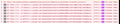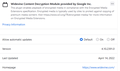Firefox not playing embedded Youtube videos in my phpBB forum
Firefox recently stopped playing embedded youtube videos on my phpBB forum site?
i keep the latest firefox and only recently showed up embedded videos play fine on Chrome and others
here's a link to my forum which includes an embedded Youtube video demonstrating the issue, does it play on your browser? (ONLY firefox has an issue on my computer, chrome, etc. work fine)
https://www.mchenrysoftware.com/board/viewtopic.php?t=2045
thanks for any tests/insight into what might be causing the issue
brian
ADDITIONAL COMMENT: why don't you include a date on these posting? a lot of wasted time on old posts? and also need a 'Preview' on these before posting?
Избрано решение
That was very good work. Well Done. Please flag your last post as Solved Problem as this can help others with similar problems. Go to that post and click the 'Solved' button to its right.
Brian said
found had a gig of junk in cache (thought i had cleared it recently
Type about:preferences#privacy<enter> in the address box. The button next to History, select Use Custom Settings.
Turn on Remember My Browsing And Download History At the bottom of the page, turn on Clear History When Firefox Closes. At the far right, press the Settings button. Turn on ONLY Cache and Form And Search History leaving the others off.
Прочетете този отговор в контекста 👍 0Всички отговори (6)
I have several versions of Firefox and had no problem.
https://support.mozilla.org/en-US/questions/1359657#answer-1463359
and updated to 95.0. . . . I finally found where the plugin "Widevine Content Decryption
Module provided by Google Inc." was not updating to the newest version of
December 1, 2021. Ver #4.10.2391.0
cor-el; Make sure you have the latest Widevine version. You can toggle DRM off/on to see if that makes Firefox (re)load DRM components.
- Settings -> General: Play DRM
- https://support.mozilla.org/en-US/kb/enable-drm
You can possibly check the XHR requests in the Browser Console if this doesn't work.
first thank you for the ideas checked version of Widevine all ok (see attached) 2nd turning on/off DRM didn't make any difference so opened the browser console...interesting tool! thanks! however... i haven't a clue why it encountered errors (i attach a pic of the error stream) seems to be going round the world to connect to the youtube video??!!
i insert below the text from one of the errors (would have simply attached the text file...but no option) any idea what is happening and why? i'm not using VPN (in event that might be the issue routing through a bad site) thank you for your quick and excellent response
Brian (and i note a preview button for responses...?? wasn't on on first post?!)
here is the data from one of the errors:
Access-Control-Allow-Credentials true Access-Control-Allow-Origin https://www.youtube.com Access-Control-Expose-Headers Client-Protocol, Content-Length, Content-Type, X-Bandwidth-Est, X-Bandwidth-Est2, X-Bandwidth-Est3, X-Bandwidth-App-Limited, X-Bandwidth-Est-App-Limited, X-Bandwidth-Est-Comp, X-Bandwidth-Avg, X-Head-Time-Millis, X-Head-Time-Sec, X-Head-Seqnum, X-Response-Itag, X-Restrict-Formats-Hint, X-Sequence-Num, X-Segment-Lmt, X-Walltime-Ms Connection close Content-Length 0 Content-Type text/plain Date Thu, 14 Apr 2022 18:10:59 GMT Last-Modified Wed, 02 May 2007 10:26:10 GMT Server gvs 1.0 Timing-Allow-Origin https://www.youtube.com Vary Origin X-Content-Type-Options nosniff X-Restrict-Formats-Hint None Accept */* Accept-Encoding gzip, deflate, br Accept-Language en-US,en;q=0.5 Connection keep-alive Cookie VISITOR_INFO1_LIVE=V67SbRitO4Y DNT 1 Host rr3---sn-5uaeznrz.c.youtube.com Origin https://www.youtube.com Referer https://www.youtube.com/ Sec-Fetch-Dest empty Sec-Fetch-Mode cors Sec-Fetch-Site same-site User-Agent Mozilla/5.0 (Windows NT 10.0; Win64; x64; rv:99.0) Gecko/20100101 Firefox/99.0
Make sure you are not blocking content.
https://support.mozilla.org/en-US/kb/enhanced-tracking-protection-firefox-desktop also see https://blog.mozilla.org/security/2021/03/23/introducing-smartblock/
https://support.mozilla.org/en-US/kb/smartblock-enhanced-tracking-protection
Diagnose Firefox issues using Troubleshoot(Safe) Mode {web link}
A small dialog should appear. Click Start In Troubleshoot(Safe) Mode (not Refresh). Is the problem still there?
Many site issues can be caused by corrupt cookies or cache.
Warning ! ! This will log you out of sites you're logged in to. You may also lose any settings for that website.
- How to clear the Firefox cache {web link}
No problems here to see the embedded YouTube video on that forum page.
There is no DRM involved, so Widevine wouldn't matter as this is just a normal video.
If you use extensions ("3-bar" menu button or Tools -> Add-ons -> Extensions) that can block content (Adblock Plus, NoScript, DuckDuckGo PE, Disconnect, Ghostery, Privacy Badger, uBlock Origin) always make sure such extensions do not block content.
- make sure your extensions and filters are updated to the latest version
- https://support.mozilla.org/en-US/kb/troubleshoot-extensions-themes-to-fix-problems
Firefox shows a purple shield instead of a gray shield at the left end of the location/address bar in case Enhanced Tracking Protection is blocking content. You can click the shield icon for more detail and possibly disable the protection. You can check the Web Console for relevant-looking messages about blocked content.
- https://support.mozilla.org/en-US/kb/enhanced-tracking-protection-firefox-desktop
- https://support.mozilla.org/en-US/kb/smartblock-enhanced-tracking-protection
- https://support.mozilla.org/en-US/kb/trackers-and-scripts-firefox-blocks-enhanced-track
You can try these steps in case of issues with webpages:
You can reload webpage(s) and bypass the cache to refresh possibly outdated or corrupted files.
- hold down the Shift key and left-click the Reload button
- press "Ctrl + F5" or press "Ctrl + Shift + R" (Windows,Linux)
- press "Command + Shift + R" (Mac)
Clear the Cache and remove the Cookies for websites that cause problems via the "3-bar" Firefox menu button (Settings).
"Remove the Cookies" for websites that cause problems:
- Settings -> Privacy & Security
Cookies and Site Data: "Manage Data"
"Clear the Cache":
- Settings -> Privacy & Security
Cookies and Site Data -> Clear Data -> [X] Cached Web Content -> Clear
- https://support.mozilla.org/en-US/kb/clear-cookies-and-site-data-firefox
- https://support.mozilla.org/en-US/kb/how-clear-firefox-cache
Start Firefox in Troubleshoot Mode to check if one of the extensions ("3-bar" menu button or Tools -> Add-ons -> Extensions) or if hardware acceleration or userChrome.css is causing the problem.
- switch to the DEFAULT theme: "3-bar" menu button or Tools -> Add-ons -> Themes
- do NOT click the "Refresh Firefox" button on the Troubleshoot Mode start window
Променено на
FIXED! thanks to all for the help and suggestions. wasn't any extension (only have Webex) or plugin (only have H264 & Widevine)
BUT found had a gig of junk in cache (thought i had cleared it recently but guess not OR somethign cloggin up the cache) will keep a check on that
Thank all who sent help! best wishes to you all!
Избрано решение
That was very good work. Well Done. Please flag your last post as Solved Problem as this can help others with similar problems. Go to that post and click the 'Solved' button to its right.
Brian said
found had a gig of junk in cache (thought i had cleared it recently
Type about:preferences#privacy<enter> in the address box. The button next to History, select Use Custom Settings.
Turn on Remember My Browsing And Download History At the bottom of the page, turn on Clear History When Firefox Closes. At the far right, press the Settings button. Turn on ONLY Cache and Form And Search History leaving the others off.