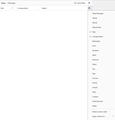Thunderbird 115.10.1 - How to set same folder view for Folders and Sub-folders
Hi
Got an earlier version of Thunderbird at home (and sorted fine) but I'm trying to sort the view for folders and sub-folders to be all the same on my work PC i.e Sort By: Date, descending & unthreaded.
Apart from going through every folder/sub-folder, is there a quick way to set this in version 115.10.1 ?
Looked at online help/videos but they refer to older versions.
Всички отговори (5)
Here is official info: https://support.mozilla.org/en-US/kb/message-threading-thunderbird The link also explains how to use config editor so that all future folders you create are unthreaded.
On your question: - set one folder to your preferences and highlight it - click the icon on right side of the menu bar of message list pane as shown on web page - click to apply current view to> and highlight 'folder and subfolders and PAUSE - a menu opens to left with account name. highlight that and PAUSE - another menu opens to its left with account name at top. CLICK THERE and a confirmation message will appear to confirm setting all folders in the account.
That's brilliant David
It was the menu bar setting. It wasn't showing up on the right.
All sorted now
Kewl! :)
Still didnt get this, until I worked it out myself by mistake.
For PC users using 115.10.1...
1. right click next to the search bar, somewhere between the hamburger and the search bar 2. 'menu bar' displays in a new drop down with 2 options 3. Click on menu bar, this will show a new menu bar with 'file' 'edit' 'view' etc 4. select the folder you wish to change and click 'view' 5. got to 'unthreaded' 6. messages in that folder will unthread
Not sure how to do this for all folders, but it works one by by using these steps.
Craig
If you click on "Inbox" and go to the right hand side and "Choose Columns To Display", a menu comes up, choose what you want and then the bottom 2 options are:
"Apply columns to" "Apply folder view"
Hover over those and choose which folders/subfolders you want it all applying to and hey presto, it works for all.