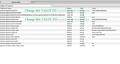I updated to Firefox 4.0.1 and can no longer use the thumb/finger spreading feature on the trackpad of my Mac Powerbook (Mac OSX 10.6.7) to enlarge text on websites. How do I restore this function?
I updated to Firefox 4.0.1 and can no longer use the thumb/finger spreading feature on the trackpad of my Mac Powerbook (Mac OSX 10.6.7) to enlarge text on websites. How do I restore this function?
Всички отговори (3)
Some gestures have been removed in Firefox 4.
You can restore the zoom feature by changing the values of the related prefs on the about:config page.
browser.gesture.pinch.in -> cmd_fullZoomReduce browser.gesture.pinch.in.shift -> cmd_fullZoomReset browser.gesture.pinch.out -> cmd_fullZoomEnlarge browser.gesture.pinch.out.shift -> cmd_fullZoomReset browser.gesture.pinch.latched -> false
To open the about:config page, type about:config in the location (address) bar and press the "Enter" key, just like you type the url of a website to open a website.
If you see a warning then you can confirm that you want to access that page.
You can use the Filter bar at to top of the about:config page to locate a pref more easily.
In regards to beung able to use your trackpad feature to zoom in and out if you have Firefox 4.0 and above ...it doesn't work. If you delete your Firefox 4.0 0r above and then download Firefox 3.6.18 it works perfect just like using the Safari Browser.
Mark.. Mackbook Air 11" user
This FIX (See attached SCREENSHOT Image) seems to be working for most users: Type the following into the address bar: about:config
Then use the filter (top left side) and type the word, Gesture.
Make the following changes to the following 2 fields:
- Numbered list itembrowser.gesture.pinch.in ~ enter the field and change the value to, itemcmd_fullZoomReduce
- Numbered list itembrowser.gesture.pinch.out ~ enter the field and change the value to, cmd_fullZoomEnlarge
These changes should immediately restore the pinch gestures you are used to. Try it as soon as you make the changes and let us know. I've included a screenshot.
Note the changes in the 2 lines Hi-Lighted in Green and make them. This immediately worked for me. Good luck.
Променено на