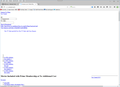Firefox 43.0.3 Amazon loading
I have disabled all add-ins, restarted in safe mode, even re-installed a clean build of Firefox and still cannot get Amazon.com to load. I have checked my firewall settings, did all steps in KB article found here to help, and still not working. I have no problems with IE and Chrome. I have noticed that some other sites have same issue. Is there a setting I am missing?
সমাধান চয়ন করুন
Got it working. Had to reset my network SOCK by issuing the following commands:
IPCONFIG /FLUSHDNS NBTSTAT -R NBTSTAT -RR NETSH INT IP RESET NETSH WINSOCK RESET
প্রেক্ষাপটে এই উত্তরটি পড়ুন। 👍 0All Replies (8)
is there any particular error that is showing on the windows? or its just a blank screen?
Blank screen and on tab it just says "Connecting".
That must have been very frustrating for you to see this again and again,we are looking in to the problem and will get back to you shortly.Thank you for taking the time to let us know how you feel.
Many site issues can be caused by corrupt cookies or cache.
- Clear the Cache and
- Remove Cookies
Warning ! ! This will log you out of sites you're logged in to.
Type about:preferences<Enter> in the address bar.
- Cookies; Select Privacy. Under History, select Firefox will Use Custom Settings. Press the button on the right side called Show Cookies. Use the search bar to look for the site. Note; There may be more than one entry. Remove All of them.
- Cache; Select Advanced > Network. Across from Cached Web Content, Press Clear Now.
If there is still a problem, Start Firefox in Safe Mode {web link} While you are in safe mode;
Type about:preferences#advanced<Enter> in the address bar.
Under Advanced, Select General. Look for and turn off Use Hardware Acceleration.
Poke around safe web sites. Are there any problems?
Then restart.
Some problems occurs when your Internet security program was set to trust the previous version of Firefox, but no longer recognizes your updated version as trusted. Now how to fix the problem: To allow Firefox to connect to the Internet again;
- Make sure your Internet security software is up-to-date (i.e. you are running the latest version).
- Remove Firefox from your program's list of trusted or recognized programs. For detailed instructions, see
Configure firewalls so that Firefox can access the Internet. {web link}
I did all of the steps you listed with the same result. After about 2 minutes this is what I get from Amazon. See attachment.
চয়ন করা সমাধান
Got it working. Had to reset my network SOCK by issuing the following commands:
IPCONFIG /FLUSHDNS NBTSTAT -R NBTSTAT -RR NETSH INT IP RESET NETSH WINSOCK RESET
That was very good work. Well Done. Please flag your last post as Solved Problem so others will know.