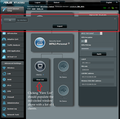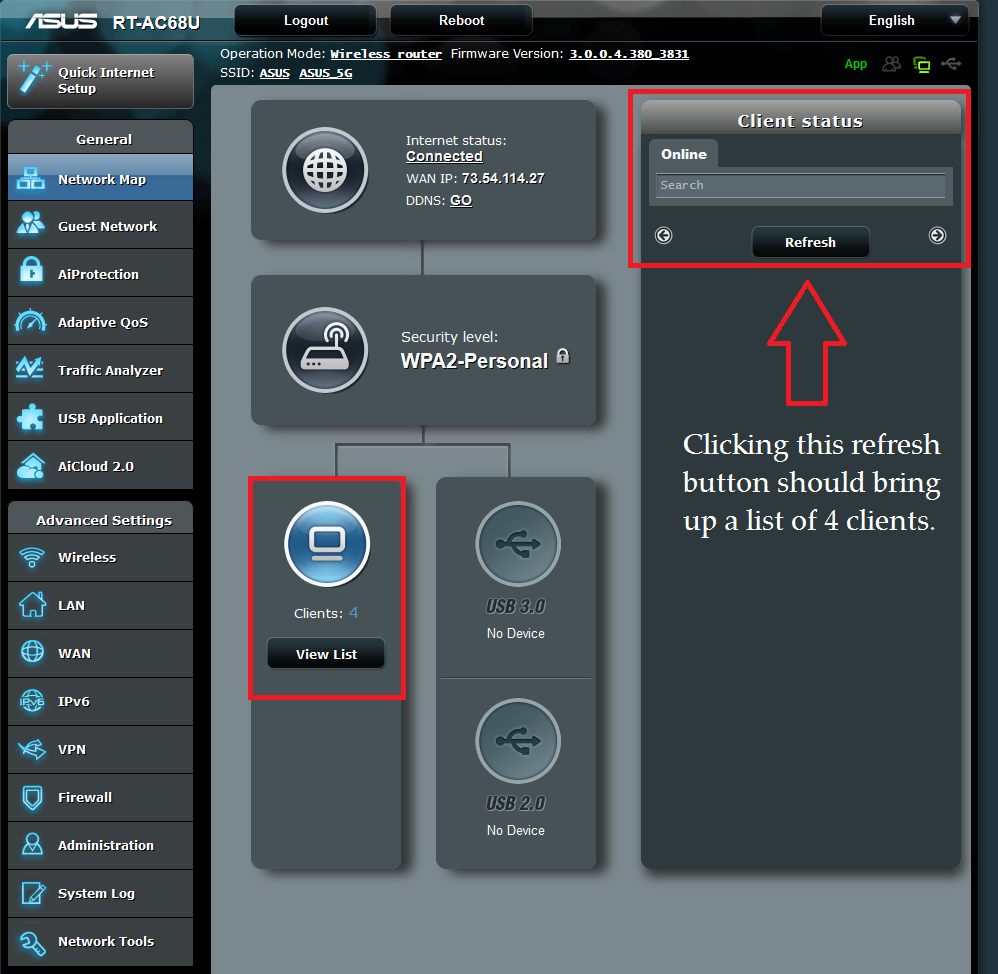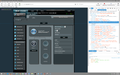Asus router GUI doesn't work in Firefox 47.0.1.
I use an Asus RT-AC68U router with my home network. "View List" in the web GUI doesn't work in Firefox (it's up to date). The number of clients is listed, but clicking "View List" brings up only the headers for "All" and "By Interface"--neither option lists the clients. "Client Status" also reveals no listings, even after hitting "Refresh." This works perfectly in Chrome.
So far, I've ensured that all the MAC addresses of my devices are in capital letters (no lower case letters). I've tried clearing nvram. I've also separately both powered down/powered up the router and rebooted the router. I've downloaded and applied the latest firmware and reset the router several times. Each time I do that, "View List" works the first time I try it. Then it stops working again. I've tried it with the firewall off and with my antivirus off, to no avail.
If this were a firewall problem, I'm guessing Chrome wouldn't work, either, so I'm counting out a firewall issue. I've tried it in Firefox with all my add-ons disabled and it still doesn't work. The funny thing is that on my laptop, viewing the client list works in Firefox--but not in Firefox on my desktop. I'm guessing I should focus on Firefox on my desktop.
Could there be a Firefox setting I need to enable--or disable?
সমাধান চয়ন করুন
The problem appears to be solved. I copied my laptop's Firefox profile to a new profile on the desktop and from the old profile I replaced the files prefs.js, permissions.sqlite, and places.sqlite. I tested the Asus UI each time I copied a single file with no problems with the Asus UI. Works fine now. I don't know which file (or files) was the culprit, but all seems to be OK now.
Thank you, jscher2000, for helping me with the problem!
প্রেক্ষাপটে এই উত্তরটি পড়ুন। 👍 0All Replies (7)
Hmm, when you say --
I've downloaded and applied the latest firmware and reset the router several times. Each time I do that, "View List" works the first time I try it. Then it stops working again.
-- that is unusual. Does it make any difference if you reload the page bypassing the cache (Ctrl+Shift+r) ?
In the Question Details > More System Details next to your question, your plugin list doesn't include either Flash or Java, which is somewhat unusual. Do you know whether the router UI requires either of those? I guess if it works once without them, then probably not.
I've tried it in Firefox with all my add-ons disabled and it still doesn't work. The funny thing is that on my laptop, viewing the client list works in Firefox--but not in Firefox on my desktop. I'm guessing I should focus on Firefox on my desktop.
Do you mean you started Firefox in its Safe Mode by using "Restart with Add-ons disabled"? That's a good way to rule out extensions as a factor. In the little dialog offering Safe Mode or Refresh, make sure to choose Safe Mode and not Refresh.
One new-ish issue causing missing page content even in Firefox's Safe Mode is Tracking Protection in private windows. This is indicated by a "shield" icon to the left of the URL in the address bar. I have attached a screenshot illustrating what that looks like and there's more info in this article: What happened to Tracking Protection?. Can you rule that out?
To diagnose this further, could you try the Inspector tool? Right-click the area where the expected content is not appearing and choose Inspect Element (Q). This should open a panel in the lower part of the tab with the HTML code of that part of the page laid out in a tree diagram. As you hover around in the tree diagram, the visible elements of the page should get a colored overlay.
If you drill down in the tree diagram (click triangles as needed to show more detail), can you find you find either:
(1) an iframe tag, where another page should have loaded but didn't (2) the missing content that was loaded into the page but not made visible
It might be helpful to compare the laptop and the desktop.
Thank you, jscher2000.
I tried it with Ctrl+Shift+r, but it didn't correct the problem.
I don't have Java or Flash, but neither does my laptop and it works perfectly there, so, as you suggest, I don't think that makes a difference. On a side note, I don't have Flash or Java installed because I've heard of their vulnerabilities--or is that from a time long gone? If I were going to install them, specifically which versions would I install? I see several choices for both.
The problem persists in safe mode, too (not refresh).
I don't use a private window for this, and there is no "shield" icon, so I can rule this variable out.
The inspector tool is interesting, although I have no idea what I'm looking at. Both iframe entries appear to be the same on the desktop and laptop inspector tool diagrams. I've included the desktop screenshot.
Would uninstalling and reinstalling Firefox on my desktop PC help? I'd want to copy my saved profile to the reinstallation, so I'm not sure how helpful that would be, but I could try it with a fresh install before I copy my saved profile and see if it makes a difference.
ajm115834 said
I don't have Java or Flash, ... If I were going to install them, specifically which versions would I install?
You would want the latest versions from their respective publishers:
- Flash: https://get.adobe.com/flashplayer/ (make sure to uncheck any bonus software you do not want)
- Java: https://www.java.com/en/download/manual.jsp (Windows Offline is compatible with Firefox, the 64-bit version might be compatible with IE 64-bit)
But if you haven't needed them so far, no rush.
The inspector tool is interesting, although I have no idea what I'm looking at. Both iframe entries appear to be the same on the desktop and laptop inspector tool diagrams. I've included the desktop screenshot.
Do they both indicate zero height? If so, that's probably not where the real content is hiding.
Would uninstalling and reinstalling Firefox on my desktop PC help?
Usually not, but you could try a clean profile.
In Firefox 47, type or paste about:profiles in the address bar and press Enter/Return to load that page.
Click the "Create New Profile" button and assign a name like July2016. Ignore the button for changing the folder location and click Finish.
Next, scroll down and below the Profile: July2016 box, click the "Set as default profile" button.
Then scroll back to the top of the page and click the "Restart normally" button. This should exit Firefox and start Firefox up in that new profile.
Any difference with the router?
To switch back, open about:profiles again, click the "Set as default profile" button for your normal profile, and "Restart normally" to use that profile.
The GUI works perfectly with the new profile! How, then, do I weed out the offending part(s) of my normal profile? Or is there another way to handle this? Thanks.
If you have 15 minutes to play with it, I suggest copying one file at a time from the old profile into the new profile and checking until it breaks. I would copy them in this order:
(1) Primary preferences file: prefs.js
(2) Permissions database: permissions.sqlite
Actually, it difficult to think of others that would have an impact even in Firefox's Safe Mode. Hmm...
To make the swap, I suggest you type or paste the following in the Windows 10 system search box and press Enter to launch it:
%APPDATA%\Mozilla\Firefox\Profiles
In that folder, you should find both your normal profile and the new one. Launch one in a separate window (right-click > Open in new window, if it works like Windows 7) and open the other one in that window. Now you can copy from the real folder (may have default in the name) to the new one, but please close Firefox before replacing these files.
Note: by default, Windows hides the .js file extension. To force Windows to show all file extensions, see this article: https://support.microsoft.com/en-us/products/windows
Do either of those files make a difference? This article describes many of the other files in there: Recovering important data from an old profile.
I copied both files from the old profile to the new profile. Had no effect on reproducing the problem--the Asus UI worked just fine with having switched both files, so I guess those files not the problem. Do I need to do this with EVERY file, old profile to new? The problem could be one file, or more files, correct? I suppose I could copy files in bunches? And then, how do I handle the subfolders?
চয়ন করা সমাধান
The problem appears to be solved. I copied my laptop's Firefox profile to a new profile on the desktop and from the old profile I replaced the files prefs.js, permissions.sqlite, and places.sqlite. I tested the Asus UI each time I copied a single file with no problems with the Asus UI. Works fine now. I don't know which file (or files) was the culprit, but all seems to be OK now.
Thank you, jscher2000, for helping me with the problem!