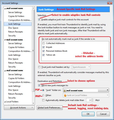emails appearing after they should have done
Have written before about this and it is really a two pronged problem. We have one email address that is connected to and we only use it for our web site enquiries. Problem one is that we get loads and loads of spam coming into the inbox and cant find a way to stop it. Problem two which is connected to this as it is usually spam mail is that after we have deleted all the spam mails which we do about 3 times a day random emails keep appearing with a date for up to a month ago so they are way down the list. (WHERE HAVE THEY BEEN ALL THIS TIME) So. We know there is an email come in but it isnt at the top of the list so then have to look for it as we dont know where it is in the list order. We have 4 other mail addresses all working fine so it is just this one
All Replies (3)
I use three tools to check for buried new or unread mails:
- the QuickFilter Bar
- the View|Folders|Unread item in the menu
- a Saved Search folder
Also sorting by date, but that can conflict with using threaded view.
re :Have written before about this There are no other queries in your profile, this is the first.
re : Problem one is that we get loads and loads of spam coming into the inbox and cant find a way to stop it. You cannot stop people sending emails as your server is obligued to receive on your behalf. For example, Spam to you may be simple adverts from companies, so is not spam to others. Other 'spam' can be offensive and undesirable.
What you can do is setup filters in webmail to send spam to webmail 'Spam' folder which is set up to empty periodically. This could catch a certain amount of real spam.
Note: If you see the word 'Spam' mentioned, this is a word used by webmail and software eg: SpamAssassin. Thunderbird uses the word 'Junk'.
But I would advise you set up and train the 'Junk' filters in Thunderbird. This has to be done for each mail account/email address.
- Right click on mail account in Folder Pane and select 'Settings'
- select 'Junk Settings'
- select 'Enable adaptive junk mail controls for this account'
- Any address books you select will be used as 'whitelists'
- If you want to trust the junk mail headers applied by eg: SpamAssassin, then you can select that option.
- Select 'Move new junk messages to'
- Choose the appropriate option and where to send them.
- If you want the 'Junk' auto emptied periodically, then select: 'Automatically delete junk mail other than and select nuimber of days'
- Click on OK
Set up Global Junk Preferences here:
- 'Menu icon' > 'Options' > 'Options' > 'Security' > 'Junk' tab
- select: 'When I mark messages as Junk'
- select 'Move them to the accounts 'Junk' folder
- select 'Enable adaptive junk filter logging'
- This is also the location, if you want to reset training data.
- click on OK
Please note. Training requires you to choose what is junk by marking emails 'As Junk', but it also needs you to specify what is 'Not junk'.
Good info at these links:
- https://support.mozilla.org/en-US/kb/thunderbird-and-junk-spam-messages
- http://kb.mozillazine.org/Junk_Mail_Controls
I would not bother trying to write 'Message Filters' for each one as genuine spammers constantly modify things to get through; you should not need to create thousands of these filters, it will waste your time and be very frustrating. 'Message Filters' are designed to deal with good emails helping to sort/move as required.
The adaptive Junk filters are designed to recognise Junk if you train it.
Remember: If an email has the word 'Spam' then this is not Thunderbird's doing. It means there is another software detecting this or the server has software marking as 'spam'. Also added some images as a guide.
Also note:
Deleting emails will leave a hidden copy. This helps when needing to recover an email accidentally deleted.
To completely remove all traces of marked as deleted emails and recover space, you need to 'Compact' folder on a regular basis.
I delete several emails each day, so will daily compact those folders, but especially Inbox and Junk. Strongly recommend you create regular backups of profile, just in case you need to retrieve valuable emails; as you mention website, I'm presuming business.