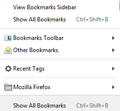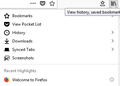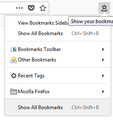How do I enable 1 click bookmark menu?
I hate it how I have to first click on the "View history, saved bookmarks, and more" button in the top right, and then mouse over to bookmarks on the menu, and then click on bookmarks just to access them. Is there any way to set up a shortcut to the main bookmark menu? I went into customize and placed the "Bookmark Menu" button to on, but that only shows bookmark options on one click, not all my bookmarks.
সমাধান চয়ন করুন
You can add the "Bookmarks Menu" button that shows the bookmarks in a drop-down list to the Navigation Toolbar via these steps:
- click the bookshelf
 icon on the Navigation Toolbar or alternatively use the Library menu in the "3-bar" Firefox menu button
icon on the Navigation Toolbar or alternatively use the Library menu in the "3-bar" Firefox menu button  drop-down list
drop-down list
- click Bookmarks
- click "Bookmarking Tools", then click "Add Bookmarks Menu to Toolbar"
 should appear on the Navigation Toolbar.
should appear on the Navigation Toolbar.
You can also drag the Bookmarks Menu button from the Customize palette to the Navigation Toolbar
See also "How do I add the Bookmarks Menu button to the toolbar?":
প্রেক্ষাপটে এই উত্তরটি পড়ুন। 👍 1All Replies (19)
HI, you can click the 3 Dot Menu and put the Star back into the Address Bar if it is not there.
You can go to Customize and drag the Library out to where you would like it at browser top and you can drag the Star with a Saucer out also.
While there you can mouse down and turn on the Menu Bar in Tool Bars and have access that way to Drag and Drop, Turn on the Bookmarks Toolbar and Drag and Drop your favourite sites to there and or Right Click and create Folders for like minded bookmarks.
You can turn on the Bookmark Side Bar.
Or you can get a Extension : Bookmark Manager : https://addons.mozilla.org/en-GB/firefox/search/?platform=windows&q=bookmark+manager
Please let us know if this solved your issue or if need further assistance.
চয়ন করা সমাধান
You can add the "Bookmarks Menu" button that shows the bookmarks in a drop-down list to the Navigation Toolbar via these steps:
- click the bookshelf
 icon on the Navigation Toolbar or alternatively use the Library menu in the "3-bar" Firefox menu button
icon on the Navigation Toolbar or alternatively use the Library menu in the "3-bar" Firefox menu button  drop-down list
drop-down list
- click Bookmarks
- click "Bookmarking Tools", then click "Add Bookmarks Menu to Toolbar"
 should appear on the Navigation Toolbar.
should appear on the Navigation Toolbar.
You can also drag the Bookmarks Menu button from the Customize palette to the Navigation Toolbar
See also "How do I add the Bookmarks Menu button to the toolbar?":
cor-el said
You can add the "Bookmarks Menu" button that shows the bookmarks in a drop-down list to the Navigation Toolbar via these steps:
- click the bookshelf
icon on the Navigation Toolbar or alternatively use the Library menu in the "3-bar" Firefox menu button
drop-down list
- click Bookmarks
- click "Bookmarking Tools", then click "Add Bookmarks Menu to Toolbar"
The Bookmark Menu buttonshould appear on the Navigation Toolbar.
You can also drag the Bookmarks Menu button from the Customize palette to the Navigation Toolbar
See also "How do I add the Bookmarks Menu button to the toolbar?":
Unfortunately that only gives me the options shown in the picture. I want a one click drop down that will show all my bookmarks.
SinisterMatti said
I went into customize and placed the "Bookmark Menu" button to on, but that only shows bookmark options on one click, not all my bookmarks.
I'm not sure I understand what you mean by "bookmark options". Are your bookmarks in a folder instead of on the main level of the menu?
jscher2000 said
SinisterMatti saidI went into customize and placed the "Bookmark Menu" button to on, but that only shows bookmark options on one click, not all my bookmarks.I'm not sure I understand what you mean by "bookmark options". Are your bookmarks in a folder instead of on the main level of the menu?
Correct. When I want to go to a bookmarked page, I have to click the "view history, saved bookmarks, and more" button, navigate to bookmarks, and click on that. I was just wondering why Mozilla changed the setup so you have to go through several menus to view your bookmarks. In previous versions I was able to view my bookmarks with just one click. See attached picture.
Maybe use the bookmarks sidebar (Ctrl+B) to have a list of bookmarks with all folders expanded.
Hi SinisterMatti, please try the step's in cor-el's reply about adding the Bookmarks Menu button. It is the old menu with a different icon:
https://support.mozilla.org/questions/1223543#answer-1127386
Actually, it's the button just to the left of the "library" icon. You already have it on your toolbar. That's not the one you want?
jscher2000 said
Actually, it's the button just to the left of the "library" icon. You already have it on your toolbar. That's not the one you want?
I wish this was the solution, but unfortunately it does not have any of my bookmarks showing, and I haven't been able to figure out how to put bookmarks into it. So far the only way I've found to access my bookmarks is to use the keyboard shortcut, or "view history, saved bookmarks, and more" button, navigate to bookmarks, and click on that. Please see my attached photo of the "show your bookmarks" button menu.
They must be somewhere.. Are they on the Bookmarks Toolbar or under Other Bookmarks?
jscher2000 said
They must be somewhere.. Are they on the Bookmarks Toolbar or under Other Bookmarks?
They are under the Bookmarks section in the "view history, saved bookmarks, and more" menu. I created all these bookmarks using the star on the address bar, and that's where it put them by default.
Bookmarks created by clicking the star are stored in the Other Bookmarks folder, so you need to open this folder in the Bookmarks Menu button drop-down list.
If you want then you can move these bookmarks in the Bookmarks Manager (Library) to the Bookmarks Menu folder to have them show in the main list.
Note that the Recently Bookmarked list is a so called smart folder that shows a query of bookmarks stored elsewhere and isn't a real folder.
cor-el দ্বারা পরিমিত
SinisterMatti said
I created all these bookmarks using the star on the address bar, and that's where it put them by default.
On the Bookmarks menu, expand "Other Bookmarks" to see what you've saved so far.
To move items from Other Bookmarks to the main level of the Bookmarks Menu, you can use the Library window (Ctrl+Shift+b or "Show All Bookmarks"). In the left column, click Other Bookmarks. The list should appear on the right. You can bulk select bookmarks (e.g., click the first the shift+click the last) and drag to Bookmarks Menu in the left column. "Undo" is available in the case of faux pas (press Ctrl+z or use the Organize menu).
To save future bookmarks to the Bookmarks Menu instead of Other Bookmarks, without having to select that manually in the little panel that drops down from the blue star, you can use an add-on:
https://addons.mozilla.org/firefox/addon/default-bookmark-folder/
jscher2000 said
SinisterMatti saidI created all these bookmarks using the star on the address bar, and that's where it put them by default.On the Bookmarks menu, expand "Other Bookmarks" to see what you've saved so far.
To move items from Other Bookmarks to the main level of the Bookmarks Menu, you can use the Library window (Ctrl+Shift+b or "Show All Bookmarks"). In the left column, click Other Bookmarks. The list should appear on the right. You can bulk select bookmarks (e.g., click the first the shift+click the last) and drag to Bookmarks Menu in the left column. "Undo" is available in the case of faux pas (press Ctrl+z or use the Organize menu).
To save future bookmarks to the Bookmarks Menu instead of Other Bookmarks, without having to select that manually in the little panel that drops down from the blue star, you can use an add-on:
https://addons.mozilla.org/firefox/addon/default-bookmark-folder/
Thank you for taking the time to explain this. Just to make sure I understand, it's not longer possible to have a direct bookmark shortcut? The only work around is to have that annoying bookmark window open at all times on the left or right side of the screen wasting space?
Easiest to create a new bookmark in the correct folder is to drag the tab to the Bookmarks Menu button on the Navigation Toolbar or to the Bookmarks Toolbar if you want bookmarks to appear there. If you drag the tab then you can drop in in each position in case you want to have your bookmarks sorted.
SinisterMatti said
Just to make sure I understand, it's not longer possible to have a direct bookmark shortcut? The only work around is to have that annoying bookmark window open at all times on the left or right side of the screen wasting space?
I have no idea where you got that from. ?! I did not mention the Bookmarks Sidebar at all.
No, of course you can use the Bookmarks Menu to click your bookmarks. Right now, if you click Other Bookmarks, they should appear on a submenu. If you want them on the main part of the menu, you need to move them there. That is what I'm saying.
I have been looking for a solution to this issue for long, which is an expressly introduced error as i imagined, and confirmed on this post.
It seems that very few fully understand this question, but the question is impossible to solve because Firefox Quantum destroyed the Bookmarks Menu and made it become useless because now we need plenty of clicks and go through sub/menus to get there. It was not very clever from the people who otherwise made such an excellent working browser. That menu was another bookmarks extension or branch to which we could assign bookmarks of other chosen topics. So now I know that there is no solution to put it back, and the only way to get there directly is the keyboard shortcut. Very well clarified by corel.
Conclusion. After so many years making progress and advances to the best browser that I have used since its first day, someone comes with this idiot idea of going backwards, making a branch of the bookmarks completely useless. Congrats! No need for anyone to defend what is obvious: this intensionally introduced bug.
Straydog দ্বারা পরিমিত
If you want easy access to the bookmarks then you only need to add a bookmarks menu button to the Navigation Toolbar like posted in the solution of this thread. This button behaves the same as the second part of the combined star and "Show your bookmarks" button used in previous Firefox versions. Only now they are separate buttons and the star is moved to the "Page actions" container in the location bar area and the "Show your bookmarks" part has become a distinct button in the Customize palette that can be moved to the Navigation Toolbar.
Hi Straydog, I'm not sure what you mean here:
That menu was another bookmarks extension or branch to which we could assign bookmarks of other chosen topics. So now I know that there is no solution to put it back, and the only way to get there directly is the keyboard shortcut.
What keyboard shortcut do you need to use? There are two methods to display the Bookmarks menu using the mouse:
- Add the optional Bookmarks Menu button --
 -- using either:
-- using either:
- Customize (Customize Firefox controls, buttons and toolbars -- drag the icon to the desired spot on the toolbar)
- Method from Bookmarks in Firefox -- section entitled: How do I add the Bookmarks Menu button to the toolbar?
- On the menu bar, click Bookmarks
- This assumes you turn on the menu bar
I think the original poster in this thread had the problem that new bookmarks were added under Other Bookmarks, which is an extra click away from the main part of the menu. The workaround for that is to use the following add-on to choose your preferred folder for where new bookmarks are added:
https://addons.mozilla.org/firefox/addon/default-bookmark-folder/