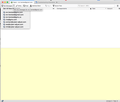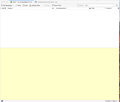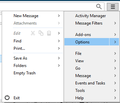Thunderbird, in safe mode or not, suddenly shows only the Spam subfolder for one of my email accounts. Nothing I can do will show me any Inbox, Sent, etc.
On Macbook Pro, 10.13,6, Thunderbird beta 67.0b1 (64-bit), I returned form sleep, only to find that the main window showed a spam folder for one of my email addresses. That was all I could see. There is no way to see any of the Inboxes, Sent, or any other folder, for any of the email addresses. The reopen closed windows. Right-clicking on the folder tab yields a menu including Recently Closed Tabs, but indicates that there are no recently closed tabs.
Closing Thunderbird and reopening, nothing changes. Reopening in Safe Mode, still the same problem. I have also searched Thunderbird help about how to replace a beta version with the most recently released (not beta) version. This seemingly critical piece of info isn't there.
সমাধান চয়ন করুন
ron.harstad said
Apparently, in this Beta, there is no Options option on the 3-bat icon. There is a Layout item in the View menu. enabling Folder pane at first didn't work. After some tries, I found an order in which I unclick and reclick options in the Layout that restores the Folder pane. Unfortunately, I didn't make notes as to which order of unclicking and reclicking worked (it was maybe the 5th or 6th order I tried). Then resizing eliminated some useless folders, and got me back. As near as I can tell, there was no action I took with Layout that destroyed the view I had and led to this problem.
In the attached picture, you can see Options is under the AppMenu icon on TB 67b1 (32-bit)/W10. I use a separate profile for the beta, due to differences between it and the release version. You may want to rename or delete xulstore.json from the profile folder to renew the toolbar and layout settings. Help/Troubleshooting Information, click Show in Finder to open the profile folder, close TB before making any changes.
প্রেক্ষাপটে এই উত্তরটি পড়ুন। 👍 0All Replies (3)
I think you've hidden the folder pane. Click the 3-bar icon at the top right, Options/Layout, and enable Folder Pane.
Uninstalling the beta version won't affect your profile folder with all user data. Then, install the release version by downloading the installer from here.
Apparently, in this Beta, there is no Options option on the 3-bat icon.
There is a Layout item in the View menu. enabling Folder pane at first didn't work. After some tries, I found an order in which I unclick and reclick options in the Layout that restores the Folder pane. Unfortunately, I didn't make notes as to which order of unclicking and reclicking worked (it was maybe the 5th or 6th order I tried). Then resizing eliminated some useless folders, and got me back. As near as I can tell, there was no action I took with Layout that destroyed the view I had and led to this problem.
চয়ন করা সমাধান
ron.harstad said
Apparently, in this Beta, there is no Options option on the 3-bat icon. There is a Layout item in the View menu. enabling Folder pane at first didn't work. After some tries, I found an order in which I unclick and reclick options in the Layout that restores the Folder pane. Unfortunately, I didn't make notes as to which order of unclicking and reclicking worked (it was maybe the 5th or 6th order I tried). Then resizing eliminated some useless folders, and got me back. As near as I can tell, there was no action I took with Layout that destroyed the view I had and led to this problem.
In the attached picture, you can see Options is under the AppMenu icon on TB 67b1 (32-bit)/W10. I use a separate profile for the beta, due to differences between it and the release version. You may want to rename or delete xulstore.json from the profile folder to renew the toolbar and layout settings. Help/Troubleshooting Information, click Show in Finder to open the profile folder, close TB before making any changes.