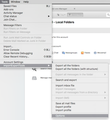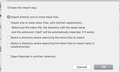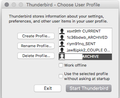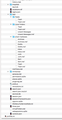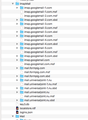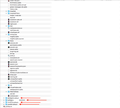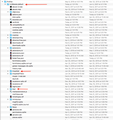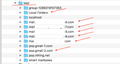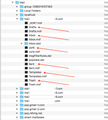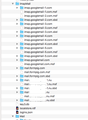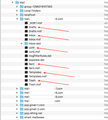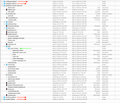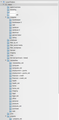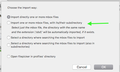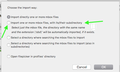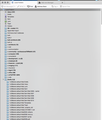consolidating MAC profiles (ImportExportTools usage?) in HIGH SIERRA?
i have FOUR tbird profiles that i would like to consolidate in THUNDERBIRD on the MAC and use as ARCHIVED email on the mac. i don't think i will import it all into MAC MAIL - which i use for current mail - since i think this database will be too large.
can i please ask if i should use ImportExport Tools and then the IMPORT MBOX or IMPORT PROFILE command for this?
but also which of the “import way” selections i should make?
i think dumping it all into one single profile would be fine for me at this point.
any ideas or experience with this tool?
THANKS
সমাধান চয়ন করুন
1. Yes, choose the radio button that suits tour setup. Instructions. 2. Select the mbox files, the ones with no extension. When the Open file window appears, select as many mbox files in a folder as you like. 3. If you import a profile, it will import all the data, including accounts, address books, calendars, mail etc. Importing mbox files means importing just specific mail folders. 4. Ignore the msf files, as they are recreated automatically by TB.
প্রেক্ষাপটে এই উত্তরটি পড়ুন। 👍 1All Replies (20)
Don't import a profile, as that will overwrite everything in the current profile. If your folder structure is complex with many subfolders, apply the import in your second picture, after selecting Local Folders in the Folder Pane. If not, just copy the mbox files from the other profiles into the Mail/Local Folders location of the active profile, while TB is closed. The mbox files are the large files with no file extension, accompanied by like-named .msf files - which can be ignored.
The location of the current profile is found from Help/Troubleshooting Information and clicking Show in Finder. Close TB before making any changes.
hi. THANKS. 1. when you say "apply the import in your second picture" are you saying i use the RADIO BUTTON selection in the image? 2. are you saying to "import directly one or more Mbox files"? AND - if so - what do i manually select in the folder structure on my hard drive when i do this? and how many times do i have to make a selection for one profile in order to import the whole profile? 3. also. when you say "don't import a profile" i am not very savvy with the terminology or the FILE TYPES. are you saying i should NOT use the pull down option of "IMPORT PROFILE" but instead should use the pulldown option of "IMPORT MBOX FILE"? 4. are you ALSO saying i can /manually/ move all the MSF files from the profiles i am trying to consolidate into the current profile? if so, how do i do this? do i take all the msf files from the MAIL FOLDER but ALSO from the IMAP MAIL folder for EACH PROFILE? THANK YOU
চয়ন করা সমাধান
1. Yes, choose the radio button that suits tour setup. Instructions. 2. Select the mbox files, the ones with no extension. When the Open file window appears, select as many mbox files in a folder as you like. 3. If you import a profile, it will import all the data, including accounts, address books, calendars, mail etc. Importing mbox files means importing just specific mail folders. 4. Ignore the msf files, as they are recreated automatically by TB.
hi sfh. THANK YOU for the help. 1. so if i use import export tools obviously TB has to be opened? 2. but if i /manually/ drag and drop mbox files TB has to be closed? 3. if i MANUALLY copy (or MOVE) mbox files i take them from folders and sub folders (and maybe even sub sub folders) from the FOUR old profiles and put them in the MAIL or IMAP or some other folder - at the same hierarchy level - in the new and empty profile i have set up? i mean in the old profiles some mbox files will have a neater heirarchy and in the new one they will all be folders in the TB interface/UI at the parent heirarchy (which would be fine since i can sort them properly in the UI)? THANK YOU VERY MUCH
hi all, i have multiple profiles so i am going to ask a couple more questions below in order to get this right. hopefully someone can be kind enough to help me finalize this please?
1. if i have MULTIPLE profiles so i am going to have DUPLICATE SAME NAMED mbox files. do i need to RENAME something like INBOX, Drafts, Junk or whatever in order to not overwrite things?
2. i am thinking to MANUALLY move the files while TB is closed in order to check that they have all been moved since this info will be empty if i reopen the profile where the data has been moved. does this make sense to you?
images of multiple profiles below:
move these MBOX files in MAIL folder? or basically ALL mbox files in the mail folders?
move these mbox files in the IMAPMAIL folders and subfolders?!
chertok22 said
hi sfh. THANK YOU for the help. 1. so if i use import export tools obviously TB has to be opened? 2. but if i /manually/ drag and drop mbox files TB has to be closed? 3. if i MANUALLY copy (or MOVE) mbox files i take them from folders and sub folders (and maybe even sub sub folders) from the FOUR old profiles and put them in the MAIL or IMAP or some other folder - at the same hierarchy level - in the new and empty profile i have set up? i mean in the old profiles some mbox files will have a neater heirarchy and in the new one they will all be folders in the TB interface/UI at the parent heirarchy (which would be fine since i can sort them properly in the UI)? THANK YOU VERY MUCH
1. Yes, TB has to be open to use the IET NG add-on, but you can open mbox files from other profile folders that aren't in use. 2. Yes, TB has to be closed when you make any file operations on the current profile. 3. Copy the mbox files into Mail/Local Folders only, not into any IMAP folder.
chertok22 said
hi all, i have multiple profiles so i am going to ask a couple more questions below in order to get this right. hopefully someone can be kind enough to help me finalize this please? 1. if i have MULTIPLE profiles so i am going to have DUPLICATE SAME NAMED mbox files. do i need to RENAME something like INBOX, Drafts, Junk or whatever in order to not overwrite things? 2. i am thinking to MANUALLY move the files while TB is closed in order to check that they have all been moved since this info will be empty if i reopen the profile where the data has been moved. does this make sense to you? images of multiple profiles below:
Just copy, not move, the mbox files, to a neutral location, rename them to avoid duplicates, then copy them into Mail/Local Folders of the current profile. If something goes wrong, the original is still in it's old profile.
hi. so ALL the MBOX (the unnamed files next to the .msf files) come out of the MAIL and the IMAPMAIL folders in all four of my profiles?
and they would manually get renamed and copied into the LOCAL FOLDER in the MAIL FOLDER in my new profile?
THANK THANK THANK YOU
chertok22 দ্বারা পরিমিত
Right, you can copy mbox files from any POP or IMAP account (subfolders of Mail and ImapMail) or Mail/Local Folders, into Mail/Local Foders of the current profile - but not into ImapMail.
oh man. thank you SO much.
so basically from within IET with my CURRENT PROFILE OPEN i will multiple select all the "no suffix" MBOX files from both the MAIL and the IMAP mail folders - for each and every old PROFILE folder i have.
is that right?
ALSO. if i have a nested folder heirarchy (first image) in some of these older profiles i would select the SECOND option shown here in the IET radio button selection (second image)?
is that also correct?
THANK YOU THANK YOU THANK YOU
I think you're on the right track now.
thanks SO much. i really wish i could thank you properly for that help. that's been on my list for about ten years now. with some luck i might be able to get it done here shortly. THANKS again...
sfhowes said
I think you're on the right track now.
hi sfh. re-reading here.
just to be overly clear - if i use the IMPORT EXPORT tools plugin and i have MULTIPLE profiles from which to import MULTIPLE mbox files...
meaning i will have a lot of files that are SAME NAMED.
there is NO reason to rename the incoming mbox files prior to import??
meaning i have profiles old #1 old #2 old #3 old #4 and so on.
and they will all have an INBOX mbox file and other "same named" mbox files.
there is no need to rename the files as long as i MULTIPLE SELECT mbox files from within the same profile folder??
meaning - i multiple select all mbox files from profile folder #1. then i go and run the import pulldown again for IET and select all mbox files for old profile #2 and so on and so on?
-
right now i am COPY PASTING all the profiles to my desktop and i am going to manually place all the mbox files within each folder together for easy selection when i run IET. and i ASSUME this is OK.
but i REALIZED i should confirm that it will be OK to sort of gang import files from multiple profiles folders which will quite obviously have the same name...
AND would it matter if i select the SECOND RADIO BUTTON when i do this in order to preserve folder heirarchy?!
I don't know if you can import mbox files with the same name, which is why I suggested copying them to a neutral location and renaming, e.g. INBOXprofile1, INBOXprofile2...
If you have a folder with mbox files and sbd folders, choosing the 2nd option should preserve the folder structure.
thanks sfh! you won my most helpful tech advice in 2019 this year. snuck in at the last minute but won hands down by a landslide. it's a total mess over here with this (fifteen years in the making!) and i would have been totally lost without your help. but making progress i think. and somehow just saying thanks is not really satisfactory. but - THANK YOU THANK YOU THANK YOU THANK YOU THANK YOU
hi SFH a follow up question please? does it matter if i have INBOX or some OTHER FOLDER selected in the TB pane when i run an import? i am not sure why i have folders showing up in this folder. maybe it is because i selected this folder when doing the IET import? i don't think it is because i had the second selection to nest subfolders. any thoughts? or WHAT should i have selected when i run an import? ALSO. when i need to sort all of this can i multiple select all the email that is coming in in the FOLDERS and SUBFOLDERS and DUMP most of it (except for Drafts or Sent or whatever) into the INBOX if i don't need the folder heirarchy any more? THANKS
In general, you should select Local Folders or a subfolder of LF to import mbox files, or a POP folder. Not an IMAP folder. Move messages by drag and drop, or Move To in the right-click menu. Select all messages in a folder with Ctrl+A.
hey man so when importing with IET i select the Local Folder and make sure i don’t select another folder is that right? and then moving i know how to drag and drop or use a Move to function. but what was the point about not using IMAP? i mean most of my accounts are IMAP as far as i know. actually my accounts in Max mail where i have also been moving files are all IMAP i think. but the TB “Archive Profile” is not hooked up to anything. and i’m not even sure how i would hook it up to anything even if i wanted to i guess.