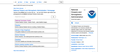91.01 caused all web pages not to display colors, check boxes, contrast as the web pages normally appear
I'm using Mojave on desktop Mac. After Firefox automatically installed 91.0 and or 91.01 on to my Mac even though the setting required my assent, it appears that 91.0.1 caused all web pages not to display colors, check boxes that I can see when I check them, color contrast on the web pages, and in sum no web page that I visit appears as it normally appears. Attached is a PDF of a screenshot of what I see when I search for "NOAA" and the page comes up so as to convey what's wrong with the web pages. You can compare what I see to what you see when you use the search tern "NOAA" [unless you have the same issue I have :)].
So, "How can [you] help?" You can help by providing me with a solution, fix, or guidance by which web pages will appear normally or a method by which I could revert to Firefox pre-91 software. It's impossible to use Firefox as it is now and so I downloaded Microsoft Edge which will have to do for now. Thank you for paying attention to my issue. Marty.
ps: I checked the box next to "Email me when someone answers the thread: but I cannot tell if it was worked because the check cannot be seen.
সমাধান চয়ন করুন
cor-el said
This could be a problem with High Contrast Mode on Mac. See "New" in the release notes. Firefox now automatically enables High Contrast Mode when "Increase Contrast" is checked on MacOS in the Accessibility settings.প্রেক্ষাপটে এই উত্তরটি পড়ুন। 👍 1
Make sure you allow pages to choose their own colors.
- Settings -> General: Fonts & Colors -> Colors: "Override the colors specified by the page with my selections above"
Try "Never" if the default "Only with High Contrast themes" isn't working.
All Replies (5)
If a site does not respect native contrast reports or if the graphic charter was created upstream and does not allow compliance, the AA accessibility level makes it possible to implement a mechanism to modify a web page in order to make it more readable . In the RGAA (General Accessibility Repository for Administrations), it is called "mechanism which makes it possible to display the text with a compliant contrast ratio". There are two solutions: An alternative page: this solution is not recommended but possible. An alternative page should be provided that would comply with the color recommendations. This usually involves having a complete alternative site; which is strongly discouraged in terms of maintainability. These kind of alternative sites are always forgotten in the updating operations and end up being completely broken or not at all up to date. It also represents more work in the design. According to the rules of the WCAG ("Web Content Accessibility Guidelines"), a link to this page must be available at the beginning of the page, therefore, in the header of the site. A CSS style switch (switcher style): this mechanism generally works with a push button (switch): activating one button disables the others. This allows, for example, to display an alternative stylesheet with different colors than the default ones. These colors can be completely different from those of the graphic charter. We talk about "color switcher". Several options can be applied: Use the colors of the chart in them to achieve a contrast ratio of at least 4.5: 1. Tanaguru Contrast-Finder will be of great help then; Display the entire site in so-called “inverted” colors: black and white, black and yellow, blue and yellow, or even in negative like what Apple offers in its operating systems for example. This inverted mode can be useful for people who read more easily on a dark background. Indeed, the sites are still mostly on a light background; Solve, if there are any, the reading problems of the text on the images by applying particular styles (background color behind the text, application of a halo, etc.). Some sites hide the images altogether in this case; this is not necessarily a desirable solution insofar as it can make the site much less attractive, more austere. In addition, we can lose visual information (if it is the sight of a place that we want to visit, for example); Allow users to freely choose, or from a defined list, a background color and a text color that would suit them best
চয়ন করা সমাধান
cor-el said
This could be a problem with High Contrast Mode on Mac. See "New" in the release notes. Firefox now automatically enables High Contrast Mode when "Increase Contrast" is checked on MacOS in the Accessibility settings.
Make sure you allow pages to choose their own colors.
- Settings -> General: Fonts & Colors -> Colors: "Override the colors specified by the page with my selections above"
Try "Never" if the default "Only with High Contrast themes" isn't working.
Much thanks to lanoixanaelle and FredMcd for their incredibly fast, thorough and well thought out responses. Turns out that FredMcd's second instruction to go to Firefox's
"Settings," then choose --
"General: Fonts & Colors -> Colors: "Override the colors specified by the page with my selections above" --
and then try --
"Never" if the default "Only with High Contrast themes" isn't working - worked like a charm.
I reloaded all the open tabs and every single non-working page reverted to its usual acceptable appearance!
Way to go, FredMcd. Can't thank you enough!
Marty
Glad to help. Safe Surfing.
Note that Firefox 91.0.2 has been released that addresses this issue and sets "Override the colors specified by the page with my selections above" by default to "Never".