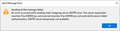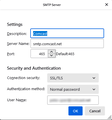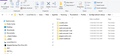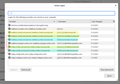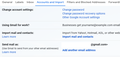Problems sending email with Thunderbird and Comcast
For approximately two weeks now I am sometimes able to send email in the early morning, but after several hours I receive the error message attached regarding excessive failed authentications. It seems to reset every 24 hours. Comcast has been no help. I am connecting to the Comcast servers through the Charter/Spectrum network at my second home in North Carolina. Since it works sometimes it seems unlikely this is actually a configuration or Thunderbird issue, but I'd love to hear any ideas. Tried disabling ESET NOD32 15.0.23.0 antivirus, no change Thunderbird version 91.5.1 (64 bit), but it hasn't worked properly for several updates, and as mentioned above I don't think the problem is necessarily in Thunderbird. OS is Windows 10, just updated this morning to build 19041
All Replies (20)
Have you allowed access to third-party programs in Xfinity Connect?
https://www.xfinity.com/support/articles/email-client-programs-with-xfinity-email
Disabling the antivirus can sometimes be insufficient to rule out its effects. Better to test by running Windows in safe mode with networking, which bypasses startup apps like AV.
Yes, third-party access is enabled, and as mentioned, the problem seems to be time-related, as if something is trying to authorize repeatedly, but I will try booting without A/V.
No joy in Safe mode, either. FWIW, I've found similar reports going back several years with users of both Thunderbird and Outlook at Comcast.
Just in case someone needs direct info on third party access : https://www.xfinity.com/support/articles/third-party-email-access
- It seems to reset every 24 hours.
Sounds like you get the standard locked out time period due to excessive failed authentications.
- as if something is trying to authorize repeatedly,
How frequently does account auto 'check for new mesasges every...minutes' ? Try reducing to 15 or 20 minutes. If this is an imap account - disable that option as the server might 'Push' new mail automatically.
Do you have any other device that could be attempting to access server? Phone or other computer. Did you ever use eg: Outlook on computer ? Check...Is it still working in the background? Sounds crazy, but I have known people to be quite surprised to discover another email client operating without their knowledge.
Thanks. Been through that article as well.
I'm set up as POP3 for incoming and check for new messages every three minutes, and have done for years. Switched to Thunderbird when I bought this new laptop which runs Win10 sometime around Oct 2021, and I've had no issues until two weeks ago.
Nothing else should be accessing the email -- don't use my phone for that and no other computers. Mail continues to come in, and I don't see how checking the incoming POP server would cause excessive authorizations on the SMTP server, but I'm not an expert on that by any stretch.
I may have run emClient for a trial, but it is not currently installed. Win10 Mail app is installed, but has no accounts added, so it can't be checking.
Checked the install log, and I've been running Thunderbird even longer than I thought. Installed version 78 on 7/15/2021.
I did locate this: https://forums.xfinity.com/conversations/email/outgoing-server-error-excessive-failed-authentication-esmtp-server-temp-not-available/61799fef24e8282ebaee621e
AS you can see there have been several reports and many not getting any response for help. https://forums.xfinity.com/conversations/search?q=ESMTP%20server%20temporarily%20not%20available
But people who resolved their problem did discover something was trying to access other than Thunderbird. eg: other email client - phone - computer/laptop/tablet etc. The attempts were invalid as password/id was incorrect hence temp block.
Have you recently given an old computer to a relative to use? Did it by any chance still have any email client set up to access server ?
Some reports say they were using VPN and this caused problem. I discovered Norton had auto switched on VPN and it caused tons of issues, eg: links to websites sent me to completely different websites - not funny.
Check what is here: Help > More Troubleshooting Information 'Application Basics' - half way down - Profile Folder - click on 'Open Folder' A window opens showing contents of profile name folder. Click on 'Mail' folder - it shows all pop accounts and Local Folders mail account.
How many pop mail account name folders do you see?
In thunderbird saved passwords: The pop account for that email address should have two entries one mailbox incoming one smtp outgoing. Do you by any chance have more than two?
I think you may be onto something.
Attached is a screen grab of the profile folder. It seems to match my accounts.
Saved passwords, however are a bit odd -- two accounts seem not to have any SMTP entries, though the server settings in Account Settings are all accurate.
Is there a way to rebuild the profiles without deleting accounts and losing stored mail?
According to profile folders you have: 3 comcast pop accounts. Is that correct?
According to Saved passwords you have: Two comcast accounts with incoming and outgoing servers. One comcast account for incoming - no outgoing server.
Check Accounts to make sure all mail accounts are actually using their own smtp server - where the 'User Name' will be identical to the email address of mail account:
- Right click on mail account name folder in Folder Pane and select 'Settings'
- Left Pane - Scroll down to the bottom and click on 'Outgoing Server (SMTP)'
It will list all the outgoing smtp servers.
You will have two comcast smtp servers.
- Select one to see settings.
- Click on 'Edit'
- Description: remove text and type something more useful - suggest you type the first part of the email address - the bit before the @ and it must match the first part of email address you can see used in the 'User Name'. The User Name will be unique as all comcast accounts will have different email address even if using same server - comcast.
- The User Name will be either the username highlighted as green as per image OR the aqua blue.
- click on OK
- Select the other comcast smtp server and click on 'Edit'
- Description: repeat as before making sure you enter the first part of email address which is the same as the 'User Name'. It will be slightly different from the previous one. The User Name will be either the username highlighted as green as per image OR the aqua blue BUT If the first one you edited was the green one then this one should be the blue one or vis versa.
- click on OK
IF you have Three comcast accounts - you need to create a third smtp server for the email address/mail account which currently does not have it's own smtp server. In the image you supplied it was highlighted with yellow.
- Click on 'Add'
- Description: first part of email address - In the image you supplied UserName was highlighted with yellow.
- Server name: smtp.comcast.net
- Port: 465
- Connection Security: SSL/TLS
- Authentication Method: Normal Password
- User Name: 'full email address' - of the comcast account Username - In the image you supplied UserName was highlighted with yellow.
- Click on OK
Now you should have three comcast smtp server - one for each comcast email address.
Now you need to make sure each comcast mail account is actually using the correct smtp server.
In Left Pane. Working from top downwards.
- Select a comcast email address/mail account name
- Look bottom right for 'Outgoing Server (SMTP)'
DO NOT click on 'Edit SMTP_Server...' button as you may screw up settings.
- Click on the drop down and make sure to select the one which has the same first part of email address as the selected mail account.
So if mail account was name-me@comcast.net, then look for and select smtp which start with name-me This is where the entry you made in the 'Description' field now becomes more helpful.
- then in LEFT PANE, select the next comcast email address mail account.
- Look bottom right for 'Outgoing Server (SMTP)'
- Repeat same process as before, So if mail account was name.name@comcast.net, then select smtp which start with name.name
- then in LEFT PANE, select the third comcast email address mail account.
- Look bottom right for 'Outgoing Server (SMTP)'
- Repeat same process as before, So if mail account was namesurname@comcast.net, then select smtp which start with namesurname
Now you should have three comcast mail account each with their own unique email address and each using an smtp server where the username is the same as the mail account email address.
- Exit Thunderbird
- Wait a few moments for background processes to complete, then restart Thunderbird.
When you try to send using the mail account (yellow one) which previously did not have it's own smtp server - you should get prompted for password, enter correct password for that email address - it will be the same password you have stored for the yellow highlighted mailbox in saved passwords - Select the checkbox to Remember Psssword and then click on OK. It should then get stored in the Saved Passwords.
OK, I've edited the SMTP servers as you suggested (and yes I have 3 accounts). Restarted Thunderbird, but did not get asked to provide the password when sending-- just got the same lockout error. May have to wait until tomorrow to try again.
I'm surprised that I've not been asked for the password previously. Any thought on that?
Still no joy, but I think the problem may be that Comcast has not reset...
If you're tired of dealing with Comcast's flaky service, it's possible to use the smtp of a different provider, such as gmail, to send mail from your Comcast account. It might work with other providers, but with gmail it's just a matter of adding the Comcast account as a registered sender in gmail webmail settings, and adding the gmail account to TB.
My son-in-law mentioned that, too. Can you go into more detail?
In gmail settings (see picture), add the Comcast account in 'Send mail as'. Add the gmail address to TB with the default settings, and enter the gmail password in the OAuth window on the first connection. Then, select the Comcast account in the left pane of Account Settings, and select the gmail smtp in the Outgoing Server (SMTP) drop-down in the right pane.
Thanks. I'll explore this tomorrow.
Things seem to be working again, at least for the last 24 hours. Took 48 hours for Comcast to reset this time so I could log in with the re-built server info. I don't know for sure that that's what did it. I spent an hour or so in the phone with US tech support this morning (but I had to file an FCC complaint to get there). They were very nice, but couldn't identify with certainty why the problem was intermittent. The rep did say, though, that the excess failed authorizations error could easily be indicative of not some other program on my system trying to log in, but some spammer trying to hack my account with the wrong password.
In any case, thanks to you both for the assistance.
Turns out it is Norton VPN that causes the problem
Turnin g off VPN and the problem goes away
Norton said I could run VPN and exclude e-mail from thunderbird from it by using there Split Tunnel feature
I tried but could not get the feature to activate within NOrton
so I will have to turn off VPN when I want to send e-mails from Thunderbird to Comcast
I don't run Norton, nor use any other VPN, so while that may be one cause, it was not mine.
Paul Gritt said
Turns out it is Norton VPN that causes the problem Turnin g off VPN and the problem goes away Norton said I could run VPN and exclude e-mail from thunderbird from it by using there Split Tunnel feature I tried but could not get the feature to activate within NOrton so I will have to turn off VPN when I want to send e-mails from Thunderbird to Comcast
Norton VPN caused me more problems than it was worth. Several good and valid links which I knew to be correct were not going to webpages I wanted to visit. In fact, they were not even remotely similar. I found it very allarming that webpages I had not selected were being opened. I have just stopped it entirely. But it was helpful to know the VPN was also effecting sending of emails as well.
I have used TB for many years and have had this issue for over a year but it is much worse since the last TB update. I BCC my Gmail on all TB sent emails so I can see which ones actually arrive. Now it's about 50/50! Many calls to Comcast with no issue found at their end.
Comcast suggested sending emails thru their web portal which is what I do now as TB is now so unreliable. I create a draft in TB and send from the Comcast portal. Emails that TB sent that did not actually go are placed in my Comcast sent folder by TB.
If I resend (reply all) the same failed emails from my Comcast sent folder via the Comcast web portal they always go and are always received successfully.
I love TB but am about ready to dump it as this problem is so ridiculous, frequent and problematic.
Peter K-S.