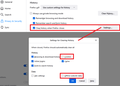Login password on Browser Home page
Greetings, I have an iMac running OS Monterey 12.2.1. I use Firefox as my browser and it is 'up to date'.
My homepage is the Sydney Morning Herald, and I am a subscriber of many years. When I open the browser is shows the Home Page of the SMH, and shows my name as being 'logged on'. BUT, when I click on any story within that page to read in depth, it goes to that story, but requires me to 'log in' the password a second time.
When contacting Apple Support, they requested I try both Safari and Chrome to see if the same problem exists there. And, it doesn't. I can log on to the SMH site and then click on any story and read it without needing to log in a second time.
I am 84 years of age and find this rather frustrating... particularly as I do not have the cyber skills of a younger person. I am used to Firefox and prefer it as my chosen browser.
I hope you can advise me how to rectify this vexing problem.
Thanks, Frank Arnold I
All Replies (7)
Hi Frank, I can only give you a guess. Firefox may restoring the last appearance of your home page from the web content cache instead of loading it fresh. To force a fresh load, you can reload the page bypassing the cache using either:
- Shift+click the Reload button on the toolbar
- Press Command+Shift+R
If that shows you are logged out, then it would be consistent with what you see when clicking a link.
The most common reason to be logged out when you start Firefox back up is if the cookie(s) Firefox had saved for the site were removed between the two visits. This could be caused by Firefox settings -- for example:
- settings Firefox to clear Cookies and Site Data settings when it closes
- under the History settings, setting Firefox to clear history when it closes
-- or by privacy add-ons, or by external cleaning software. Does any of that ring a bell?
I did as recommended. Being the age I am, I am not that tech savvy. But I managed to reload the page and when that was done, I could log in to the homepage and this required a log in, and when I clicked on a given story, I did not require a second log in. But, when I quit the browser and opened again, I did not need to log in to see the first page, but did when I clicked on a story - in order to read that story.
I have always had the ‘clear all history’ set when quitting the browser.
So, the problem still exists, and I am not confident that I am skilled enough to delve too deeply into the problem. Is it possible to do a screen share, or is this not the policy of Mozilla?
Regards, Frank
Please read above Thanks, Frank
charfra38 said
I have always had the ‘clear all history’ set when quitting the browser.
Usually when you set Firefox to Clear history when it closes, that includes clearing the cookies that keep you logged in to sites. You can turn that off as a test to see whether clearing cookies is causing the problem. There is a "Settings" button to the right of the Clear history checkbox and that opens a list of different types of data that the setting will clear.
Un-check the boxes for Cookies and for Offline website data and OK that and see whether it resolves this issue.
Thank you for your guidance. Apologies for the belated reply, but night and sleep intruded.
I did as recommended and unchecked the cookies. The ‘offline website data’ was already unchecked. And thankfully the problem has been resolved. My only question is… do I leave those boxes unticked, and is there some negative effect in doing so.
Thanks again, Frank
Hi Frank, there may be cookies left over from other sites that are now not getting cleared. Further up the Settings page, in the Cookies and Site Data section, there is a "Manage Data" button to see a list of what sites have set cookies in Firefox and remove them individually. That obviously could be a big job if you had to do it every day, so perhaps once a week you could flush them, knowing that then you would need to log into your home page again.
You can use "Delete cookies and site data when Firefox is closed" instead of using "Clear history when Firefox closes" to clear cookies and Site Preferences. If you use "Delete cookies and site data when Firefox is closed" then you keep cookies with an allow exception whereas using "Clear history when Firefox closes" clears all the cookies regardless of an allow exception.
You can use these steps to make a website recognize and remember you.
- create a cookie allow exception with the proper protocol (https:// or http://) to make a website remember you
You can check that you aren't clearing important cookies.
- using "Delete cookies and site data when Firefox is closed" keeps cookies with an allow exception
- using "Clear history when Firefox closes" to clear cookies clears all cookies including cookies with an allow exception you may want to keep
- clearing "Site Preferences" clears exceptions for cookies, images, pop-up windows, and software installation and exceptions for passwords and other website specific data
- Settings -> Privacy & Security
Cookies and Site Data: "Manage Exceptions"