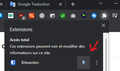Add-ons
Hi Sir. Unfortuanately I cant' see my Extensions in FireFox. All are active but no one is being seen beside address bar. Previous selutions are not working. please see the photos. I updated to the latest version. times I uninstalled and installed but no consequence.
সমাধান চয়ন করুন
You might be running Firefox in Private Browsing mode.
Make sure you do not run Firefox in permanent Private Browsing mode (Always use Private Browsing mode; Never Remember History).
- https://support.mozilla.org/en-US/kb/private-browsing-use-firefox-without-history
- https://support.mozilla.org/en-US/kb/common-myths-about-private-browsing
- Settings -> Privacy & Security
Firefox will: "Use custom settings for history" - remove checkmark: [ ] "Always use Private Browsing mode"
You can try "Clear the startup cache..." via the "Help -> More Troubleshooting Information" (about:support) page.
You can check for problems with the extensions registry files in the profile folder.
Try to to reset the extensions registry and rename extensions.json (extensionsOLD.json) and rename/remove compatibility.ini in the Firefox profile folder with Firefox closed.
New files will be created when required.
See "corrupt extension files":
You can check for possible updates in case of issues.
- click the cogwheel (left of the Search bar) on the about:addons page to "Check for updates"
You can use the button on the "Help -> More Troubleshooting Information" (about:support) page to go to the current Firefox profile folder or use the about:profiles page (Root directory).
- Help -> More Troubleshooting Information -> Profile Folder/Directory:
Windows: Open Folder; Linux: Open Directory; Mac: Show in Finder - https://support.mozilla.org/en-US/kb/profiles-where-firefox-stores-user-data
All Replies (4)
Hello! Try: Right-click the browser toolbar> Click Customize Toolbar...> See if your installed extensions are there
Hi Sir All the Extensions are active but no one is available in "Customize Toolbar" page. please observe the link below:
https://drive.google.com/file/d/1WtZf2gwv-EGDpttZRXMwK5hWIrQZCde4/view?usp=sharing
what version of firefox are you using? because in the url bar next to the profile icon you have a plugin icon. To display these plugins you just have to pin it
চয়ন করা সমাধান
You might be running Firefox in Private Browsing mode.
Make sure you do not run Firefox in permanent Private Browsing mode (Always use Private Browsing mode; Never Remember History).
- https://support.mozilla.org/en-US/kb/private-browsing-use-firefox-without-history
- https://support.mozilla.org/en-US/kb/common-myths-about-private-browsing
- Settings -> Privacy & Security
Firefox will: "Use custom settings for history" - remove checkmark: [ ] "Always use Private Browsing mode"
You can try "Clear the startup cache..." via the "Help -> More Troubleshooting Information" (about:support) page.
You can check for problems with the extensions registry files in the profile folder.
Try to to reset the extensions registry and rename extensions.json (extensionsOLD.json) and rename/remove compatibility.ini in the Firefox profile folder with Firefox closed.
New files will be created when required.
See "corrupt extension files":
You can check for possible updates in case of issues.
- click the cogwheel (left of the Search bar) on the about:addons page to "Check for updates"
You can use the button on the "Help -> More Troubleshooting Information" (about:support) page to go to the current Firefox profile folder or use the about:profiles page (Root directory).
- Help -> More Troubleshooting Information -> Profile Folder/Directory:
Windows: Open Folder; Linux: Open Directory; Mac: Show in Finder - https://support.mozilla.org/en-US/kb/profiles-where-firefox-stores-user-data