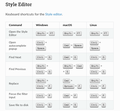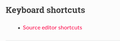Developer Tools "Find" next, previous, replace options?
I've been professional web developer for almost 15 years. I've wanted to try to step away from Chrome, but I'm having a hard time navigating through basic functionality with Firefox's developer tools. One of those was a simple "Control + F" find feature. Am I missing something?
Specifically, lets say I want to search for a specific class within a style sheet. In Chrome I can bring up the dev tools, select the style sheet, Control + F, and it will give me a toolbar with options to step through each instance of the class. It gives me total count and I can hit the up or down arrow to cycle through each instance of that class (insert any selector here). I can also Replace an instance or all instances.
When I try this in Firefox's dev tools, I get the first instance but see no way to do anything else. If I hit enter it doesn't cycle through to the next instance but creates a line break in my style sheet.
I've researched with no success. I know there is the filter option but that isn't what I'm looking for in this case. Any help would be greatly appreciated.
সমাধান চয়ন করুন
You can look at the Developer Tools docs.
- https://firefox-source-docs.mozilla.org/devtools-user/
- https://firefox-source-docs.mozilla.org/devtools-user/style_editor/
- https://firefox-source-docs.mozilla.org/devtools-user/keyboard_shortcuts/index.html#keyboard-shortcuts-style-editor
Use Ctrl+F to open the Find bar. Use Ctrl+G for the next result. Use Ctrl+Shift+G for the previous result. Use Ctrl+Shift+F to open Replace.
প্রেক্ষাপটে এই উত্তরটি পড়ুন। 👍 0All Replies (3)
চয়ন করা সমাধান
You can look at the Developer Tools docs.
- https://firefox-source-docs.mozilla.org/devtools-user/
- https://firefox-source-docs.mozilla.org/devtools-user/style_editor/
- https://firefox-source-docs.mozilla.org/devtools-user/keyboard_shortcuts/index.html#keyboard-shortcuts-style-editor
Use Ctrl+F to open the Find bar. Use Ctrl+G for the next result. Use Ctrl+Shift+G for the previous result. Use Ctrl+Shift+F to open Replace.
cor-el দ্বারা পরিমিত
I appreciate the solution and that does provide the answers I needed. Hopefully this will help others in my position.
But I will say below as a frustrated user.
I was on that very page during my research before I created this thread. I was literally searching (Ctrl+F) on that page with keywords like "Find" or "Search" and it returned zero results. How is a user supposed to learn about these features when the Style Editor page gives no indication or keywords that I have to go to a keyboard shortcut page to learn about them?
Maybe the Style Editor page should have that "shortcuts table" on the actual page. If that can't happen, a sentence or two giving some SEO/ADA of what will be provided on the keyboard shortcut page.
Keyboard Shortcuts Source editor shortcuts - Take a look at keyboard shortcuts available for the Style Editor; Find Next, Find Previous, Replace and more.
It's unfortunate the only way to see these methods/features is via "keyboard shortcuts" and is not present as an user interface visual option (toolbar etc).
gamecrazedm দ্বারা পরিমিত
There is a Keyboard shortcuts link to the at the very bottom of the Style Editor page.