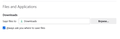File save will not allow me to only ask before saving.
Hi, I read through another thread where someone was having this same issue and there was no resolve because no one seemed to understand the issue. My issue is that I can't clear the "Save Files to" setting under "Files and Applications\Downloads" and leave it at "Always Ask". What I wind up with is a lot of clutter in my Downloads folder. So my question is, How do I correct this setting so FireFox stops saving files in places that I don't want them saved?
All Replies (3)
Hi. What are your choices in the next section under Applications?
Do you mean that your choices don't persist? This article may help.
https://support.mozilla.org/en-US/kb/how-to-fix-preferences-wont-save
Hi Terry, I went through the article and reset FireFox. It's the same. In the Profile folder the setting is correct, but the browser doesn't seem to respond to the setting. Unless the Profile is saved to somewhere else that it's reading from. It always downloads everything to the Downloads folder first and does not ask where even though the Download setting in the Profile is set to false and the Ask setting is set to True.
You could try creating a new profile for Firefox. In the first article linked below there are sections telling you how to open the profile manager with Firefox open or closed.
https://support.mozilla.org/en-US/kb/profile-manager-create-remove-switch-firefox-profiles
See the other articles for copying data from the old profile to the new profile. You need to do that with Firefox closed.
https://support.mozilla.org/en-US/kb/recovering-important-data-from-an-old-profile https://support.mozilla.org/en-US/kb/profiles-where-firefox-stores-user-data https://support.mozilla.org/en-US/kb/profiles-where-firefox-stores-user-data#w_finding-your-profile-without-opening-firefox
If you are referring to files you wish to open but not download, you could try making the following preference true in about:config. browser.download.start_downloads_in_tmp_dir
https://support.mozilla.org/en-US/kb/about-config-editor-firefox