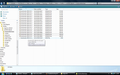restore bookmarks to firefox on vista from harddrive on xp
i had a pc running xp, it died, i now have a laptop running vista, ive tried to import bookmarks from the old hard drive via a usb link up but no matter what i do this new installation of firefox on vista will NOT recognise the old bookmark files.
the xp bookmark files are JSONLZ4
vista firefox insists i find a JSON file only
how do i restore my old bookmarks from the harddrive to vista version of firefox??
this is the second time ive lost bookmarks/been unable to import.......am not a bit happy.
Izabrano rješenje
Just to confirm what you already know, an LZ-compressed file is not human readable. Opening it in a Firefox tab will look like gibberish.
The LZ files are meant to be restored using Firefox's Restore command in the Library dialog, as described in this article: Restore bookmarks from backup or move them to another computer. Is that where you got the "unsupported file type" error?
An .ini file is a plain text file that has settings data. Each profile folder has a block of 4 lines, and the currently active profile folder has a fifth line. Based on your old profile folder name, you could open the file in Notepad and add this at the end (there should be a blank line above it):
[Profile1] Name=OldProfile IsRelative=1 Path=Profiles/rnnl7h07.default
But since I'm squinting at a screenshot, you can correct that Path if I haven't got the characters right. Save and close that file.
Then you can try to switch over to that profile using Firefox's profile manager. To do that:
Exit Firefox and start up in the Profile Manager using Start > search box (or Run):
firefox.exe -P
Be careful not to delete any profiles here.
Any time you want to switch profiles, exit Firefox and return to this dialog.
You should be able to Select OldProfile and Start Firefox with the old settings. Does it run?
Pročitajte ovaj odgovor sa objašnjenjem 👍 1All Replies (8)
tried all that edmeister, however it doesnt work. if i unistall/reinstall firefox it makes one last save of the new istallations bookmarks (which is empty) and reloads those on reinstallation.
also, it doesnt recognise the old bookmark files inorder to restore from them, even if i copy them over when i choose the option to restore bookmarks the old bookmark file does not show up on the list of file options.
if whilst attempting to restore from file i go through the old harddrive into the old profile file, the bookmarks file appears as if empty.
i have also even transfered over the entire old profile folder into a new profile, firefox will not recognise it
Hi smiffy70, when you say Firefox won't recognize the profile you copied over, do you mean it is not listed in the profile manager and therefore you can't switch to it?
Because of the semi-random names of profile folders, you need to inform Firefox of profiles not created through the profile manager. To do that, you can edit the profiles.ini file and then start the profile manager again.
To access that file, you can use this shortcut, either in Windows Explorer or in the Start menu search box:
%APPDATA%\Mozilla\Firefox\
You can duplicate one of the profile blocks (four lines) and edit the Path to the unique name of the folder you transplanted, and change the name so it's unique.
Any luck?
sorry jscher2000 id love to try your suggestion but i dont have a clue how to amend a .ini file or have any idea how to duplicate profile blocks....i wish that all made some sense to me. i have added a picture of my bookmarks file, the old bookmarks appear with the firefox logo beside them, the new bookmark appears blank, the associated tool to open both types is different, the last file in the list opens with an unknown application, the firefox ones open with firefox..... as can be seen both old and new bookmark saves are in the same folder yet when trying to restore bookmarks only the last file in that list appears, the ones with the firefox logo do not appear so cannot be selected to restore from
perhaps i need to somehow associate the old files to open wwith the same application as the new?
ok, i found a way for the restore process to show the old bookmarks yet when i select one a box pops up to tell me that its an unsupported file type
Odabrano rješenje
Just to confirm what you already know, an LZ-compressed file is not human readable. Opening it in a Firefox tab will look like gibberish.
The LZ files are meant to be restored using Firefox's Restore command in the Library dialog, as described in this article: Restore bookmarks from backup or move them to another computer. Is that where you got the "unsupported file type" error?
An .ini file is a plain text file that has settings data. Each profile folder has a block of 4 lines, and the currently active profile folder has a fifth line. Based on your old profile folder name, you could open the file in Notepad and add this at the end (there should be a blank line above it):
[Profile1] Name=OldProfile IsRelative=1 Path=Profiles/rnnl7h07.default
But since I'm squinting at a screenshot, you can correct that Path if I haven't got the characters right. Save and close that file.
Then you can try to switch over to that profile using Firefox's profile manager. To do that:
Exit Firefox and start up in the Profile Manager using Start > search box (or Run):
firefox.exe -P
Be careful not to delete any profiles here.
Any time you want to switch profiles, exit Firefox and return to this dialog.
You should be able to Select OldProfile and Start Firefox with the old settings. Does it run?
thanks jscher2000 that worked......before when i had chosen to restore it didnt show the old bookmarks file type, this time it did for some reason.....all restored, very relived and a happy bunny again :D