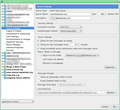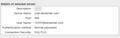Where is the junk/spam folder?
I have been told that Thunderbird automatically blocks emails it considers to be spam or junk so they do not appear in the Inbox. I have recently started to have problems with some incoming emails in that they are not reaching my Inbox (even though they were replies to ones I have sent). I have been advised to look for the missing emails in the spam or junk files but I do not know how to access these. Any help would be appreciated, including any other ideas as to why the emails are not getting through.
Izabrano rješenje
Note that in Thunderbird, it stores separate passwords for incoming and outgoing. You almost certainly need to edit both of these.
Pročitajte ovaj odgovor sa objašnjenjem 👍 3All Replies (7)
That's not quite right. Thunderbird marks messages as Junk, and they usually appear with an orange flame icon (though this may appear differently to you, depending on your operating system and theme.) Thunderbird does not "block" messages.
When you manually mark messages as Junk, they will be added to the training data, have an icon added and moved, according to your settings, to the preferred folder. By default this folder is named Junk and it should be visible in the Folder Pane at the left in Thunderbird's main window.
Other agents may also be classifying your messages. Most likely is your email provider who may identify messages as Spam, and also may move them to a Spam folder. Some email providers use the folder named Junk.
If you're using POP, then a responsible email provider would mark the email as "Spam" but leave it in the Inbox for you to inspect and assess for yourself. If you're using IMAP, they could reasonably move it to a Spam folder which you would see in Thunderbird.
You should go to your email provider's web page to see if there are any lost messages visible there. It is possible you will find a Spam folder which is not visible in Thunderbird.
Another possibility is any local security software you are using. Some of these will quarantine suspicious email messages (usually because of perceived virus payload or other malware) but some also act as a spam detectors and may do their own classification, labelling and sequestering of your email.
Thank you for you reply. I have been in touch with BT who said my password had expired and they arranged a new one. When I tried to send emails via Thunderbird they would not go out. I have been back on to BT who say I have to put the new password on Thunderbird but I do not know how to do this. Can you help with this?
Thunderbird should ask you for them when needed.
You can edit them. In the main menu (across the top), go to Tools|Options|Security|Passwords→Saved Passwords.
If you don't have this menu, press F10 or alt+v, then View|Toolbars and tick the checkboxes.
Or go to the three-bar menu button, and then Options|Options|Security|Passwords→Saved Passwords.
When the passwords panel is open, you can double click an entry to edit it.
I have now edited the password to show the same one as that supplied by BT but I am still unable to get the email to be delivered. It just says connected to mail.btinternet.com and the status bar is shown as green but then nothing happens. An error message then comes up that the login to the server failed.
BT changed their systems, or rather, have been in the process of changing them for some time.
I've never heard of an email password expiring. Sounds like one of those helpdesk fobbing-off replies. :-/
Here are screenshots of my working bt email settings. How do yours compare?
Odabrano rješenje
Note that in Thunderbird, it stores separate passwords for incoming and outgoing. You almost certainly need to edit both of these.
After I posted my latest reply, I received a prompt from Thunderbird to enter my password. I put in the new one, which seems to have worked since I have now received incoming emails and sent outgoing ones successfully. Many thanks for your assistance.