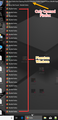Stop Firefox from Opening Phantom Windows
I’m running Firefox Quantum 65.0.1 (64-bit) in the Windows 10 environment.
When I start Firefox in one window why does Firefox immediately begin loading many, many Phantom instances that you cannot click into? If you move the mouse cursor to the bottom of the screen you can often see 30 or more “windows” of Firefox running on its own? As I "X" out of them more appear instantly.
This causes a myriad of problems like stealing the focus from the window I am working in. So, as I am typing in an email or a blog my keyboard input is lost into the sea of phantom windows, none of which I can navigate to or open.
Thanks in Advance,
All Replies (3)
Here is a Screen Capture of the Desktop while it is happening.
See this support article: https://support.mozilla.org/en-US/kb/firefox-repeatedly-opens-empty-tabs-or-windows
You can check for problems with the sessionstore.jsonlz4 file in the Firefox profile folder that stores session data.
- delete sessionstore.jsonlz4 and sessionstore.js
When sessionstore.jsonlz4 is deleted you lose pinned tabs and open tabs and you will have to recreate them, so if necessary make a note or bookmark them.
You can use the button on the "Help -> Troubleshooting Information" (about:support) page to go to the current Firefox profile folder or use the about:profiles page.
- Help -> Troubleshooting Information -> Profile Directory:
Windows: Show Folder; Linux: Open Directory; Mac: Show in Finder - http://kb.mozillazine.org/Profile_folder_-_Firefox