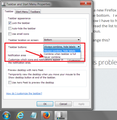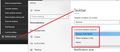How to display different windows beside each other not on top of each other at bottom task bar but with Windows 10
I have the same problem as this person: https://support.mozilla.org/en-US/questions/1011006
but I have a windows 10 and the solution does not show up in the Taskbar settings. Is there an updated version for this? Here is the OPs original question.
"When I open a new Firefox window, it stacks it on top of all the others in the task bar at the bottom. I would like them to be BESIDE each other. It used to do that. Now I have to hover over the ONLY Firefox item on the bottom task bar and read the list to find the one I want to go to. This is a waste of time and tedious.
How can I change this?"
All Replies (4)
I am not sure. But this might be a Windows setting. Right-click an empty area on the taskbar and select Toolbar Settings.
That was what I tried, but there was no "Taskbar Button -> Never Combine" option on Windows 10 like in the linked post.
You should also try asking here: https://support.microsoft.com
If you right-click a blank area of the Taskbar, do you have "Taskbar settings" with a wheel icon? If so, click that. Then scroll down and look for the "Combine taskbar buttons" selector. Try Never.