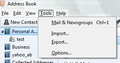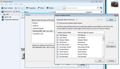I want to import a group of addresses to a new address book
I have my address book set up with sub-divisions. I've been passed a .csv file for a membership list (exported from Thunderbird) and I want to import it without mixing these addresses up with my existing ones. How can I import them into a separate group please?
Izabrano rješenje
If you are still using version 91* Click on 'Address Book' to open Click on 'Tools' and select 'Import' the rest is pretty much the same as previously explained. When mapping the field names - I strongly advise you get the top one selected and then set up the next moveing up or down as required.
If this mapping is too awkward then you could open the .csv files using eg: excel and edit the column headers or move the column headers to match those of Thunderbird, then save the file and import. This info may help as it lists the fields. http://kb.mozillazine.org/Import_address_list_from_text_file See a couple of images below as guide.
Pročitajte ovaj odgovor sa objašnjenjem 👍 1All Replies (3)
My experience with csv files is they automatically create a new addressbook.
You cannot import as a 'mailing list'. Mailing Lists do not exist in their own right. The contacts in the Address Book have had a type of tag/flag set to work like a filter, so it can display a virtual selective list. It is like a preset search result which facilitates a quick selection of contacts for group mailing purposes.
It cannot open a previously installed address book file and append another file, so it becomes a single file. You are not importing separate contacts, you are importing a file that contains contacts. Not the same thing.
You can import it as an address book in it's own right. So it is a list of separate contacts in it's own address book.
When you import any text file, LDIF file or .csv file, it gets imported and set up as an address book which gets added to the list in the Left Pane.
The info below is for those now using 102. see : https://support.mozilla.org/en-US/kb/thunderbird-import
In Address Book Click on 'Import' select the option you require: 'comma or tab separated file (.csv, .tsv)' click on 'Continue' locate and select the file and click on Open then you need to align the Thunderbird fields with the column headers of your csv file. Uncheck anything you do not want click on 'Continue.
Odabrano rješenje
If you are still using version 91* Click on 'Address Book' to open Click on 'Tools' and select 'Import' the rest is pretty much the same as previously explained. When mapping the field names - I strongly advise you get the top one selected and then set up the next moveing up or down as required.
If this mapping is too awkward then you could open the .csv files using eg: excel and edit the column headers or move the column headers to match those of Thunderbird, then save the file and import. This info may help as it lists the fields. http://kb.mozillazine.org/Import_address_list_from_text_file See a couple of images below as guide.