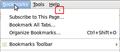I no longer have the option "bookmark this page" - I can't bookmark!
I no longer see the option "bookmark this page" when I go to "Bookmarks" - I now have no way of bookmarking! The options are only: Subscribe to this page; bookmark all tabs; organize bookmarks; bookmarks toolbar; share on facebook; and get bookmark add-ons!
Izabrano rješenje
~~red:"Troubleshooting Information" when posting a question~~ See: Use the Troubleshooting Information page to help fix Firefox issues This will give us more information to possible help analyze the problem you are experiencing.
An add-on could be affecting your options under Bookmarks .
~~red:Safe Mode~~ You may need to use Diagnose Firefox issues using Troubleshoot Mode (click on "Safe Mode" and read) to localize the problem. Firefox Safe Mode is a diagnostic mode that disables Extensions and some other features of Firefox. If you are using a theme, switch to the DEFAULT theme: Tools > Add-ons > Themes before starting Safe Mode. When entering Safe Mode, do not check any items on the entry window, just click Continue in Safe Mode . Test to see if the problem you are experiencing is corrected.
See: Troubleshoot extensions, themes and hardware acceleration issues to solve common Firefox problems Troubleshoot issues with plugins like Flash or Java to fix common Firefox problems Troubleshoot and diagnose Firefox problems
If the problem does not occur in Safe-mode then disable all of your Extensions and Plug-ins and then try to find which is causing it by enabling one at a time until the problem reappears. You MUST close and restart Firefox after EACH change via File > Restart Firefox (on Mac: Firefox > Quit). You can use "Disable all add-ons" on the Safe mode start window.
~~red:Bookmarks~~ See: Bookmarks in Firefox (lots of links to information about Bookmarks) Making new bookmarks
Pročitajte ovaj odgovor sa objašnjenjem 👍 0All Replies (3)
One of your extensions probably hid that Menu item. http://support.mozilla.com/en-US/kb/troubleshooting+extensions+and+theme...
BTW, there 5 ways to save a new Bookmark in Firefox. 1. 2. Right-click and select Bookmark this Page. 3. Bookmarks > Bookmark this Page 4. Double-click the Star that is on the right side of the Location bar. 4a. (A single-click on the Star will save the new Bookmark to the Unsorted Bookmarks folder.) 5. Drag the website image in the URL bar into the Sidebar view of Bookmarks or to the Bookmarks menu bar item and then into the drop-down or onto the Bookmarks Toolbar
Odabrano rješenje
~~red:"Troubleshooting Information" when posting a question~~ See: Use the Troubleshooting Information page to help fix Firefox issues This will give us more information to possible help analyze the problem you are experiencing.
An add-on could be affecting your options under Bookmarks .
~~red:Safe Mode~~ You may need to use Diagnose Firefox issues using Troubleshoot Mode (click on "Safe Mode" and read) to localize the problem. Firefox Safe Mode is a diagnostic mode that disables Extensions and some other features of Firefox. If you are using a theme, switch to the DEFAULT theme: Tools > Add-ons > Themes before starting Safe Mode. When entering Safe Mode, do not check any items on the entry window, just click Continue in Safe Mode . Test to see if the problem you are experiencing is corrected.
See: Troubleshoot extensions, themes and hardware acceleration issues to solve common Firefox problems Troubleshoot issues with plugins like Flash or Java to fix common Firefox problems Troubleshoot and diagnose Firefox problems
If the problem does not occur in Safe-mode then disable all of your Extensions and Plug-ins and then try to find which is causing it by enabling one at a time until the problem reappears. You MUST close and restart Firefox after EACH change via File > Restart Firefox (on Mac: Firefox > Quit). You can use "Disable all add-ons" on the Safe mode start window.
~~red:Bookmarks~~ See: Bookmarks in Firefox (lots of links to information about Bookmarks) Making new bookmarks
If your bookmarks have gotten longer than the height of your screen, you may have needed to click the 'down' arrow at the bottom of the bookmark pull-down list. Once having done this, the next time you use the Bookmarks menu, it may not have repositioned itself back to its default location. To overcome this problem, just click the 'up' arrow on top of the Bookmarks menu to restore the view for the first item again (see image).
James H