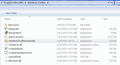Is search.us.com a part of FireFox?
Is search.us.com a part of FireFox? If so, please help me remove it from my computer. I have deleted it from my add-ons and I have deleted it as a program through Control Panel>Add or Remove Programs. I have repeatedly chosen different home pages, but it keeps coming back. It has taken over my computer. Thank you.
Izabrano rješenje
- First of all: 'Firefox isn't affiliated nor has any relationship with Search.us.com as far as I know.
- Moreover, you have accidentally installed adware on your computer. Adware is software installed on your computer with your accidental consent (for example, during the installation of many programs, you have to uncheck a checkbox to prevent these softwares to install) for commercial purposes. These programs change your default homepage, your search engine and commonly they install a toolbar.
How to remove this adware:
- Go to your program Manager. In Windows XP go to Start, Control Panel, Add or remove programs. In Vista, 7 and 8 go to Start, Control Panel, Programs and Features.
- Find a program called Search.us.com Toolbar or similar names and uninstall it.
- Open a administrator command line and type the following (Enter each time):
cd %windir% & cd system32
reg delete "HKLM\SOFTWARE\Microsoft\Internet Explorer\Toolbar" /v "{CD3FEA81-A221-4e47-983E-F7DA6E62B59D}" /f
reg delete "HKCU\Software\Microsoft\Internet Explorer\Toolbar\WebBrowser" /v "{CD3FEA81-A221-4e47-983E-F7DA6E62B59D}" /f
reg delete "HKCU\Software\Microsoft\Internet Explorer\URLSearchHooks" /v "{CD3FEA81-A221-4e47-983E-F7DA6E62B59D}" /f
reg delete "HKLM\SOFTWARE\Microsoft\Windows\CurrentVersion\Ext\PreApproved\{CD3FEA81-A221-4e47-983E-F7DA6E62B59D}" /f
reg delete "HKCU\Software\Microsoft\Windows\CurrentVersion\Ext\Stats\{CD3FEA81-A221-4e47-983E-F7DA6E62B59D}" /f
reg delete "HKCR\CLSID\{CD3FEA81-A221-4e47-983E-F7DA6E62B59D}" /f
- Close the command prompt and restart your computer.
All Replies (11)
The culprit may well be the StartNow toolbar, which is installed in the C\Program Files (x86) directory (see snapshot). Surprisingly, that folder also included an application which lets one uninstall it, which I did, and was pleased to find that Internet Explorer now functioned normally. To achieve the same with Firefox, use the Reset Firefox function, as noted by others.
Have you tried using Spyhunter? I found this article when googled for a solution to the problem http://www.spywarerid.com/how-to-remove-search-us-com-redirections/. I think I will try it as all other options sound too complicated for me ;).
I don't know, PauloL, did you see this on Wikipedia's SpyHunter entry?
The company that sells SpyHunter software, Enigma Software Group USA, LLC, is well known for double-billing their customers as well as billing those that have not ordered the product. A quick online search reveals that the problem of the company's deceptive, if not fraudulent, business practices have been ongoing.
Also, are you linking to your own review of the program (by Paulo)? It seems that your site and the linked site exist for the sole purpose of selling SpyHunter. Hmmm... a bit spammy...
Hello Everyone,
This thread was recently brought to our attention. Anyone who would like to remove the Search.us.com toolbar, and reset their Firefox search engine, homepage, and tab settings to Firefox defaults can easily do so by downloading and running the free ResetBrowsers.exe utility from http://support.search.us.com/uninstall.php
Please contact us via the aforementioned page if you still need assistance.
amen bro
does anyone really believe this? of course norton sometimes can be just as bad
question in XP, firefox or IE notwithstanding, might it be possible to identify by date and time and delete manually individual file names with such extensions as js or user.js. and if anyone knows the origins and details and names AND LOCATIONS please just go over and waste them.
Hi 1bearbear, the .js and .user.js file extensions are used by many different extensions. You probably would break a lot of them if you delete files from their folders. Probably best to uninstall all of them through the Add-ons page instead.
Hello 1bearbear,
If you're asking how to manually uninstall the Search.us.com toolbar without simply using ResetBrowsers.exe, then you can do so by:
1. Use Windows Control Panel to uninstall the Search.us.com toolbar, as instructed on http://support.search.us.com/uninstall.php
2. Verify that the Search.us.com add-on is no longer installed in Firefox, as instructed on https://support.mozilla.org/en-US/kb/disable-or-remove-add-ons
3. Edit Firefox's user.js file, and remove any lines referring to Search.us.com.
4. Once user.js is cleared of all references to Search.us.com, then you can change Firefox's homepage, as instructed on https://support.mozilla.org/en-US/kb/How%20to%20set%20the%20home%20page
You should also be able to change Firefox's search engine, as instructed on https://support.mozilla.org/en-US/kb/search-web-address-bar?esab=a&s=about%3Aconfig&r=2&as=s#w_changing-the-internet-keyword-service
Please feel free to contact us if you still need assistance.
This is on IE8 but sounds like same principles apply Now to the previous question, NO way is it part of mozilla or any other ethical program
Hello 1bearbear,
You are correct that the Search.us.com toolbar is in no way associated with Mozilla.
To manually uninstall the Search.us.com toolbar from IE8 (see my previous post for Firefox instructions) without using ResetBrowsers.exe:
1. Use Windows Control Panel to uninstall the Search.us.com toolbar, as instructed on http://support.search.us.com/uninstall.php
2. Verify that the Search.us.com add-on is no longer installed in IE, as instructed on http://windows.microsoft.com/en-US/windows-vista/Using-the-Internet-Explorer-8-Add-on-Manager
3. Change IE's homepage, as instructed on http://windows.microsoft.com/en-US/internet-explorer/change-home-page
Change IE's search provider, as instructed on http://windows.microsoft.com/is-IS/windows7/Change-or-choose-a-search-provider-in-Internet-Explorer
It is possible to skip straight to Step 3 without uninstalling the toolbar, but I am describing the entire manual removal process in case it is of benefit to others.