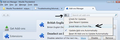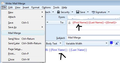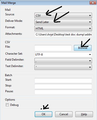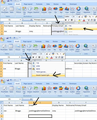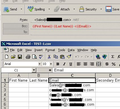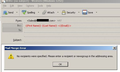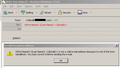HOW TO SEND PERSONALIZED EMAILS (WITH SAME MESSAGE) TO ALL ADDRESSES IN THE ADDRESS BOOK - WITH RECIPIENTS SEEING ONLY THEIR NAME BUT NOT WHO ELSE IS GETTING IT
HOW TO SEND PERSONALIZED EMAILS WITH THE SAME MESSAGE, BUT WITH THE INDIVIDUAL RECIPIENT'S NAME... (OR NAME AND THE EMAIL ADDRESS) TO ALL ADDRESSES IN THE ADDRESS BOOK - WITH RECIPIENTS SEEING ONLY THEIR OWN NAME WITHIN THE BODY OF THE MESSAGE TO THEM ? ALSO, HOW TO ELIMINATE ALL THE OTHER NAMES FROM THE LIST - SO THEY CAN NOT SEE WHO ELSE IS ON THE MAILING LIST, AND WHO ELSE IS GETTING THE SAME MESSAGE?
Zvolené řešení
OK this is an update on the previous response. I have managed to generate the same error message, so I know what caused it.
No recipients were specified. Please enter a recipient or newsgroup in the addressing area
I got this error message when I selected 'Bcc' in the Template email. You must select 'TO'. Do not worry about people seeing other email addresses because each email is sent separately not as one to a group of people.
Test this now. Change Bcc to TO File > Mail Merge
Make sure you select 'SEnd Later' option as this means they will go to Outbox. Then you can see what the emails look like and see that only one email per person is sent. You can then right clicl on Outbox and choose 'Send unsent messages' to send them.
Přečíst dotaz v kontextu 👍 2Všechny odpovědi (10)
Suggest you try Mail Merge.
This is an Addon which can be used with a Template email.
Download file to desktop
In Thunderbird Tools > Addons OR Menu Icon > Addons click on gear wheel icon and select 'Installl addon from file' locate the downloaded file and clickon Open. You might need to restart Thunderbird. see first image below.
Create the email adding the special references which will substitute correct names and email address. Add content and then save as Template. See second image.
To use. Locate the template email in the Templates folder. double click to open as a new Write message. File > Mail Merge. Complete the next window. In my example I've selected to use a CSV file, but you can select Address Book.
I would also select 'Send Later' option as this will send the emails to the 'Outbox' where you can do some random checks to make sure the emails are correct.
see third image below.
You can export any address book and save as a comma separated .csv file. Select address book - Tools > Export
then you can open the comma separated.csv file and modify contents eg: remove unwanted columns. You may only want 'First Name', 'Last Name' and 'Email'.
Note: the special references in curly brackets see second image in previous post - must match the column headers - regardless of whether accessing the address book or .csv file.
I choose to use the .csv as I do not want to send to someone not in that list.
YOUR QUICK HELP IS MUCH APPRECIATED. UNFORTUNATELY RAN INTO A PROBLEM ON THE LAST STEP OF IT.
IT EITHER SHOWS THIS ERROR " No recipients were specified. Please enter a recipient or newsgroup in the addressing area " OR THIS ERROR " {{First Name}} {{Last Name}} <{{Email}}> is not a valid e-mail address because it is not of the form user@host. You must correct it before sending the e-mail. " THE CSV FILE CORRECTLY OPENS IN EXCEL, AND THE 6 TEST EMAIL ADDRESSES ARE ALSO CORRECTLY SHOWN IN THE 'Primary Email' COLUMN.
WHAT IS THE PROBLEM?
In the csv file, the column headers must match the the special references in curly brackets.
So you either change the column header in .csv file or the bit in the curly brackets in the Template email.
To change the column header: In the example shown below, I wanted to use the first two columns 'First Name', 'Last Name' note the exact spelling. I also wanted the email address which was in a column called 'Primary Email'.
To make it easier for me, I copied the Primary Email column and inserted it into the third column position and then changed the column header name from 'Primary Email' to 'Email'. (This meant I still had the original column header just in case). see image below. But you could just change the column header name from 'Primary Email' to 'Email' without moving column about - up to you.
At this point check that all the contacts do have a valid email address. then save the file.
If you do not want to edit the .csv file, then you need to edit the template email.
eg: {{First Name}} {{Last Name}} <{{Email}}>
change to : {{First Name}} {{Last Name}} <{{Primary Email}}>
If still having an issue, please post two images. One image needs to show the row of column headers used in .csv file. The other image needs to show the Template email, so I can see how you have used the curly brackets.
FIXED THE FIELD NAME INTO 'EMAIL' TRIED EVERYTHING MANY TIMES, BUT THE RESULTS WERE ALLWAYS THE SAME - AS PER SCREENS BELOW.
HOWEVER, THERE WAS ALSO A 'THIRD' SCREEN WHICH POPPED-UP AND WHICH LOOKED LIKE IT WAS 'DOING IT'... BUT BEFORE IT DISAPPEARED, IT SHOWED ZERO ITEMS...
COULD THERE BE ANYTHING WRONG WITH MAIL MERGE?
To prevent the recipients seeing the other names, use BCC. http://kb.mozillazine.org/BCC
Please note that Mail Merge can send one email to one person. So, the TO field can be selected.
The third image showing an open Template email and error message: {{First Name}} {{Last Name}} <{{Email}}> is not a valid email address because it is not of the form user@host. You must correct it before sending the email.
You got that error message because you clicked on 'Send'. You had not selected 'File' > 'Mail Merge'.
The second error message sounds like you have not actually selected the correct file.
Open Template File > Mail Merge
eg: Mail: Source: CSV, DEliver Mode: Send Later, Format: HTML
CSV: File: This must be the correct file
character set: UTF8 Field Delimiter: comma , Text Delimiter: double speach quote "
Please show image of what you selected.
Zvolené řešení
OK this is an update on the previous response. I have managed to generate the same error message, so I know what caused it.
No recipients were specified. Please enter a recipient or newsgroup in the addressing area
I got this error message when I selected 'Bcc' in the Template email. You must select 'TO'. Do not worry about people seeing other email addresses because each email is sent separately not as one to a group of people.
Test this now. Change Bcc to TO File > Mail Merge
Make sure you select 'SEnd Later' option as this means they will go to Outbox. Then you can see what the emails look like and see that only one email per person is sent. You can then right clicl on Outbox and choose 'Send unsent messages' to send them.
THIS IS TO THANK YOU VERY MUCH FOR SUCH GREAT HELP AND EVEN GREATER PATIENCE!... THE PROBLEM WAS WITH THE 'TEST-1.CSV' FILE... AND ONCE THAT WAS FIXED, EVERYTHING IS WORKING JUST FINE! ONCE MORE, MUCH APPRECIATED!
BUT SINCE YOU ARE SUCH A TOP TB EXPERT, HERE IS ANOTHER QUESTION, IN CASE YOU MIGHT KNOW THE ANSWER: IS THERE ANY EMAIL ADDRESS VERIFIER SOFTWARE WHICH WILL CHECK / VERIFY ALL ADDRESSES ON THE LIST AND DELETE OR MARK THE INVALID ONES? THANKS IN ADVANCE!
The only two extensions that I could find would check the address for an outgoing email and notify if it was invalid, but reviews for both seemed to indicate that they did not work very well. I think what you want is more like CheckPlaces checking bookmarks, but checking addresses in the addressbook, and I could not find any.