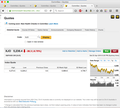The security verification information takes up the whole address bar and I don't want to see it (for sites I use regularly where I need to see and edit URLs)
In recent versions of Firefox I get a totally useless security information field taking up most or all of my address bar. In Safari when I click on this it disappears and I can see and edit the URL, but in Firefox it just gives me more information/options to do with security. But I can't see anyway of turning it off or any way of editting the URL.
Basically I NEVER want this and would just want to see https:// or http:// - colour coding this would be fine with Green for good, Orange for suspect/expired, Red for fake, Blue for unsecured or whatever. Why would I care who has registered and verified the connection every moment of the day - mousing over the https or clicking on (rather than after) the prefix would allow me to find the information if I ever needed it (has't happened yet).
So in sum,
1. How to I turn of this security registration/verification field? 2. How do I edit a URL given I can't see any of it and clicking in what used to be the address bar just brings up security information?
Zvolené řešení
I hide that information and only show it if I hover the control center 'i' button with code in userChrome.css.
Add code to the userChrome.css file below the default @namespace line.
@namespace url("http://www.mozilla.org/keymaster/gatekeeper/there.is.only.xul"); /* only needed once */
#identity-box #identity-icon-labels {display:none}
#identity-box:hover #identity-icon-labels {display:-moz-box}
The customization files userChrome.css (user interface) and userContent.css (websites) are located in the chrome folder in the Firefox profile folder.
You can use this button to go to the current Firefox profile folder:
- Help > Troubleshooting Information > Profile Directory:
Windows: Show Folder; Linux: Open Directory; Mac: Show in Finder - http://kb.mozillazine.org/Profile_folder_-_Firefox
- create the chrome folder (lowercase) in the <xxxxxxxx>.default profile folder if this folder doesn't exist
- use a plain text editor like Notepad to create a (new) userChrome.css file in the chrome folder (file name is case sensitive)
- paste the code in the userChrome.css file in the editor window
- make sure that the userChrome.css file starts with the default @namespace line
- Make sure that you select "All files" and not "Text files" when you save the file via "Save file as" in the text editor as userChrome.css.
otherwise Windows may add a hidden .txt file extension and you end up with a not working userChrome.css.txt file
Všechny odpovědi (5)
Hello,
In order to better assist you with your issue please provide us with a screenshot. If you need help to create a screenshot, please see How do I create a screenshot of my problem?
Once you've done this, attach the saved screenshot file to your forum post by clicking the Browse... button below the Post your reply box. This will help us to visualize the problem.
Thank you!
Screenshot supplied as requested.
Note the (partial) security information (Commonwealth...) replacing the URL (https://www2.commsec.com.au/Private/MarketPrices/QuoteSearch/QuoteSearch.aspx?stockCode=XJO)
I want to be able to alter the URL (in particular change the stockCode) but can't because it is obscured by the redundant security information. The Lock symbol is plenty. Colour coding lock and/or URL text is all I need or want. I do not want any further information forced on me, and would expect to mouse over or click on the lock for further information if required.
Upravil uživatel davidmwpowers dne
Your toolbar is a bit small. I solved the problem by creating additional toolbars. You can see 3 of them in the picture.
Go to the Mozilla Add-ons Web Page {web link} (There’s a lot of good stuff here) and search for what you want.
Zvolené řešení
I hide that information and only show it if I hover the control center 'i' button with code in userChrome.css.
Add code to the userChrome.css file below the default @namespace line.
@namespace url("http://www.mozilla.org/keymaster/gatekeeper/there.is.only.xul"); /* only needed once */
#identity-box #identity-icon-labels {display:none}
#identity-box:hover #identity-icon-labels {display:-moz-box}
The customization files userChrome.css (user interface) and userContent.css (websites) are located in the chrome folder in the Firefox profile folder.
You can use this button to go to the current Firefox profile folder:
- Help > Troubleshooting Information > Profile Directory:
Windows: Show Folder; Linux: Open Directory; Mac: Show in Finder - http://kb.mozillazine.org/Profile_folder_-_Firefox
- create the chrome folder (lowercase) in the <xxxxxxxx>.default profile folder if this folder doesn't exist
- use a plain text editor like Notepad to create a (new) userChrome.css file in the chrome folder (file name is case sensitive)
- paste the code in the userChrome.css file in the editor window
- make sure that the userChrome.css file starts with the default @namespace line
- Make sure that you select "All files" and not "Text files" when you save the file via "Save file as" in the text editor as userChrome.css.
otherwise Windows may add a hidden .txt file extension and you end up with a not working userChrome.css.txt file
cor-el said
I hide that information and only show it if I hover the control center 'i' button with code in userChrome.css. Add code to the userChrome.css file below the default @namespace line.
@namespace url("http://www.mozilla.org/keymaster/gatekeeper/there.is.only.xul"); /* only needed once */ #identity-box #identity-icon-labels {display:none} #identity-box:hover #identity-icon-labels {display:-moz-box}
...
You can use this button to go to the current Firefox profile folder:
- Help > Troubleshooting Information > Profile Directory:
Windows: Show Folder; Linux: Open Directory; Mac: Show in Finder- http://kb.mozillazine.org/Profile_folder_-_Firefox
Exactly what I was looking for - works like a charm!
Thanks David