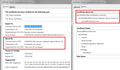Why do I get this "https://support.mozilla.org/en-US/kb/what-does-your-connection-is-not-secure-mean" ...........
https://support.mozilla.org/en-US/kb/what-does-your-connection-is-not-secure-mean
mozilla is NOT secure ?
Všechny odpovědi (1)
Does that page open automatically, or do you get error pages when connection to HTTPS addresses?
When you get untrusted connection errors for pretty much all secure sites, the problem usually is one of the following:
(1) Error in your system's date, time, or time zone, which throws off certificate validity checks. Sometimes allowing computers to use an internet-based time source can introduce this problem.
(2) Firefox not being set up to work with your security software that intercepts and filters secure connections. Products with this feature include Avast, BitDefender, Bullguard, ESET, and Kaspersky; AVG LinkScanner / SurfShield can cause this error on search sites.
(3) On Windows 10, Firefox not being set up to work with the parental control software Microsoft Family Safety. (To test by turning it off, see: http://windows.microsoft.com/en-us/wi.../turn-off-microsoft-family-settings)
(4) Malware on your system intercepting secure connections.
If you have any of those specific security products:
That would be the first thing to check. This support article will walk you through it: How to troubleshoot security error codes on secure websites.
If none of those ring a bell:
You could inspect a sample certificate to see whether that points to the culprit. If you want to try that now, here's how I suggest starting:
Load my test page at: https://jeffersonscher.com/res/jstest.php
Do you get an untrusted connection error?
If no: STOP
If yes: Click the "Advanced" button and look for an Add Exception button.
Note: You don't need to complete the process of adding an exception -- I suggest not adding one until we know this isn't a malware issue -- but you can use the dialog to view the information that makes Firefox suspicious.
Click Add Exception, and the certificate exception dialog should open.
Click the View button. If View is not enabled, try the Get Certificate button first.
This should pop up the Certificate Viewer. Look at the "Issued by" section, and on the Details tab, the Certificate Hierarchy. What do you see there? I have attached a screen shot for comparison.