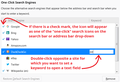Keyword for search engines in Firefox 57 and 58 (and what does it mean if they are checked off)?
Hello! With Firefox >57 the way search engines are added and managed has changed. New search eninges are added as plugins (i.e. qwant or startpage). Aside from the qwant plugin which defines "q" as the keyword for a search all other keywords in the list are empty and I have found no way in the settings to add a keyword for Google, Startpage and Duckduckgo. All articles discussing this seem to be for pre-57 Firefoxes. So how can I define a keyword for the search engines listed in settings? And what does it mean if they are "checked off" in front of their name (I have found no functional difference)? Thanks for a reply Moriarty
Všechny odpovědi (2)
If you shut the keyword off, it won't be used. To add keywords, double click on the field under keyword, that will allow you to make your own keyword for a particular search engine. Does this help you?
In case you need a visual to go with that explanation, here's a screenshot I marked up.
<center> </center>
</center>