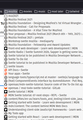Bookmarnk menu lines are too narrow, how can I customize it or restore its default style?
I'm using Firefox developer edition 90.0b12
As seen in the attached picture, the bookmark menu lines are too narrow.
If I recall correctly, a couple years ago I customized it, but now I can't find any userChrome.css file anywhere.
How can I find why is it being displayed like that? or how can I restore its default display?
Thanks a lot
Všechny odpovědi (1)
There is a max-width set for a bookmark-item (max-width: 32em;), so you previously had wider bookmarks then you had a rule in your userChrome.css to set a higher width or have "max-width:none;".
Note that you need to add the "!important" flag to override an existing rule.
/* Bookmark menus */
menu.bookmark-item,
menuitem.bookmark-item {
max-width: none !important; /*was 32em*/
}It is not that difficult to create userChrome.css if you have never used it.
The first step is to open the "Help -> Troubleshooting Information" page and find the button to access the profile folder.
You can find this button under the "Application Basics" section as "Profile Folder -> Open Folder". If you click this button then you open the profile folder in the Windows File Explorer. You need to create a folder with the name chrome in this folder (name is all lowercase). In the chrome folder you need to create a plain text file with the name userChrome.css (name is case sensitive). In this userChrome.css text file you paste the text posted.
You need to close (Quit/Exit) and restart Firefox when you create or modify the userChrome.css file.
See also:
- https://www.userchrome.org/what-is-userchrome-css.html
- https://www.userchrome.org/how-create-userchrome-css.html
In Firefox 69 and later you need to set this pref to true on the about:config page to enable userChrome.css and userContent.css in the chrome folder.
- toolkit.legacyUserProfileCustomizations.stylesheets = true
Upravil uživatel cor-el dne