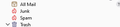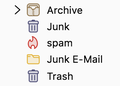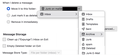Can somebody please explain how the many "Junk" and "Trash" options work?
I recently moved to using Thunderbird for my emails on an iMac running MacOS High Sierra. I am baffled by the number of email erasure/disposal options I was suddenly presented with, namely: 1. A "Trash" folder, with trash bin icon; 2. A "Junk" folder with a flame icon; 3. A "Junk" folder with no icon; 4. A "Junk E-mail" folder with no icon. Confusingly, some of these folders are not provided with an "Empty deleted/junk" option! Can I completely delete folders 3 and 4 (the one without an icon)? And finally, how can I set things up so that the deleted and junk folders are automatically emptied at set intervals?
Many thanks in advance for any assistance!
Všechny odpovědi (7)
Sorry, I forgot to mention a fifth option: 5. A "Spam" folder, with what I assume is a flame icon.
So that is five delete/dispose of options....
First you need to start with the knowledge that Spam/Junk is not a disposal process, but one of categorization. You can certainly set those folders to automatically delete content after a period of time, but marking mail as junk does not delete it, only move it.
Those settings are in account settings > Junk settings.
The second issue is depending on how many account you add to Thunderbird, each has it's own junk/Spam and trash/deleted folders (names can vary) and It is also possible in the case of IMAP mail account that the server does not correctly identify those folders as such when it is first connected to in the account setup. This can result in multiple folders in a single account which apparently have the same purpose.
I have that in a Gmail account from where I was fiddling with some settings. I is just not important to me as I know what it is and rarely look in either and it's existence comes in handy for times like now.
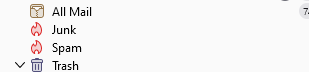
However before venturing into what to do to correct things, I think it would be a good idea if you posted a screen shot of what you are seeing, because while fixing things is fairly simple, I really do not want to confuse with spurious instructions. I struggle enough in trying to convert to mac, never having really used an apple product in this century.
Instructions for taking a screen shot can be found here https://www.take-a-screenshot.org/mac.html or https://support.mozilla.org/en-US/kb/how-do-i-create-screenshot-my-problem#w_create-a-screenshot-on-mac.
Matt, thank you for kind and helpful response; the information about multiple folders resulting from an IMAP account, and about multiple accounts, helped clarify the issue.
The attached screenshot illustrates four of the relevant folders on my main account. Do you think I could safely delete the the "Junk E-mail" folder (which rarely seems to contain anything), and the "Trash" folder once and for all?
It can be a bit confusing that manually deleting items from "Trash" simply moves them to "Junk"... Also, that while the "Junk" folder offers the options "Empty Deleted" and "Empty Junk", in practice they are interchangeable and delete everything in the folder. Living with the latter is not a problem, but you tend to worry when computers and applications do apparently irrational or inexplicable things.
I am sort of guessing, but I think the junk email folder will be a folder your provider uses to put spam in. Is the folder empty? Or does it contain email?
I say I am guessing, because it might not be your provider, it might be your phone app that creates and uses the folder. It is one of the things about synchronicity changes reflect everywhere you use IMAP. That the Junk folder is also flagged with a trashcan, indicating it is a "deleted mail" folder only adds to the mystery.
Who provides your email account? and in the same vein, is the account provider offering the service in multiple languages? My observation over the years is these sorts of issue are often associated with language conversions server side.
But I think this can be fixed once we work out what the server wants to use, the relevant settings in Thunderbird need to be changed to match.
So lets start by having a look in the account settings. In Server settings what folder is set to be the one you move deleted mail to. If it is set to junk, change it to trash. If it is set to trash report that back.
Then in junk settings have a look at the bottom for the folder that new junk mail is dropped in. Normally that is set to junk, but in your case it is set to SPAM, leave it alone, but note if I am wrong.
Now we have to figure out what your provide thinks is the correct folders. Often the best way to do this is look in their webmail and note the folder names they use. It is not foolproof as yahoo use a "bulk mail" folder for spam/Junk but to not reflect it in their web page. But it will offer some sound clues.
Microsoft for instance have a "Junk E-Mail folder in their exchange offering which powers outlook.com and office365 so if they are your provider then things would be getting to known ground, but they also have a "deleted" folder and you apparently do not. But we will go there later.
OK, going to the Thunderbird settings for my main IMAP account, I find this: "When I delete a message, Move it to this folder: Junk on mail@[xxx].com". This is the only option. Clicking on the drop menu brings up a nested list of options, as per my attached screen shot - none of which are for a Trash folder.
Confusingly perhaps, the Thunderbird settings for my backup gmail account offer more options, including a Trash folder! (see 2nd screen shot).
Is this making sense?
I'm back to work, so appearances become sporadic, but I think we need to force the issue and see if things can be improved.
First install this addon. https://addons.thunderbird.net/en-US/thunderbird/addon/folderflags/?src=ss It allows you to edit the special folder flags that set up a folder to be "special" of a specific type. It asks for and needs full access you your Thunderbird program because if is working at a fairly low level for an addon.
Select that trash Icon marked junk folder and right click, selecting properties and then the flags tab on the properties dialog. Remove the Trash flag and select Ok.
Now go back to account settings and see if you are offered a trash folder.
No? right click the account, select subscribe and ensure all folders shown in the dialog are subscribed. (I just want to be sure we are working with the full deck)