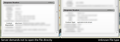About the "mimeTypes.rdf", I can write the new stuff to it, When I save it and open the FireFox, my update information was missing. Please help!!
English: When I download the file name WINRAR, the download window show up, but I can't chose the "Such files automatically adopt this approach". I found the solution on the websit, It said I can write on the File name "mimetypes". But when I write new stuff and save it. When I open my Firefox, my update information was missing, the file content was still old, not my update information.I tried it again and again. Please hlep!!
中文: 當我要下載WinRAR的檔案時,下載跳出的視窗下,我無法選擇"對此類檔案自動採此處理方式"。 我在網路上有找尋到解決方法,他們說我可以在一個檔案叫做"mimetypes"的檔案直接更改。 但是當我更新這個檔案並且儲存後,我再打開Firefox,我更新的內容不見了,內容還是還沒改之前的內容。我試了很多次,都沒有辦法解決。請幫幫忙,謝謝。
Všechny odpovědi (1)
mimeTypes.rdf is not meant to be edited manually. To add an entry for a particular file type, simply try to download a file of that type. To change the action performed for an existing entry, use the Applications category of the Options window. See the following article for details.
If the "Do this automatically..." option doesn't work, it's probably because of the headers sent by the server. Use the Web Console to check the Content-Disposition and Content-Type response headers for the file request.
If Content-Disposition: attachment is sent, you can install the following extension.
If Content-Type: application/octet-stream is sent, then it's a lot more complicated. You can install the following extension, but it requires a knowledge of regular expressions.